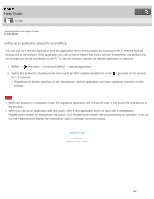Sony ILCE-6000K2L Help Guide (Printable PDF) - Page 332
ILCE-6000, Send to Smartphone
 |
View all Sony ILCE-6000K2L manuals
Add to My Manuals
Save this manual to your list of manuals |
Page 332 highlights
Help Guide How to Use Interchangeable Lens Digital Camera ILCE-6000 Send to Smartphone You can transfer still images to a smartphone and view them. The application PlayMemories Mobile must be installed on your smartphone. 1. MENU → (Wireless) → [Send to Smartphone] → desired setting. If you press the (Send to Smartphone) button in playback mode, the setting screen for [Send to Smartphone] will appear. 2. If the product is ready for the transfer, the information screen appears on the product. Connect the smartphone and the product using that information. The setting method for connecting the smartphone and the product varies depending on the smartphone. Menu item details Select on This Device: Selects an image on the product to be transferred to the smartphone. (1) Select from among [This Image], [All Still Images on Date]/[All Movie(MP4) on Date], [All Images on This Date] or [Multiple Images]. (2) If you select [Multiple Images], select the desired images using on the control wheel, then press MENU → [Enter]. Select on Smartphone: Displays all images recorded on the product's memory card on the smartphone. Note You can select an image size to be sent to the smartphone from [Original], [2M] or [VGA]. To change the image size, refer to the following steps. For Android smartphone Start PlayMemories Mobile, and change the image size by [Settings] → [Copy Image Size]. For iPhone/iPad 327