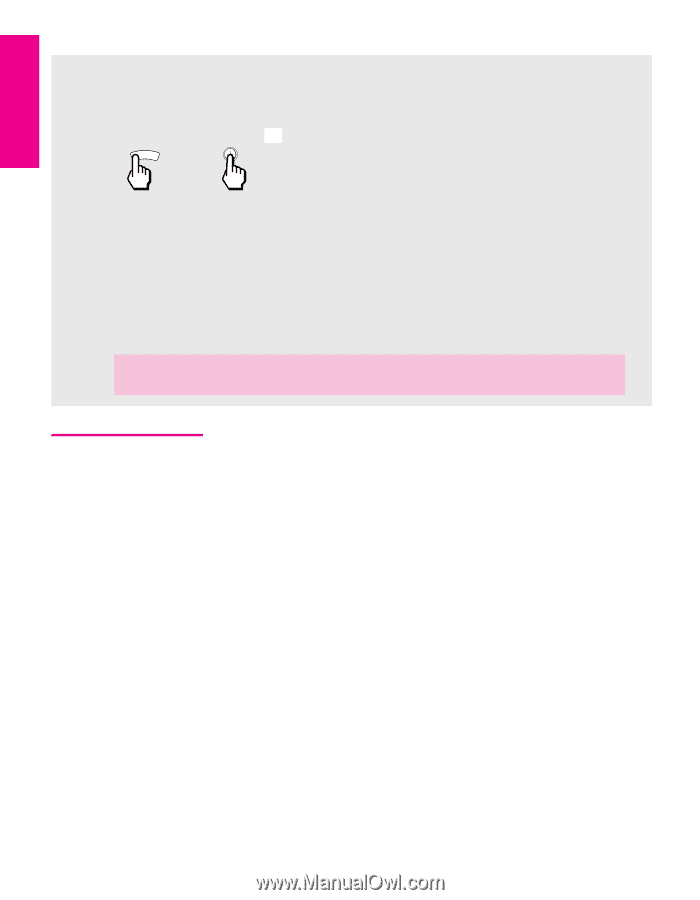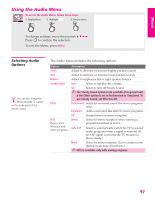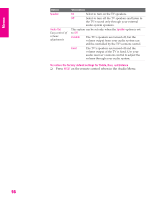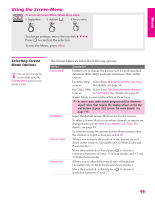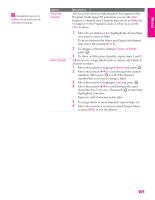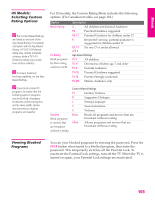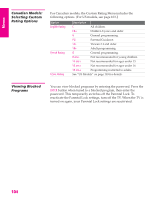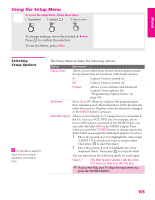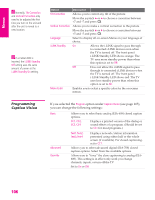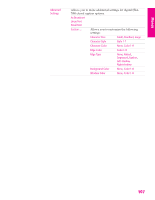Sony KD-34XBR960 Operating Instructions - Page 103
Using the Parent Menu, Selecting Parent Menu Options, Selecting Parent, Menu Options - canada
 |
View all Sony KD-34XBR960 manuals
Add to My Manuals
Save this manual to your list of manuals |
Page 103 highlights
Menus SETUP SETUP Using the Parent Menu The Parent Menu allows you to set up the TV to block programs according to their content and rating levels. To access the Parent Menu, follow these steps: 1. Display Menu 2. Highlight 3. Press to select MENU v Use the 0-9 buttons on the remote control to enter a four-digit password. If this is the first time you are creating this password, confirm the password by entering it again. (The Parent Menu options appear.) To change settings, move the joystick V v B b. Press to confirm the selection. To exit the Menu, press MENU. ✍ You need your password for any future access into the Parent Menu. If you lose your password, see "Lost password" on page 118. Selecting Parent Menu Options z If you are not familiar with the Parental Guideline rating system, you should select Child, Youth, or Young Adult to help simplify the rating selection. To set more specific ratings, select Custom. z For descriptions of Child, Youth, and Young Adult ratings, see page 103. The Parent Menu includes the following options: Option Description Parental Lock Off Turn ratings on/off and select a Child rating system Parental lock is off. No programs are blocked from viewing. Maximum ratings permitted are: ❏ US: TV-Y, TV-G, G ❏ Canada: C, G, TV-Y Youth Maximum ratings permitted are: ❏ US: TV-PG, PG ❏ Canada: C8+, PG, 8 ans+, TV-PG Y. Adult Maximum ratings permitted are: ❏ US: TV-14, PG-13 ❏ Canada: 14+, 13 ans+, TV-14 Custom Select to set ratings manually. ❏ US: See page 103 for details. ❏ Canada: See page 104 for details. Change Password For changing your password. Select Country U.S.A. Select to use USA ratings (see page 103). Canada Select to use Canadian ratings (see page 104). SETUP Menus Menus 102