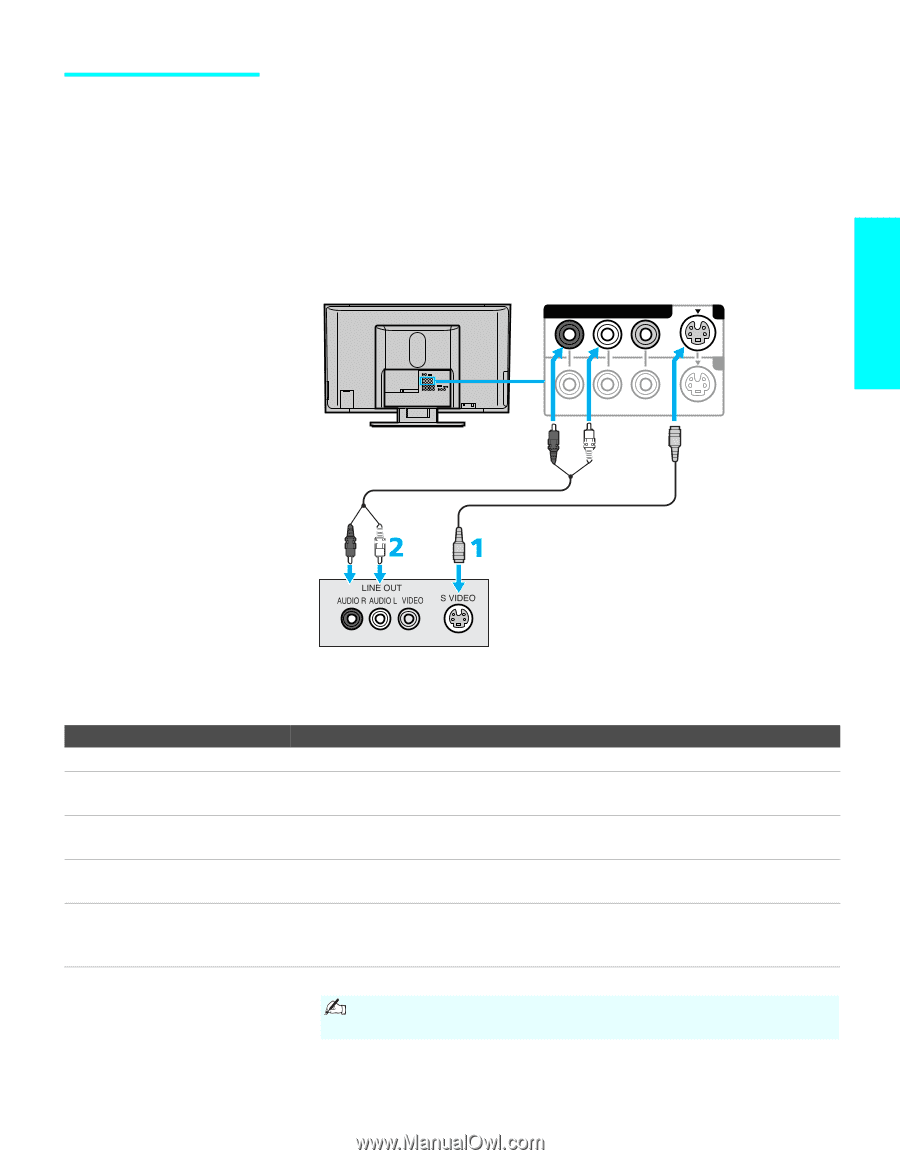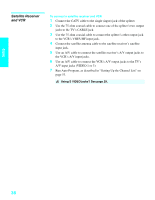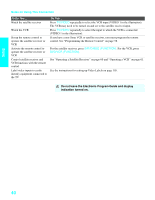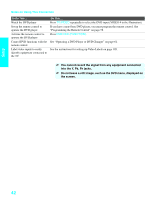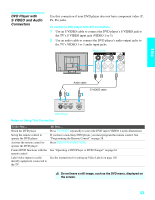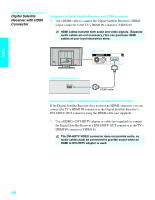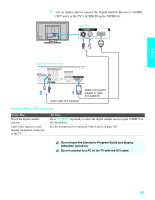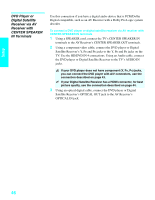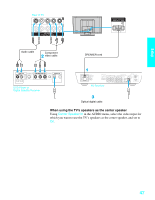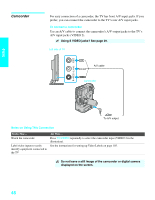Sony KDE-37XS955 Operating Instructions - Page 45
DVD Player with S VIDEO and Audio Connectors, To connect a DVD player with A/V connectors
 |
View all Sony KDE-37XS955 manuals
Add to My Manuals
Save this manual to your list of manuals |
Page 45 highlights
Setup DVD Player with S VIDEO and Audio Connectors Use this connection if your DVD player does not have component video (Y, PB, PR) jacks. To connect a DVD player with A/V connectors 1 Use an S VIDEO cable to connect the DVD player's S VIDEO jack to the TV's S VIDEO input jack (VIDEO 1 or 3). 2 Use an audio cable to connect the DVD player's audio output jacks to the TV's VIDEO 1 or 3 audio input jacks. Rear of TV VIDEO IN 1 3 R-AUDIO -L (MONO) VIDEO S VIDEO Audio cable S VIDEO cable DVD Player Notes on Using This Connection To Do This ... Watch the DVD player Set up the remote control to operate the DVD player Activate the remote control to operate the DVD player Control DVD functions with the remote control Label video inputs to easily identify equipment connected to the TV Do This ... Press TV/VIDEO repeatedly to select the DVD input (VIDEO 1 in the illustration). If you have a non-Sony DVD player, you must program the remote control. See "Programming the Remote Control" on page 58. Press DVD/VCR (FUNCTION). See "Operating a DVD Player or DVD Changer" on page 61. See the instructions for setting up Video Labels on page 105. Do not leave a still image, such as the DVD menu, displayed on the screen. 43