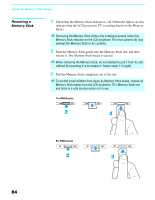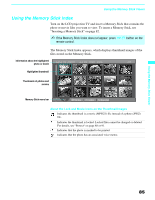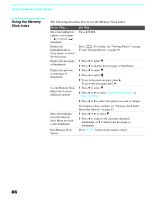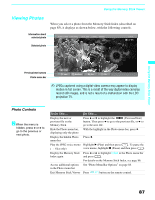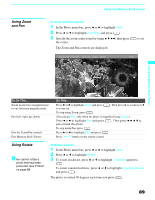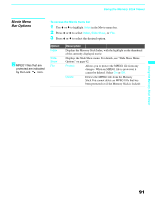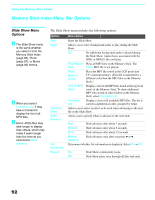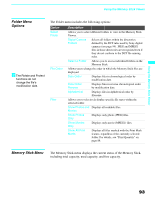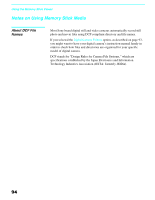Sony KDF-60WF655 Operating Instructions - Page 89
Using Zoom and Pan, Using Rotate, To Zoom and Pan a photo, To Rotate a photo
 |
View all Sony KDF-60WF655 manuals
Add to My Manuals
Save this manual to your list of manuals |
Page 89 highlights
Using Zoom and Pan Using the Memory Stick Viewer To Zoom and Pan a photo 1 In the Photo menu bar, press B or b to highlight View. 2 Press V or v to highlight Zoom/Pan and press . 3 Specify the zoom center point by using V v B b; then press the center. The Zoom and Pan controls are displayed. to set Summer 2004 / DSC00012 Jul 30, 2004 12:59PM 640x480 12 of 25 Using the Memory Stick Viewer To Do This ... Zoom in (increase magnification) or out (decrease magnification) Pan (left, right, up, down) Exit the Zoom/Pan controls Exit Memory Stick Viewer Do This ... Press B or b to highlight Zoom and press to zoom out. . Then press V to zoom in or v To stop using Zoom, press . (You can use Pan only when the photo is magnified using Zoom.) Press B or b to highlight Pan and press pan around the photo. . Then press B b V v to To stop using Pan, press . Press B or b to highlight Exit and press . Press /F1 button on the remote control. Using Rotate zYou cannot rotate a photo that has been protected. See Protect on page 88. To Rotate a photo 1 In the Photo menu bar, press B or b to highlight View. 2 Press V or v to highlight Rotate. 3 To rotate clockwise, press V or v to highlight Clockwise and press . To rotate counterclockwise, press V or v to highlight Counterclockwise and press . The photo is rotated 90 degrees each time you press . 89