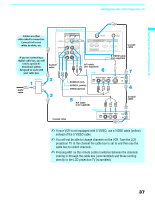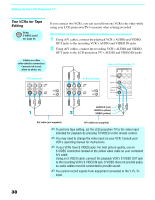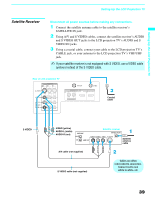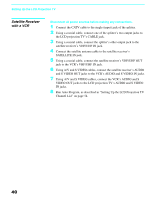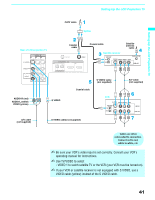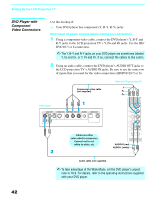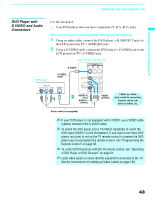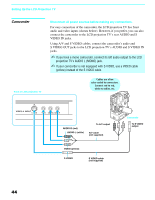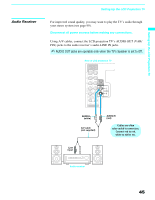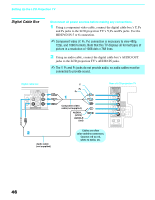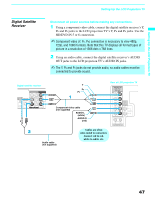Sony KDF-60XS955 Operating Instructions (Large File - 14.9 MB) - Page 42
DVD Player with Component Video Connectors
 |
View all Sony KDF-60XS955 manuals
Add to My Manuals
Save this manual to your list of manuals |
Page 42 highlights
Setting Up the LCD Projection TV DVD Player with Component Video Connectors Use this hookup if: ❑ Your DVD player has component (Y, B-Y, R-Y) jacks. Disconnect all power sources before making any connections. 1 Using a component video cable, connect the DVD player's Y, B-Y and R-Y jacks to the LCD projection TV's Y, PB and PR jacks. Use the HD/ DVD IN 5 or 6 connection. ✍ The Y, B-Y and R-Y jacks on your DVD player are sometimes labeled Y, CB and CR, or Y, PB and PR. If so, connect the cables to like colors. 2 Using an audio cable, connect the DVD player's AUDIO OUT jacks to the LCD projection TV's AUDIO IN jacks. Be sure to use the same row of inputs that you used for the video connection (HD/DVD IN 5 or 6). DVD player Component video cable (not supplied) Rear of LCD projection TV Y PB PR HD/DVD IN (1080i/720p/ 480p/480i) 5 6 Y PB PR L AUDIO R Cables are often color-coded to connectors. Connect red to red, white to white, etc. IN OUT CONTROL S AUDIO-R (red) AUDIO-L (white) Audio cable (not supplied) ✍ To take advantage of the Wide Mode, set the DVD player's aspect ratio to 16:9. For details, refer to the operating instructions supplied with your DVD player. 42