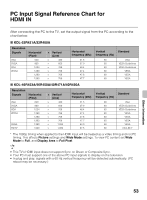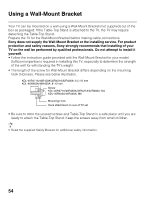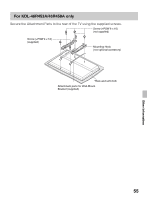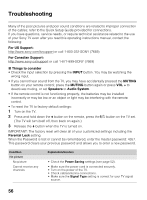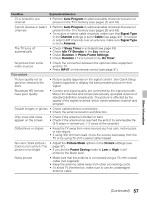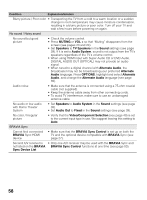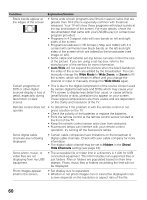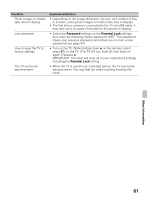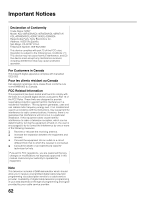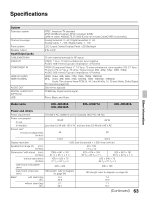Sony KDL-40R450A Operating Instructions - Page 58
BRAVIA Sync Control, Video/Component Selection
 |
View all Sony KDL-40R450A manuals
Add to My Manuals
Save this manual to your list of manuals |
Page 58 highlights
Condition Explanation/Solution Blurry picture / Poor color • Transporting the TV from a cold to a warm location or a sudden change in room temperature may cause moisture condensation, resulting in a blurry picture or poor color. Turn off your TV and wait a few hours before powering on again. No sound / Noisy sound No sound but good picture • Check the volume control. • Press MUTING or VOL + so that "Muting" disappears from the screen (see pages 23 and 24). • Set Speakers to TV Speakers in the Sound settings (see page 39). If it is set to Audio System, sound is not output from the TV's speakers regardless of the TV's volume control. • When using HDMI input with Super Audio CD or DVD-Audio, DIGITAL AUDIO OUT (OPTICAL) may not provide an audio signal. • When tuned to a digital channel with Alternate Audio, the broadcaster may not be broadcasting your preferred Alternate Audio language. Press OPTIONS, highlight and select Alternate Audio, and change the Alternate Audio language (see page 39). Audio noise • Make sure that the antenna is connected using a 75-ohm coaxial cable (not supplied). • Keep the antenna cable away from other connecting cords. • To avoid TV interference, make sure to use an undamaged antenna cable. No audio or low audio with Home Theater System • Set Speakers to Audio System in the Sound settings (see page 39). • Set Audio Out to Fixed in the Sound settings (see page 39). No color / Irregular picture • Verify that the Video/Component Selection (see page 49) is set to the current input type in use. We suggest leaving this setting to Auto. BRAVIA Sync Cannot find connected BRAVIA Sync HDMI device • Make sure that the BRAVIA Sync Control is set up on both the TV and the optional device compatible with BRAVIA Sync (see page 27). Second A/V receiver is • Only one A/V receiver may be used with the BRAVIA Sync and not listed on the BRAVIA BRAVIA Sync Control functions at one time (see page 50). Sync Device List 58