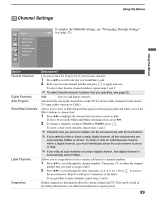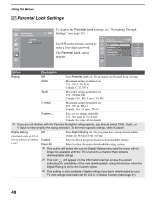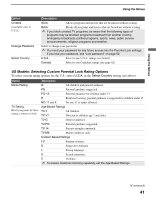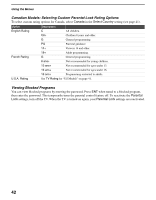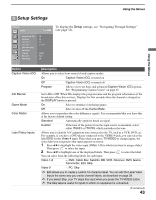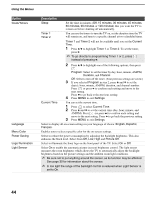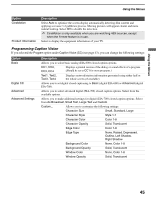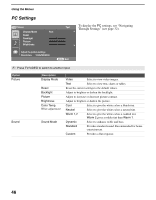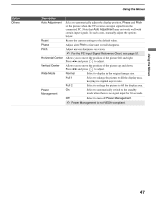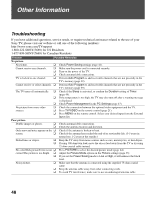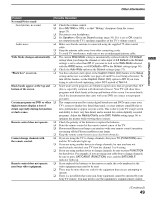Sony KDL-40XBR3 Operating Instructions - Page 44
English, Español, Current Time
 |
UPC - 027242699069
View all Sony KDL-40XBR3 manuals
Add to My Manuals
Save this manual to your list of manuals |
Page 44 highlights
Using the Menus Option Clock/Timers Language Menu Color Power Saving Logo Illumination Light Sensor Description Sleep Set the time in minutes (Off, 15 minutes, 30 minutes, 45 minutes, 60 minutes, 90 minutes or 120 minutes) that you want the TV to remain on before shutting off automatically. Timer 1 Timer 2 You can use the timers to turn the TV on, set the duration time the TV will remain on, and tune to a specific channel at two scheduled times. Timer 1 and Timer 2 will not be available until you set the Current Time. 1 Press V/v to highlight Timer 1 or Timer 2. To set the timer, press b. ✍ To go directly to programming Timer 1 or 2, press instead of pressing b. 2 Press V/v to highlight one of the following options, then press . Program: Select to set the timer by day, hour, minute, AM/PM, Duration, and Channel. Off: Select to turn off the timer. (Your previous settings are saved.) 3 If you selected Program in step 2, press V and v to set the day(s), hour, minute, AM/PM, duration, and channel number. Press or press b to confirm each setting and move to the next setting. Press B to go back to the previous setting. 4 Press MENU to exit Settings. Current Time You can set the current time. 1 Press to select Current Time. 2 Press V and v to set the current time (day, hour, minute, and AM/PM). Press (or press b) to confirm each setting and move to the next setting. Press B to go back the previous setting. 3 Press MENU to exit Settings. Select to display all on-screen settings in your language of choice: English, Español, Français. Enables you to select a specific color for the on-screen settings. Select to reduce the power consumption by adjusting the backlight brightness. This also enhances the black level. Select from Off, Low, High and Picture Off. Select to illuminate the Sony logo on the front panel of the TV. Select On or Off. Select On to enable the automatic picture (screen) brightness control. The light sensor measures the room brightness which allows the TV to automatically adjust the backlight brightness based on the picture settings and the ambient room light conditions. ✍ Be sure not to put anything around the sensor, as its function may be affected. See page 30 for information about the sensor. ✍ In low light the range of the backlight control is reduced when Light Sensor is set to On. 44