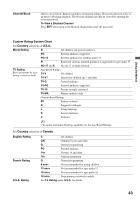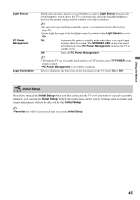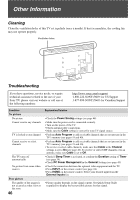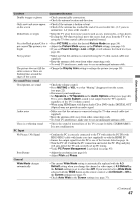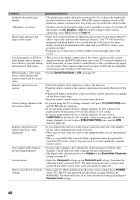Sony KDL-40XBR4 Operating Instructions - Page 48
CC Display, Text1-4, Game/Text Mode, TV FUNCTION, FUNCTION, STB FUNCTION, Hidden, Show/Hide Channels - has bands
 |
UPC - 027242717442
View all Sony KDL-40XBR4 manuals
Add to My Manuals
Save this manual to your list of manuals |
Page 48 highlights
Condition Explanation/Solution Suddenly the picture gets smaller • The picture gets smaller during the commercials, this is due to the method the provider broadcasts their contents. When HD content channels switch to SD definition content (commercials), the picture may be small with a black border. "Black box" on screen • You have selected a text option and no text is available (see page 41). To turn off this feature, set CC Display to Off. If you were trying to select closed captioning, select CC1 instead of Text1-4. Black bands appear at the edges of the screen • Some wide screen programs are filmed in aspect ratios that are greater than 16:9 (this is especially common with theatrical releases). Your TV will show these programs with black bands at the top and bottom of the screen. For more details, check the documentation that came with your DVD (or contact your program provider). • Programs in 4:3 aspect ratio will have bands on left and right sides of the screen. Certain programs on DVD or • This is due to the digital compression of the source content used by certain other digital sources display a digital broadcasts and DVDs which may cause your TV's screen to display less loss of detail, especially during detail than usual, or cause artifacts (small blocks or dots, pixelations) to appear fast-motion or dark scenes on your screen. These signal compressions are more visible and are dependent on the clarity and resolution of the television. When playing a video game, there is delay between the remote control and the actual video • Set the Game/Text Mode to ON (see page 39). Remote control does not operate • Check the polarity of the batteries or replace the batteries. • Point the remote control at the remote control sensor located at the front of the TV. • Fluorescent lamps can interfere with your remote control operation; try turning off the fluorescent lamps. • Keep the remote control sensor area clear from obstacles. Cannot change channels with the remote control • If you are using the TV to change channels, first press TV (FUNCTION) once, and the TV indicator lights up. • If you are using another device to change channels, be sure you have not inadvertently switched your TV from the channel 3 or 4 setting. • If you are using another device to change channels, be sure to press FUNCTION for that device. For example, if you are using your cable box to change channels, be sure to press STB (FUNCTION) once, and the STB indicator lights up. Remote control does not operate non-Sony video equipment • If you replaced the batteries to the remote control recently, the code numbers for the video equipment may need to be reset. • There may be more than one code for the equipment that you are attempting to operate. • There is a possibility that some non-Sony equipment cannot be operated by your Sony TV remote control. You may need to use the equipment's original remote control. Some digital cable channels are not being displayed • Certain cable companies have limitations on the broadcast of digital cable channels. Check with your cable company for more information. • The digital cable channel may be set to Hidden in the Show/Hide Channels setting (see page 41). Lost password • Select the Password settings on the Parental Lock settings, then enter the following master password: 4357. The master password clears your previous password and allows you to enter a new password (see page 42). How to reset the TV to factory • Turn on the TV. While holding down V on the remote control, press POWER settings on the TV. (The TV will turn itself off, then back on again.) Release V. WARNING: The Reset will clear all of your customized settings including the Parental Lock setting. 48