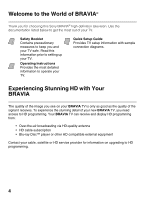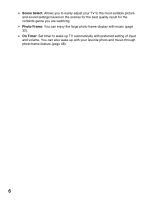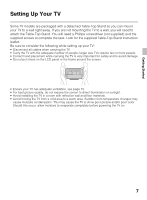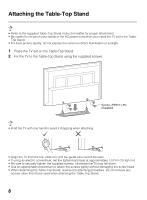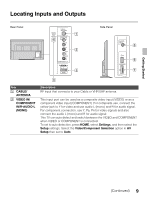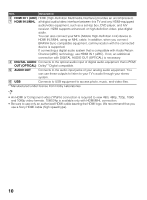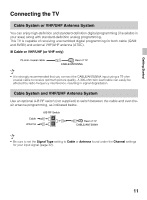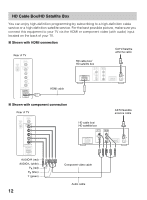Sony KDL-50R450A Operating Instructions - Page 9
Locating Inputs and Outputs
 |
View all Sony KDL-50R450A manuals
Add to My Manuals
Save this manual to your list of manuals |
Page 9 highlights
Locating Inputs and Outputs Rear Panel Side Panel Getting Started Item 1 CABLE/ ANTENNA 2 VIDEO IN/ COMPONENT IN/R-AUDIO-L (MONO) Description RF input that connects to your Cable or VHF/UHF antenna. This input port can be used as a composite video input (VIDEO) or as a component video input (COMPONENT). For composite use, connect the yellow jack to Y for video and use audio L (mono) and R for audio signal. For component connection, use Y, PB, PR for video signals and also connect the audio L (mono) and R for audio signal. This TV can auto detect and switch between the VIDEO and COMPONENT when VIDEO or COMPONENT is connected. To set to auto detection, press HOME, select Settings, and then select the Setup settings. Select the Video/Component Selection option in AV Setup then set to Auto. (Continued) 9