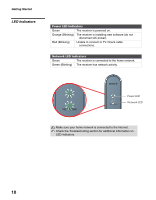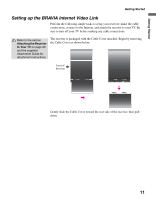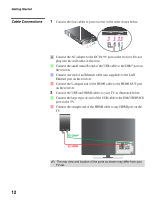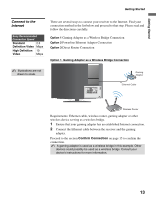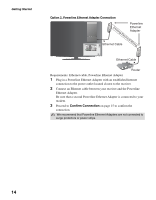Sony KDL-52WL140 Operating Instructions - Page 13
Connect to the Internet, Confirm Connection
 |
View all Sony KDL-52WL140 manuals
Add to My Manuals
Save this manual to your list of manuals |
Page 13 highlights
Getting Started Getting Started Connect to the Internet Sony Recommended Connection Speed Standard 2.5 Definition Video Mbps High Definition 10 Video Mbps There are several ways to connect your receiver to the Internet. Find your connection method in the list below and proceed to that step. Please read and follow the directions carefully. Option 1 Gaming Adapter as a Wireless Bridge Connection Option 2 Powerline Ethernet Adapter Connection Option 3 Direct Router Connection Option 1. Gaming Adapter as a Wireless Bridge Connection Illustrations are not drawn to scale. VIDEO IN 1 3 S VIDEO VIDEO L (MONO) AUDIO R COMPONENT IN PC IN 1 2 Y RGB PB IN DIGITAL 1 AUDIO OUT (OPTICAL) 3 PR L AUDIO R AUDIO (1080p/1080i/720p/480p/480i) 4 AUDIO OUT R AUDIO L L AUDIO R (VAR/FIX) DMex/ SERVICE CABLE / ANTENNA Gaming Adapter POWER PORT 1 Ethernet Cable POWER PORT 1 PORT 2 PORT 3 PORT 4 Wireless Router Requirements: Ethernet cable, wireless router, gaming adapter or other wireless device serving as a wireless bridge. 1 Ensure that your gaming adapter has an established Internet connection. 2 Connect the Ethernet cable between the receiver and the gaming adapter. Proceed to the section Confirm Connection on page 15 to confirm the connection. A gaming adapter is used as a wireless bridge in this example. Other devices could possibly be used as a wireless bridge. Consult your device's instructions for more information. 13