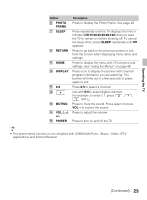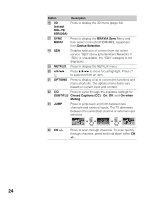Sony KDL-60R550A Operating Instructions - Page 28
Using PAP Feature, Favorites - size
 |
View all Sony KDL-60R550A manuals
Add to My Manuals
Save this manual to your list of manuals |
Page 28 highlights
Using PAP Feature Favorites PAP (picture and picture) displays two pictures (left and right) on the screen simultaneously (e.g. external input and TV program). For details on external equipment, see page 14. Main window Sub window Your favorite channels and external inputs can be accessed by pressing the HOME button once they are added to the list. 1 Press HOME. 2 Press V/v to select Favorites, then press . To Enter PAP PAP Supported Inputs In main window In sub window Component TV channel (CABLE/ ANTENNA), VIDEO IN HDMI IN (except PC TV channel (CABLE/ timing) ANTENNA), VIDEO IN, COMPONENT IN 1 Press OPTIONS and then select P&P. 2 Press B/b to select active picture. x To change channels You can change the channel of the sub window by pressing CH +/- or entering the channel number using the 0-9 numeric buttons. x To change the picture size You can change the picture size by pressing V/v buttons. x To exit from PAP You can exit from PAP, using any of the following methods: 1 Press RETURN. 2 Press V/v to highlight Single Picture and press to exit to Single Picture from Options menu. 3 Press . 28 The favorites list appears. 3 Press V/v to select a channel or input, then press . x To add to Favorites While tuned to the channel you want to watch or viewing connected equipment, press HOME and select Favorites to display the list. Press the yellow button to add to the list. Your newly added item will be listed at the top of the list. When you continue to add items beyond the 18th item, the item listed at the bottom of the list will be automatically removed from the list. x To delete from Favorites Select the item to delete, then press the blue button. x To move items in Favorites Select the item to move, then press the red/green button.