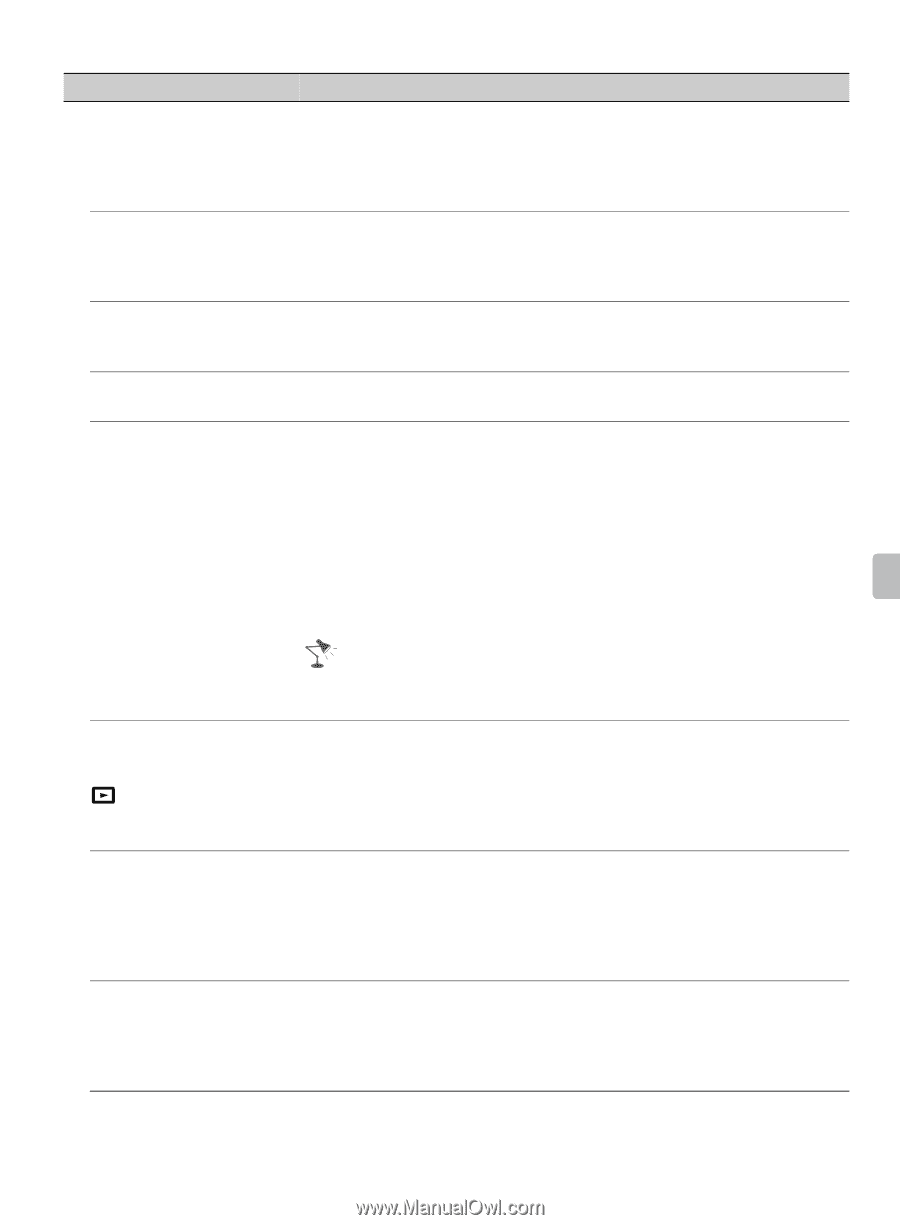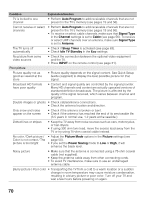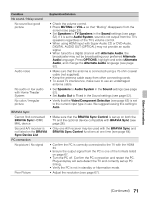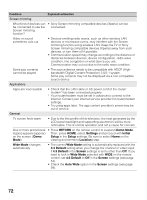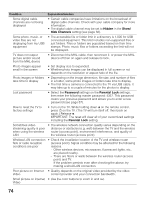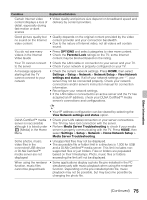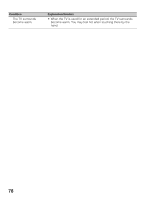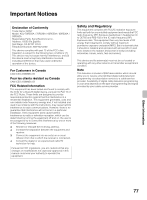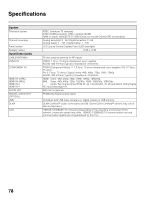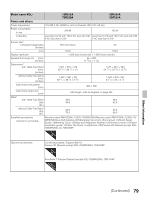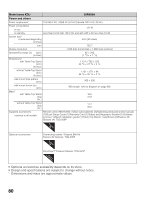Sony KDL-70R550A Operating Instructions - Page 75
Home Network Setup, Media Server Troubleshooting - dark picture
 |
View all Sony KDL-70R550A manuals
Add to My Manuals
Save this manual to your list of manuals |
Page 75 highlights
Condition Explanation/Solution Certain Internet video • Video quality and picture size depend on broadband speed and content displays a loss of delivery by content providers. detail, especially during fast-motion or dark scenes Good picture quality but no sound on the Internet video content • Quality depends on the original content provided by the video content provider and your connection bandwidth. • Due to the nature of Internet video, not all videos will contain sound. You do not see many videos in the Internet Video Guide • Press OPTIONS and select categories to view more content. • Check the Parental Lock ratings on the TV; some Internet content may be blocked based on the rating. Your TV cannot connect • Check the LAN cable or connection to your server and your TV. to the server • Check if your network is properly configured on your TV. A message appears starting that the TV cannot connect to your network • Check the current network settings. Press HOME, then select Settings > Setup > Network > Network Setup > View Network settings and status. If all of your network settings are "-", your server may not be connected properly. Check your network connections and/or server's instruction manual for connection information. • Reconfigure your network settings. • If the LAN cable is connected to an active server and the TV has acquired an IP address, check your DLNA Certified™ media server's connections and configurations. • Your IP address configuration can be viewed by selecting the View Network settings and status option. DLNA Certified™ media server is inaccessible although it is listed under [Media] in the Home Menu • Check your LAN cable/connection or your server connections. The TV may have lost connection with the server. • Perform Media Server Troubleshooting to check if your media server is properly communicating with the TV. Press HOME, then select Settings > Setup > Network > Home Network Setup > Media Server Troubleshooting. Some photos, music, video files in the connected USB device or DLNA Certified™ media server are not displayed • Unsupported files may not be displayed. • The accessible file or folder limit in a directory is 1,000 for USB and a DLNA Certified™ media server. This limit includes nonsupported files or just folders. Files or folders are populated based on their timestamps. Photo, music files or folders exceeding the limit will not be displayed. When using the renderer function, music files cannot be played back • Some applications display a photo file pre-installed in the PC simultaneously with music playback when using the renderer function. Depending on the pre-installed photo file, music playback may not be possible, but may become possible by changing the photo file. Other Information (Continued) 75