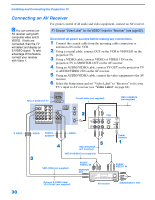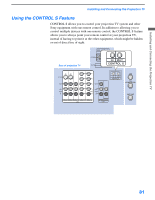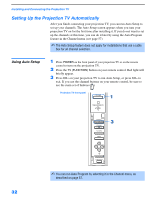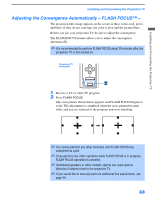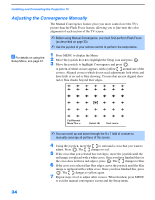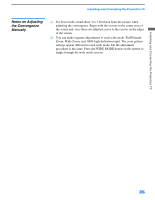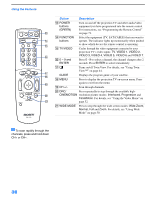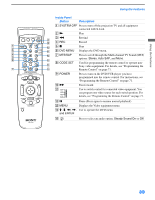Sony KP-46WT510 Operating Instructions - Page 35
Notes on Adjusting the Convergence Manually, Zoom, Wide Zoom - tv stand
 |
View all Sony KP-46WT510 manuals
Add to My Manuals
Save this manual to your list of manuals |
Page 35 highlights
Installing and Connecting the Projection TV Notes on Adjusting the Convergence Manually ❑ For best results, stand about 3 to 5 feet back from the picture when adjusting the convergence. Begin with the crosses in the center area of the screen and, once those are adjusted, move to the crosses on the edges of the screen. ❑ You can make separate adjustments to each wide mode: Full/Normal, Zoom, Wide Zoom, and 1080i high-definition input. The cross pattern settings appear different in each wide mode, but the adjustment procedure is the same. Press the WIDE MODE button on the remote to toggle through the wide mode screens. Installing and Connecting the Projection TV 35

Installing and Connecting the Projection TV
35
Installing and Connecting the Projection TV
Notes on Adjusting
the Convergence
Manually
❑
For best results, stand about 3 to 5 feet back from the picture when
adjusting the convergence. Begin with the crosses in the center area of
the screen and, once those are adjusted, move to the crosses on the edges
of the screen.
❑
You can make separate adjustments to each wide mode: Full/Normal,
Zoom, Wide Zoom, and 1080i high-definition input. The cross pattern
settings appear different in each wide mode, but the adjustment
procedure is the same. Press the WIDE MODE button on the remote to
toggle through the wide mode screens.