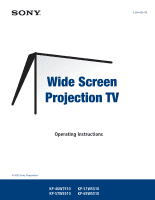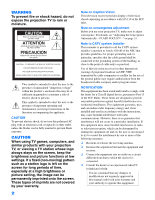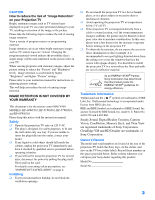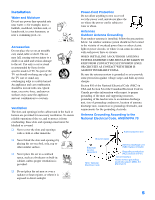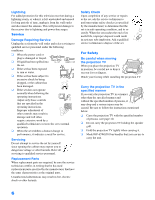Sony KP-57WS510 Operating Instructions
Sony KP-57WS510 - 57" Wide Screen Projection Tv Manual
 |
View all Sony KP-57WS510 manuals
Add to My Manuals
Save this manual to your list of manuals |
Sony KP-57WS510 manual content summary:
- Sony KP-57WS510 | Operating Instructions - Page 1
- Sony KP-57WS510 | Operating Instructions - Page 2
can be fully inserted to prevent blade exposure. CAUTION When using TV games, computers, and similar products with your projection TV, or viewing a TV station whose logo always stays on the screen, keep the brightness and picture functions at low settings. If a fixed (non-moving) pattern such as - Sony KP-57WS510 | Operating Instructions - Page 3
RETENTION IS NOT COVERED BY YOUR WARRANTY This document is for the remote control RM-Y909. MODELS: KP-46WT510, KP-51WS510, KP-57WS510, and KP-65WS510. Please keep this notice with the instruction manual. Safety ❑ Operate the projection TV only on 120 V AC. ❑ The plug is designed, for safety purposes - Sony KP-57WS510 | Operating Instructions - Page 4
placed on the set or described in the operating instructions or service manual. WARNING To guard against injury, the following basic safety precautions should be observed in the installation, use and servicing of the set. Use Power Sources This set should be operated only from the type of - Sony KP-57WS510 | Operating Instructions - Page 5
National Electrical Code, ANSI/NFPA 70 Ground clamp Electrical service equipment NEC: National Electrical Code Antenna lead-in wire Antenna discharge unit (NEC Section 810-20) Grounding conductors (NEC section 810-21) Ground clamps Power service grounding electrode system (NEC Art 250 Part H) 5 - Sony KP-57WS510 | Operating Instructions - Page 6
be caused. Be sure to follow the instructions mentioned below. ❑ Carry the projection TV with the specified number of persons. (see page 11) ❑ Do not carry the projection TV holding the speaker grill. ❑ Hold the projection TV tightly when carrying it. ❑ Model KP-65WS510 has handles that you can use - Sony KP-57WS510 | Operating Instructions - Page 7
the Sony Projection TV Presenting the Sony Projection TV 8 Using this manual 9 Installing and Connecting the Projection TV Contents 10 Inserting Batteries into the Remote Control ..........10 Carrying Your Projection TV 11 Installing the Projection TV 11 Connector Types 12 Projection TV - Sony KP-57WS510 | Operating Instructions - Page 8
purchasing the Sony Projection TV. This manual is for models KP-46WT510, KP-51WS510, KP-57WS510, and KP-65WS510. KP-51WS510 is used for illustration purposes, unless indicated otherwise. Features Some of the features that you will enjoy with your new projection TV include: ❑ Hi Scan 1080™: Enables - Sony KP-57WS510 | Operating Instructions - Page 9
with personal computers. Using this manual We recommend that you carefully review the contents of the following three sections in the order shown to ensure that you fully understand the operation of your new projection TV. 1 Installing and Connecting the Projection TV This section guides you through - Sony KP-57WS510 | Operating Instructions - Page 10
Installing and Connecting the Projection TV Contents The box contains your new projection TV, a remote control and two AA batteries. No peripheral cables are included. If you intend to add additional equipment to your projection TV, please check the hookup instructions for your desired setup - Sony KP-57WS510 | Operating Instructions - Page 11
easy movement on a hard surface. Please move your projection TV using the casters. (KP-51WS510, KP-57WS510, and KP-65WS510 only) Installing and Connecting the Projection TV Handle (KP-65WS510 only) Installing the Projection TV 65"min. 57" min. 51" min. 46" min. 2.4 2.1 1.8 1.6 m m m m (approx - Sony KP-57WS510 | Operating Instructions - Page 12
Projection TV Connector Types You may find it necessary to use some of the following connector types during set up. Coaxial cable Standard TV cable and antenna cable Plug Type Push into connection. Screw-on Type Screw into connection. S Video cable High quality video cable for enhanced picture - Sony KP-57WS510 | Operating Instructions - Page 13
Installing and Connecting the Projection TV Projection TV Controls and Connectors Front Panel Menu Controls The front panel menu controls allow access to the on-screen menus without the use of a remote control. Pressing MENU brings up the on-screen menus. The arrow buttons move the on-screen - Sony KP-57WS510 | Operating Instructions - Page 14
Installing and Connecting the Projection TV Projection TV Rear and Front Panel Connectors Rear of projection TV 0 Front of projection TV 14 - Sony KP-57WS510 | Operating Instructions - Page 15
Outputs the signal that the TV is tuned to (regardless of the picture displayed on the screen). Connects to the left and right audio inputs of your audio or video component. 0 CONTROL S IN/OUT To control other Sony equipment with the projection TV's remote control, connect the CONTROL S IN jack of - Sony KP-57WS510 | Operating Instructions - Page 16
local channels, you may find this setup convenient. CATV cable AUX (No connection to TO CONVERTER) TO CONVERTER Rear of projection TV Antenna cable VHF/UHF Select CABLE or antenna (ANT) mode by pressing ANT on the remote control. ✍ To receive channels with an antenna, you need to turn your - Sony KP-57WS510 | Operating Instructions - Page 17
. 3 Using a coaxial cable, connect the cable box's OUT jack to the projection TV's AUX jack. Cable box AUX IN Rear of projection TV OUT TO CONVERTER 75-ohm coaxial cable (not supplied) Signal VHF/UHF CATV cable (unscrambled channels) ✍ Pressing ANT on the remote control switches between the - Sony KP-57WS510 | Operating Instructions - Page 18
using the hookup on page 17 instead. 1 Connect the coaxial connector from your cable service to the cable box's IN jack. 2 Using a coaxial cable, connect the cable box's OUT jack to the TV's VHF/UHF jack. Cable VHF/UHF Rear of projection TV z Setting the Channel Fix feature in the Channel - Sony KP-57WS510 | Operating Instructions - Page 19
's IN jack. 2 Using a coaxial cable, connect the VCR's OUT jack to the projection TV's VHF/UHF jack. 3 Using AUDIO and S VIDEO cables, connect the VCR's Audio and S Video OUT jacks to the projection TV's AUDIO and S VIDEO IN jacks. Rear of Projection TV S VIDEO VIDEO (yellow) AUDIO-L (white) AUDIO - Sony KP-57WS510 | Operating Instructions - Page 20
is scrambled. To program your Sony remote control to operate your cable box, see "Programming the Remote Control" on page 71. ❑ Use the projection TV remote control to change channels using your projection TV when the signal is not scrambled. Your projection TV's tuner provides a better signal than - Sony KP-57WS510 | Operating Instructions - Page 21
or 4, depending on your cable box. ✍ Pressing ANT on the remote control switches between the channels coming in through the cable box (scrambled) and those coming directly to the projection TV (unscrambled). ✍ If you are connecting a digital cable box, you will need a special bi-directional splitter - Sony KP-57WS510 | Operating Instructions - Page 22
, set the projection TV to the video input intended for playback by pressing TV/VIDEO on the remote control. ✍ You may need to change the video input on your VCR. Consult your VCR's operating manual for instructions. ✍ If both VCRs have an S VIDEO jack, you can use the S VIDEO connection instead of - Sony KP-57WS510 | Operating Instructions - Page 23
and Connecting the Projection TV Installing and Connecting the Projection TV Connecting a Satellite Receiver Disconnect all power sources before making any connections. 1 Connect the satellite antenna cable to the satellite receiver's SATELLITE IN jack. 2 Using AUDIO and S VIDEO cables, connect the - Sony KP-57WS510 | Operating Instructions - Page 24
VIDEO cables, connect the VCR's AUDIO and S VIDEO OUT jacks to the TV's AUDIO and S VIDEO IN jacks. Rear of projection TV Satellite receiver manual for instructions. ✍ Use TV/VIDEO to select - VIDEO 1 to watch satellite TV or the VCR (your VCR must be turned on). - VHF/UHF to watch cable TV - Sony KP-57WS510 | Operating Instructions - Page 25
the Projection TV Installing and Connecting the Projection TV Connecting an Audio Receiver Disconnect all power sources before making any connections. Using audio cables, connect the projection TV's AUDIO OUT (VAR/FIX) jacks to the audio receiver's audio LINE IN jacks. Rear of projection TV AUDIO - Sony KP-57WS510 | Operating Instructions - Page 26
the cables to like colors. 2 Using an audio cable, connect the DVD player's Audio OUT jacks to the projection TV's AUDIO IN jacks. Be sure to use the same row of inputs that you used for the video connection (VIDEO IN 5 or 6). Rear of projection TV DVD player PR VMC-10HG (not supplied) PB Y 26 - Sony KP-57WS510 | Operating Instructions - Page 27
IN jacks. 2 Using an S VIDEO cable, connect the DVD player's S VIDEO jack to the projection TV's S VIDEO jack. Rear of projection TV YC-15V/30V (not supplied) DVD player S VIDEO AUDIO-R (red) AUDIO-L (white) RK-74A (not supplied) ✍ Use TV/VIDEO on the remote control to switch between the VCR, DVD - Sony KP-57WS510 | Operating Instructions - Page 28
and Connecting the Projection TV Connecting a Digital TV Receiver z Be sure to read the Set-top box manual. z Some Digital TV Receivers are equipped with a DVI connection. Refer to your Digital TV Receiver manual for setup instructions using this connection. Disconnect all power sources - Sony KP-57WS510 | Operating Instructions - Page 29
and Connecting the Projection TV Installing and Connecting the Projection TV Connecting a Camcorder For easy connection of the camcorder, the projection TV has front Audio and Video inputs (shown below). However, if you prefer, you can also connect the camcorder to the projection TV's rear Audio - Sony KP-57WS510 | Operating Instructions - Page 30
on the AV receiver. 5 Using an AUDIO/VIDEO cable, connect the video equipment to the AV receiver. 6 Select the Setup menu and set "Video Label" to "Receiver" to fix your TV's input to AV receiver (see "Video Label" on page 62). Rear of projection TV Coaxial cable (not supplied) VMC-810S/820S (not - Sony KP-57WS510 | Operating Instructions - Page 31
and Connecting the Projection TV Installing and Connecting the Projection TV Using the CONTROL S Feature CONTROL S allows you to control your projection TV system and other Sony equipment with one remote control. In addition to allowing you to control multiple devices with one remote control - Sony KP-57WS510 | Operating Instructions - Page 32
Channel menu (see page 57). ✍ The Auto Setup feature does not apply for installations that use a cable box for all channel selection. Using Auto Setup 1 Press POWER on the front panel of your projection TV or on the remote control to turn on the projection TV. 2 Press the TV (FUNCTION) button on - Sony KP-57WS510 | Operating Instructions - Page 33
Installing and Connecting the Projection TV Installing and Connecting the Projection TV Adjusting the Convergence Automatically - FLASH FOCUS™ - The projection tube image appears on the screen in three colors (red, green and blue). If they do not converge, the color is poor and the picture blurs. - Sony KP-57WS510 | Operating Instructions - Page 34
and Connecting the Projection TV Adjusting the Convergence Manually The Manual Convergence feature gives you more control over the TV's picture than the Flash Focus feature, allowing you to fine-tune the color alignment of each section of the TV screen. ✍ Before using Manual Convergence, you - Sony KP-57WS510 | Operating Instructions - Page 35
and Connecting the Projection TV Notes on Adjusting the Convergence Manually ❑ For best results, stand about 3 to 5 feet back from the picture when adjusting the convergence. Begin MODE button on the remote to toggle through the wide mode screens. Installing and Connecting the Projection TV 35 - Sony KP-57WS510 | Operating Instructions - Page 36
- Sony KP-57WS510 | Operating Instructions - Page 37
the remote control projection TV to remain on before shutting off automatically. Cancel by pressing until Sleep Off appears or turning the power projection TV alternates between the current channel and the last channel that was selected. Freezes the window picture. Press again to restore the picture - Sony KP-57WS510 | Operating Instructions - Page 38
44. GUIDE Displays the program guide of your satellite. qk MENU Press to display the projection TV on-screen menu. Press again to exit from the menu. ql CH +/- Scan through channels. w; DRC/ Press repeatedly to step through the available high- CINEMOTION resolution picture modes: Interlaced - Sony KP-57WS510 | Operating Instructions - Page 39
the projection TV and all equipment connected with S-Link. 2N Play 3m Rewind 4 REC Record 5x Stop 6 DVD MENU Displays the DVD menu. 7 MTS/SAP Press to scroll through the Multi-channel TV Sound (MTS) options: Stereo, Auto SAP, and Mono. 8 CODE SET Used for programming the remote control - Sony KP-57WS510 | Operating Instructions - Page 40
the buttons found on your remote control. Buttons for Projection TV Operations 40 1 TV (FUNCTION) Activates the remote control for use with the projection TV. 2 ANT- (AUX input) Press to change between the VHF/UHF input and the AUX input. 3 TV (POWER) Turns the projection TV on and off. If a video - Sony KP-57WS510 | Operating Instructions - Page 41
6, and VIDEO 7. If you select Skip as a Video Label in the Setup menu, your projection TV will skip the video input you selected (see "Video Label" on page 62). qd MTS/SAP Press to scroll through the Multi-channel TV Sound (MTS) options (see "MTS" on page 54). qf PIC MODE Press PIC - Sony KP-57WS510 | Operating Instructions - Page 42
as 480p). To view a digital TV program 1 Connect the DTV receiver to VIDEO 5, 6 or 7 IN on the projection TV. (for details, see page 28) 2 Press TV/VIDEO to select VIDEO 5, 6 or 7. 3 Select a digital channel on the DTV receiver. For details, see the Operating Manual of the DTV receiver. 4 Adjust - Sony KP-57WS510 | Operating Instructions - Page 43
list of favorite channels that you preset. To display a list of your favorite channels: ✍ Your Favorite Channel options can be set automatically or manually. The factory setting for Favorite Channel is Auto. When Favorite Channel is set to Auto, the last eight channels selected with 0-9 buttons will - Sony KP-57WS510 | Operating Instructions - Page 44
the size of both the left and right pictures. Activating Twin Pictures To display twin pictures 1 Make sure your projection TV is tuned to a working channel. 2 Press . Activating the Picture To cancel twin pictures ❑ Press again (or press ). Although two pictures appear on the screen at the same - Sony KP-57WS510 | Operating Instructions - Page 45
a different source (such as a VCR or DVD player) in the second window by using the TV/VIDEO button. - Sources connected to the AUX, VIDEO 5, VIDEO 6, and VIDEO 7 inputs display in the left window, but not are blocked by Parental settings (page 63). ✍ The active picture is highlighted in cyan. 45 - Sony KP-57WS510 | Operating Instructions - Page 46
left) 1 Move the joystick right to activate the right picture (if not already activated). 2 Move the joystick up to enlarge the picture and move the joystick down to reduce the picture. V ✍ When you adjust the twin screen sizes, the projection TV memorizes the change. The next time you use the Twin - Sony KP-57WS510 | Operating Instructions - Page 47
recipes, etc. To use the Freeze function 1 When the program information you want to capture is displayed, press FREEZE. 2 The projection TV switches to Twin View mode and displays the "frozen" picture on the right, while the current program continues on the left. Current program in progress Frozen - Sony KP-57WS510 | Operating Instructions - Page 48
. To use the Scrolling Channel Index function 1 Press . The current channel will be reduced in size and displayed on the left in normal motion picture format. The first channel is briefly displayed on the bottom-right side of the screen, then frozen. It scrolls up and the next channel appears - Sony KP-57WS510 | Operating Instructions - Page 49
, skip the snowy channel. (see "Channel Skip/Add" on page 57) ✍ If you leave the Scrolling Channel Index screen displayed for an hour without any additional operation, Scrolling Channel Index is canceled and the normal picture reappears. ✍ The Scrolling Channel Index cannot be used in combination - Sony KP-57WS510 | Operating Instructions - Page 50
m Description Wide Zoom enlarges the center portion of the 4:3 picture proportionately; however, only the left and right edges of the screen to fill the 16:9 screen. The picture has a normal appearance, as much as possible. Normal returns the 4:3 picture to its original size. Bars are visible - Sony KP-57WS510 | Operating Instructions - Page 51
features. 4 See the specific menu page for instructions on moving through the menu. The menu Picture Mode based on the type of program you are viewing. Offers enhanced audio options such as listening to second 54 audio programming (SAP), or customizing the Effect of the sound on your projection TV - Sony KP-57WS510 | Operating Instructions - Page 52
Press to select/set. 7 Press MENU to exit the menu screen. To restore the factory default settings for Picture, Brightness, Color, Hue, Sharpness and Color Temp ❑ Press RESET on the remote control when in the Video menu. Selecting Video Options z To quickly and easily change from one Video Mode to - Sony KP-57WS510 | Operating Instructions - Page 53
Option DRC Mode Digital Reality Creation Description Creates a high-resolution picture with 4x density, for high quality sources (i.e., DVD player, Satellite receiver). Interlaced Recommended for moving pictures. Progressive Recommended for still images and text. CineMotion Recommended for - Sony KP-57WS510 | Operating Instructions - Page 54
default settings for Treble, Bass and Balance ❑ Press RESET on the remote control when in the Audio menu. Selecting Audio Options The Audio menu switch the projection TV to second audio programs when a signal is received. (If no SAP signal is present, the projection TV remains in Stereo - Sony KP-57WS510 | Operating Instructions - Page 55
, but the volume output from your audio system can still be controlled by the projection TV's remote control. The projection TV's speakers are turned off and the volume, bass and treble output of the projection TV is fixed. Use your audio receiver's volume control to adjust the volume through your - Sony KP-57WS510 | Operating Instructions - Page 56
Favorite Channel Auto Select if you want Favorite Channel options to be set automatically to the last eight channels selected with the 0-9 buttons. Manual Select if you want to input your own selections as Favorite Channel options. 1 Press to select a favorite channel number. 2 Use the joystick - Sony KP-57WS510 | Operating Instructions - Page 57
Menus Option Description Channel Fix 2-6 Useful when you have a cable box or satellite receiver connected AUX 2-6 "Fix" your projection TV's channel setting to 3 or 4 and use the cable box, VCR or satellite select. Channel Label Label up to 20 channels with their station call letters. 57 - Sony KP-57WS510 | Operating Instructions - Page 58
change from one Wide Mode to another, use the WIDE MODE button on the remote control. z Wide Mode is unavailable while in Twin View, Index or Freeze mode. z The 4:3 Default functions only when the projection TV receives 480i signals. The Wide menu includes the following options: Option Wide Mode - Sony KP-57WS510 | Operating Instructions - Page 59
Wide Mode setting as channels and inputs are changed, set 4:3 Default to Off. Option Vertical Center Description Allows you to move the position of the picture up and down in the window. (Available only in Wide Zoom and Zoom modes.) Move the joystick up or down to choose a position and press - Sony KP-57WS510 | Operating Instructions - Page 60
screen. To set the Timer Before setting the timer, be sure to set your projection TV's clock to the current time and Daylight Saving Mode. 1 Move the joystick to screen. To reset the Clock or Timers ❑ Press RESET on the remote control after selecting that option in the Timer menu. Selecting Timer - Sony KP-57WS510 | Operating Instructions - Page 61
Parental Control Allows you to set up the TV to block programs according to their content and that are broadcast with closed captioning). Off Turns off Caption Vision. CC1, CC2, CC3, CC4 Displays a printed version to CC1. XDS (Extended Data Service) Displays a network name, program name, program - Sony KP-57WS510 | Operating Instructions - Page 62
HD, Skip If you select "Skip", your projection TV skips this connection when you press TV/VIDEO. ✍ When you have set the Video Label for Video 1 to "Receiver", you are able to change channels with the remote, and the TV input will stay on Video 1. Refer to "Connecting an AV Receiver" on page 30 for - Sony KP-57WS510 | Operating Instructions - Page 63
set up the TV to block programs according to their content and rating levels. These ratings are assigned by a federal rating board. Not all Control" is selected, and press . 4 Use the 0-9 buttons on the remote control to enter your four-digit password. 5 Confirm your password by entering it - Sony KP-57WS510 | Operating Instructions - Page 64
Using the Menus 6 Make sure that "Country" is selected, and press . 7 Move the joystick up or down to select U.S.A. or Canada according to the country you reside in, and press . 8 Move the joystick down to select "Parental Lock", and press . 9 Move the joystick up or down to select a desired - Sony KP-57WS510 | Operating Instructions - Page 65
TV-Y, TV-G, G ❏ Canada: TV-Y, C, G Youth Maximum ratings permitted are: ❏ US: TV-PG, PG ❏ Canada: TV-PG, PG, 8 ans+ Young Adult Maximum ratings permitted are: ❏ US: TV-14, PG-13 ❏ Canada: TV-14, 14+, 13 ans+ Custom Select to set ratings manually until you turn your projection TV off. 65 - Sony KP-57WS510 | Operating Instructions - Page 66
Using the Menus Using Custom Rating Options If you want to select the ratings to be blocked from Custom, follow the procedure below. 1 Perform the steps 1 to 8 in "To select the rating" on page 63 to display the Parental Lock options. 2 Move the joystick up or down to select "Custom," and press . - Sony KP-57WS510 | Operating Instructions - Page 67
it by moving the joystick up or down, then press . The indicator changes into "-" and all "lower" ratings are unblocked. Some TV ratings have additional content ratings called "extenders." The extenders are defined as follows: D (sexually suggestive Dialog), FV (Fantasy Violence), L (Coarse Language - Sony KP-57WS510 | Operating Instructions - Page 68
Using the Menus 8 Move the joystick left or right to select the extender to be viewed, and press . "-" appears beside the selected extender, indicating that the programs that match the extender can be viewed. If you press again, is displayed to show that the programs that match the extender will - Sony KP-57WS510 | Operating Instructions - Page 69
-based ratings should be blocked. z If you choose to block unrated TV programs, please be aware that the following programs may be blocked: emergency broadcasts, political programs, sports, news, public service announcements, religious programs and weather. Using the Menus US custom rating options - Sony KP-57WS510 | Operating Instructions - Page 70
young children. 13 ans+ Not recommended for ages under 13. 16 ans+ Not recommended for ages under 16. 18 ans+ Programming restricted to adults. See "TV Rating" on page 69 for details. 70 - Sony KP-57WS510 | Operating Instructions - Page 71
press SAT/CABLE (FUNCTON). 4 Enter the three-digit manufacturer's code number using the 0-9 buttons. 5 Press ENTER. 6 To check if the code number works, aim the projection TV's remote control at the component and press the green POWER button that corresponds with that component. If it responds, the - Sony KP-57WS510 | Operating Instructions - Page 72
Close the panel and enter the three-digit manufacturer's code number using the 0-9 buttons. 5 Press ENTER. 6 To check if the code number works, aim the projection TV's remote control at the component, open the panel, and press the green POWER button. If it responds, the programming is completed. If - Sony KP-57WS510 | Operating Instructions - Page 73
, 203, 204, 205, 206, 207, 208, 218 227, 228, 229 219, 220, 221 214, 215 209, 210, 211 216, 217 212, 213 Satellite Receivers Manufacturer Code Sony 801 General 802 Electric Hitachi 805 Hughes 804 Panasonic 803 RCA/ 802, 808 PROSCAN Toshiba 806, 807 73 Other Information - Sony KP-57WS510 | Operating Instructions - Page 74
Other Components with Your Projection TV Remote Control Operating a VCR Open the panel and move the slide switch to the AV input you coded for this device. To Do This ... Turn on/off Change channels Record Play Stop Fast forward Rewind the tape Pause Search the picture forward or backward Change - Sony KP-57WS510 | Operating Instructions - Page 75
Cable Box To Do This ... Turn on/off Select Cable Box Select a channel Change channels Back to previous channel Press SAT/CABLE (POWER) SAT/CABLE (FUNCTION) 0-9 buttons, ENTER CH +/- JUMP Operating a Satellite Receiver To Do This ... Turn on/off Select Satellite Receiver Select a channel Change - Sony KP-57WS510 | Operating Instructions - Page 76
flashing, your projection TV may need service. Call your local Sony Service Center. Remote control does not operate ❏ Batteries could be weak. Replace the batteries. ❏ Press TV (FUNCTION) when operating your projection TV. ❏ Make sure the projection TV's power cord is connected securely to the - Sony KP-57WS510 | Operating Instructions - Page 77
57). Double images or ghosts ❏ Use a highly directional outdoor antenna or a cable (when the problem is caused by reflections from nearby mountains or tall buildings). Cannot operate menu ❏ If the item you want to choose appears in gray, you cannot select it. ❏ Turn the projection TV's power - Sony KP-57WS510 | Operating Instructions - Page 78
channels in either the main picture or the window picture. You may be running all your channels through a cable box. The cable box will only unscramble one signal at a time, so you cannot use the Twin View feature. If possible, run a direct cable to your projection TV's VHF/UHF input (this will - Sony KP-57WS510 | Operating Instructions - Page 79
hybrid lens F1.1 75 ohm external terminal for VHF/UHF NTSC, American TV Standard 46 inches (116.84 cm) (KP-46WT510) 51 inches (129.54 cm) (KP-51WS510) 57 inches (144.78 cm) (KP-57WS510) 65 inches (165 cm) (KP-65WS510) 2-13 14-69 1-125 120V, 60 Hz 4 3 6 1 1 1 2 (Y, PB, PR) 2 1 20 W × 2 1 terminal - Sony KP-57WS510 | Operating Instructions - Page 80
326 × 1,377 × 690 mm) (KP-57WS510) 60 3/4 × 57 3/4 × 29 1/2 inches (1,542 × 1,466 × 750 mm) (KP-65WS510) 135 lb (61.3 kg) (KP-46WT510) 172 lb (78.2 kg) (KP-51WS510) 195 lb (88.6 kg) (KP-57WS510) 300 lb (136 kg) (KP-65WS510) 230 W Under 1 W RM-Y909 2 supplied for remote control VMC-810/820/830 HG RKC - Sony KP-57WS510 | Operating Instructions - Page 81
20 using with TV remote control 74 Camcorder, connecting 29 Caption Vision 61 CATV. See cable. Channel list, adding channels 57 Channel menu 51, 56 Channel Skip/Add 57 Channels Auto Program 57 creating labels 57 setting up 32 CineMotion, DRC 38, 53 Closed caption modes 61 CODE SET button 39 Color - Sony KP-57WS510 | Operating Instructions - Page 82
MODE button 37 Picture contrast, adjusting 52 Picture size, adjusting in Twin View 46 POWER button 39 POWER buttons (GREEN) 38 Presetting channels 32, 57 Problems, troubleshooting 76 R Ratings setting 63-68 viewing blocked programs 65 Rear panel controls and connections 14, 15 Remote control buttons - Sony KP-57WS510 | Operating Instructions - Page 83