Sony KV-27FS100L Primary User Manual - Page 11
Using the Remote Control
 |
View all Sony KV-27FS100L manuals
Add to My Manuals
Save this manual to your list of manuals |
Page 11 highlights
Using the Remote Control Remote Control Description Button Description 1 MUTING Press to turn off the sound. Press again or press to restore sound. 2 SYSTEM OFF Press to turn off the equipment programmed into A K the remote control. See "Programming the Remote Control" on page 5. B L3 TV/VCR Press to switch between TV and VCR mode. If you have a non-Sony VCR, you will need to program C the remote control to recognize your VCR. For M details; see "Programming the Remote Control" on page 5. N 4 PICTURE MODE Press repeatedly to step through the available video D E O picture modes: Vivid, Standard, Movie and Sports. Also available in the Video menu. See "Using the P 5 SLEEP Q Video Menu" on page 24 for details. Press repeatedly until the TV displays the time in minutes (15, 30, 45, 60, or 90) that you want the TV to remain on before shutting off automatically. Cancel by pressing until Sleep Off appears. F 6 JUMP Press to jump back and forth between two channels. G R The TV alternates between the current channel and the last channel that you selected. JUMP will not S work if any FUNCTION Mode (VCR/DVD, SAT/ CABLE, TV) is activated. H T 7 TV/SAT Press to switch between the TV and SAT (satellite) inputs when in SAT FUNCTION mode. Press for a direct selection of Effect settings I U (Surround, Off) when the remote is in TV FUNCTION mode. See "Using the Audio Menu" on page 25 for details. J 8 RESET Press to return to factory settings while in an on-screen menu. 9 VOL (volume) Press (+) or (-) to adjust the volume. q; CODE SET Press to program your remote control to operate connected video equipment. See "Programming the Remote Control" on page 5. qa POWER buttons Press to turn on and off the TV and other audio/ video equipment you have programmed into the remote control. For instructions, see "Programming the Remote Control" on page 5. 3