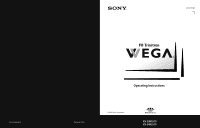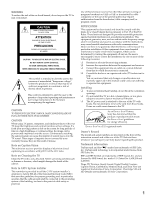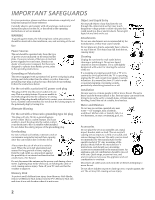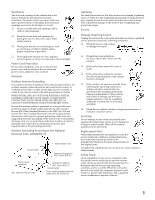Sony KV-30HS510 Operating Instructions
Sony KV-30HS510 - 30" Fd Trinitron Wega Manual
 |
View all Sony KV-30HS510 manuals
Add to My Manuals
Save this manual to your list of manuals |
Sony KV-30HS510 manual content summary:
- Sony KV-30HS510 | Operating Instructions - Page 1
4-094-066-21 * Important: Read this manual before using this product Sony Corporation ® Operating Instructions Printed in U.S.A. © 2003 Sony Corporation KV-30HS510 KV-34HS510 - Sony KV-30HS510 | Operating Instructions - Page 2
of BBE Sound, Inc. and are licensed by BBE Sound, Inc. under U.S. Patent No. 4,638,258 and 4,482,866. Wega, FD Trinitron, Steady Sound, Digital Reality Creation, Caption Vision, CineMotion, Memory Stick, and Twin View are registered trademarks of Sony Corporation. ClearEdge VM and HD Detailer are - Sony KV-30HS510 | Operating Instructions - Page 3
or an adult, and serious damage to the set. Use only a cart or stand recommended by the manufacturer for the specific model of TV. Any mounting of the product should follow the manufacturer's instructions, and should use a mounting accessory recommended by the manufacturer. An appliance and cart - Sony KV-30HS510 | Operating Instructions - Page 4
light or Code (NEC) in USA and Section 54 of the Canadian Electrical Code in Canada provide information with respect to proper grounding of the mast and supporting instructions. Adjust only those controls that are specified in the operating instructions service or repairs to the set, ask the service - Sony KV-30HS510 | Operating Instructions - Page 5
- Sony KV-30HS510 | Operating Instructions - Page 6
Introducing the FD Trinitron Wega Overview ...7 Presenting the FD Trinitron Wega 7 Package Contents 7 Features 7 Setting Up the TV Overview ...9 About the AC Power Cord 9 TV Controls and Connectors 10 Front Panel 10 Rear Panel 12 Basic Connections: Connecting a Cable or Antenna 14 Cable or - Sony KV-30HS510 | Operating Instructions - Page 7
Using the Video Menu 66 Using the Audio Menu 68 Using the Screen Menu 70 Using the Channel Menu 72 Using the Parent Menu 74 Using the Setup Menu 77 Other Information Overview ...81 Glossary ...82 Notes on Using Memory Stick Media 83 Contacting Sony 84 Troubleshooting 84 Specifications 89 - Sony KV-30HS510 | Operating Instructions - Page 8
Wega TV. Presenting the FD Trinitron Wega The FD Trinitron Wega (pronounced VAY-GAH) is characterized by outstanding contrast, uncompromising accuracy, and corner-tocorner detail. You will recognize the superiority of Wega DVD, satellite, and digital camcorders. The Video Menu allows you to select - Sony KV-30HS510 | Operating Instructions - Page 9
Allows you to view on your TV screen digital images that are stored on Memory Stick media. ❑ Component Video Inputs: Offers the best video quality for DVD (480p, 480i), and digital set-top box (HD1080i, 720p) connections. ❑ HD Detailer™: Wideband video amplifier has a high bandwidth frequency rating - Sony KV-30HS510 | Operating Instructions - Page 10
illustrated instructions for setting up your TV. Topic TV Controls and Connectors Basic Connections: Connecting a Cable or Antenna Connecting Optional Equipment VCR and Cable VCR and Cable Box Two VCRs for Tape Editing Satellite Receiver Satellite Receiver and VCR DVD Player with Component Video - Sony KV-30HS510 | Operating Instructions - Page 11
SETUP TV Controls and Connectors Front Panel 1 2 S VIDEO VIDEO L(MONO) - AUDIO - R VIDEO 2 INPUT 34 56 7 TV/VIDEO - VOLUME + - CHANNEL+ 8 9 q; qa TIMER STAND BY POWER Setup SETUP SETUP SETUP SETUP 10 - Sony KV-30HS510 | Operating Instructions - Page 12
even if the TV is turned off. For details, see page 79. Blinks when the TV is turned on, then shuts off when the picture is displayed. If the LED blinks continuously, this may indicate the TV needs service (see "Contacting Sony" on page 84). Receives IR signals from the TV's remote control. Press to - Sony KV-30HS510 | Operating Instructions - Page 13
Rear Panel 1 6 7 2 8 3 9 q; 45 12 SETUP SETUP SETUP SETUP Setup SETUP - Sony KV-30HS510 | Operating Instructions - Page 14
connects to your VHF/UHF antenna or cable. 0 CONTROL S IN/OUT Allows the TV to receive (IN) and send (OUT) remote control signals to other Sony infrared-controlled audio or video equipment that has the CONTROL S function. * High-bandwidth Digital Content Protection SETUP SETUP SETUP SETUP 13 - Sony KV-30HS510 | Operating Instructions - Page 15
your TV varies, depending on how your home receives a signal (cable, cable box, antenna) and whether or not you plan to connect a VCR. If You Are Connecting Cable or Antenna Only ❏ No cable box or VCR Cable and Antenna Only ❏ No cable box or VCR Cable Box and Cable Only ❏ Cable box unscrambles - Sony KV-30HS510 | Operating Instructions - Page 16
in your home, as described below. 75-ohm coaxial cable (usually found in newer homes) Cable Type Connect As Shown VHF Only or combined VHF/UHF or Cable 75-ohm coaxial cable TV VHF/UHF 300-ohm twin lead cable (usually found in older homes) Cable Type Connect As Shown VHF Only or UHF Only or - Sony KV-30HS510 | Operating Instructions - Page 17
box, see pages 18 to 20. If you have a VCR, see pages 22 and 24.) Cable Type Cable TV (CATV) and Antenna Connect As Shown CATV cable (No connection to TO CONVERTER) TV AUX TO CONVERTER Antenna cable VHF/UHF About Using This Connection with Dual Picture (Twin View, etc.) Features With this - Sony KV-30HS510 | Operating Instructions - Page 18
antenna Receive channels using an antenna, instead of the cable Press ANT to switch back and forth between the TV's VHF/UHF and AUX inputs. 1 Press ANT to switch to the AUX input. 2 Set the Cable option to Off. For details, see "Selecting Channel Options" on page 72. 3 Run the Auto Setup program - Sony KV-30HS510 | Operating Instructions - Page 19
connection you can: ❑ Use the TV remote control to change channels coming through the cable box to the TV's AUX input jack. (You must first program the remote control for your specific cable box; see "Programming the Remote Control" on page 43.) ❑ Use the TV remote control to change channels coming - Sony KV-30HS510 | Operating Instructions - Page 20
channel 3 or 4). You can use the TV's Channel Fix feature to lock in a specific channel. For details, see "Using the Channel Menu" on page 72. Switch the TV's input between the cable box and cable Press ANT to switch back and forth between the TV's VHF/UHF (unscrambled channels) and AUX (scrambled - Sony KV-30HS510 | Operating Instructions - Page 21
Prevent the accidental switching of TV channels When using the cable box, you need the TV to stay on the channel the cable box is set to (usually channel 3 or 4). You can use the TV's Channel Fix feature to lock in a specific channel. For details, see "Using the Channel Menu" on page 72. SETUP - Sony KV-30HS510 | Operating Instructions - Page 22
picture quality (compared to an A/V cable). Because S VIDEO carries only the video signal, you also need to connect audio cables for sound, as shown below. Example of an S VIDEO Connection TV S VIDEO cable Equipment with S VIDEO Cables are often color-coded to connectors. Connect red to red - Sony KV-30HS510 | Operating Instructions - Page 23
VHF/UHF jack. 3 Use an A/V cable to connect the VCR's A/V output jacks to the TV's A/V input jacks. 4 Run the Auto Setup program, as described in "Setting Up the Channel List" on page 38. Coaxial cable VCR CATV cable A/V cable Cables are often color-coded to connectors. Connect red to red, white - Sony KV-30HS510 | Operating Instructions - Page 24
the VCR Press TV/VIDEO repeatedly to select the VCR input (VIDEO 1 in the illustration). Watch cable channels Press TV/VIDEO repeatedly to select the cable input (VHF/UHF in the illustration). Set up the TV remote control If you have a non-Sony VCR, you must program the remote control. See to - Sony KV-30HS510 | Operating Instructions - Page 25
CABLE BOX USERS: If you are connecting a digital cable box, you will need a special bi-directional splitter that is designed to work with your digital cable box. Contact your cable provider for details. Using S VIDEO jacks? See page 21. ❑ Three coaxial cables. ❑ One A/V cable or one S VIDEO cable - Sony KV-30HS510 | Operating Instructions - Page 26
you programmed for the VCR. Control specific cable box and See "Operating a Cable Box" on page 63 and "Operating a VCR" on page 62. VCR functions with the TV remote control Label video inputs to easily See the instructions for setting up Video Labels on page 78. identify equipment connected - Sony KV-30HS510 | Operating Instructions - Page 27
to connect the playback VCR's A/V output jacks to the TV's A/V input jacks. 2 Use an A/V cable to connect the recording VCR's A/V input jacks to the TV's MONITOR OUT jacks. TV Playback VCR A/V cable A/V cable Recording VCR Cables are often color-coded to connectors. Connect red to red, white to - Sony KV-30HS510 | Operating Instructions - Page 28
TV/VIDEO repeatedly to select the VCR input (VIDEO 1 in the recorded illustration above). Set up the TV remote control If you have a non-Sony VCR, you must program the remote page 62. the TV remote control Label video inputs to easily See the instructions for setting up Video Labels on page 78. - Sony KV-30HS510 | Operating Instructions - Page 29
input jacks. 3 Connect a CATV cable from your cable or antenna to the TV's VHF/UHF jack. 4 Run the Auto Setup program, as described in "Setting Up the Channel List" on page 38. Satellite receiver CATV cable Satellite antenna cable A/V cable Cables are often color-coded to connectors. Connect red - Sony KV-30HS510 | Operating Instructions - Page 30
to operate Press SAT/CABLE FUNCTION. the satellite receiver Control satellite receiver functions with the See "Operating a Satellite Receiver" on page 62. TV remote control Label video inputs to easily identify equipment connected to the TV See the instructions for setting up Video Labels on page - Sony KV-30HS510 | Operating Instructions - Page 31
VCR's A/V output jacks to the TV's A/V input jacks. 6 Run the Auto Setup program, as described in "Setting Up the Channel List" on page 38. CATV cable Satellite antenna cable Satellite receiver A/V cable Coaxial cable A/V cable VCR Cables are often color-coded to connectors. Connect red to red - Sony KV-30HS510 | Operating Instructions - Page 32
must be turned on and set to the satellite receiver's line input. Watch the VCR Press TV/VIDEO repeatedly to select the input to which the VCR is connected (VIDEO 1 in the illustration). Set up the TV remote control to operate the satellite receiver or VCR If you have a non-Sony VCR or satellite - Sony KV-30HS510 | Operating Instructions - Page 33
labeled Y, CB and CR, or Y, B-Y and R-Y. If so, connect the cables to like colors. 2 Use an audio cable to connect the DVD player's audio output jacks to the TV's VIDEO 5 audio input jacks. Component video cables TV Cables are often color-coded to connectors. Connect red to red, white to white, etc - Sony KV-30HS510 | Operating Instructions - Page 34
. Control DVD functions with See "Operating a DVD Player" on page 63. the TV remote control Label video inputs to easily See the instructions for setting up Video Labels on page 78. identify equipment connected to the TV ✍ You cannot record the signal from any equipment connected into the Y, PB - Sony KV-30HS510 | Operating Instructions - Page 35
DVD player S VIDEO cable Setup SETUP SETUP SETUP Audio cable Notes on Using This Connection To Do This ... Do This ... Watch the DVD player Press TV/VIDEO repeatedly to select the DVD input (VIDEO 1 in the illustration). Set up the TV remote control If you have a non-Sony DVD player, you - Sony KV-30HS510 | Operating Instructions - Page 36
can connect the camcorder to the TV's rear A/V input jacks. To connect a camcorder 1 Use A/V cables to connect the camcorder's A/V output jacks to the TV's A/V input jacks. S VIDEO VIDEO L(MONO) - AUDIO - R VIDEO 2 INPUT A/V cable Cables are often color-coded to connectors. Connect red to red - Sony KV-30HS510 | Operating Instructions - Page 37
Cables are often color-coded to connectors. Connect red to red, white to white. 2 Using the TV's Audio Menu, set the Speaker option to Off. Then set the Audio Out option to Fixed or Variable, depending on how you want to control the volume. For details, see "Using the Audio Menu" on page 68. 3 Turn - Sony KV-30HS510 | Operating Instructions - Page 38
CONTROL S allows you to control your system and other Sony equipment with one remote control. In addition to allowing you to control multiple devices with one remote control, the CONTROL S feature allows you to always point your remote control at your TV, instead of having to point it at the other - Sony KV-30HS510 | Operating Instructions - Page 39
the Auto Program option in the Channel Menu (see page 72). ✍ The Auto Setup feature does not apply for installations that use a cable box for all channel selection. Using Auto Setup 1 Press POWER to turn on the TV. 2 Press TV FUNCTION on the remote control. 3 To continue running Auto Setup, press - Sony KV-30HS510 | Operating Instructions - Page 40
how to set up, program, and use the TV's remote control. Topic Inserting Batteries Button Descriptions Outside Panel Inside Panel Programming the Remote Control Page 39 40 42 43 Inserting Batteries 1 Remove the battery cover from the remote control. 2 Insert two size AA (R6) batteries (supplied - Sony KV-30HS510 | Operating Instructions - Page 41
qa MEMORY STICK wa DRC MODE FAVORITES qs ws qd RESET DRC FREEZE GUIDE DISPLAY wd qf CODE SET wf qg 4 TV/VIDEO 5 ANT 6 JUMP 7 INDEX 8 WIDE MODE TV RM-Y191 9 MENU 0 VOL +/qa qs DRC MODE qd RESET qf FREEZE Description Press to mute the sound. Press again or press VOL+ to restore the - Sony KV-30HS510 | Operating Instructions - Page 42
the Remote Control" on page 43. SAT/CABLE: Press to turn on and off the satellite receiver or cable box. TV: Press to turn on and off the TV. Press repeatedly to cycle through the available video picture modes: Vivid, Standard, Movie, Pro. Also available in the Video Menu. For details, see - Sony KV-30HS510 | Operating Instructions - Page 43
SETUP Remote Control Inside Panel MUUTTININGG SSLLEEEEPP SSAATT/C/CAABBLLEE PPOOWWEERR SYSSTAETM/CABLE FUNCTION OFF TV TV/VIDEO ANT PIC MODE MTS/SAP DISJCUMMEPNU SELECT ENMTEENRU FAVORITES INDEX TWIN VIEW VOL MENU CH DRC MODE MEMORY STICK FAVORITES RESET CODE SET FREEZE GUIDE - Sony KV-30HS510 | Operating Instructions - Page 44
Equipment Beta, ED Beta VCRs 8 mm VCR VHS VCR DVD player Switch Position on Remote Control AV1 AV2 AV3 DVD Programmable Code Number 303 302 301 751 If you have video equipment other than Sony brand that you want to control with the TV's remote control, use the following procedure to program the - Sony KV-30HS510 | Operating Instructions - Page 45
SETUP SETUP SETUP Remote Control SETUP SETUP Manufacturer's Codes VCRs Manufacturer Sony Admiral (M. Ward) Aiwa Audio Dynamic Broksonic Canon Citizen Craig Criterion Curtis Mathes Daewoo DBX Dimensia Emerson Fisher Funai General Electric Go Video Goldstar Hitachi Instant Replay JC Penney JVC - Sony KV-30HS510 | Operating Instructions - Page 46
This chapter describes how to use the features of your TV. Topic Watching TV Using the Scrolling Index Using Wide Mode Using Twin View Using Favorite Channels Using the Freeze Function Using the Memory Stick Picture Viewer Using Other Equipment with Your TV Remote Control Page 46 47 48 49 52 53 54 - Sony KV-30HS510 | Operating Instructions - Page 47
player, or other connected equipment Press TV/VIDEO repeatedly to cycle through the video equipment connected to the TV's video inputs. Change video and audio options, customize the TV's setup, set parental controls, and more Press MENU to display the Menu. For details, see "Using the Menus" on - Sony KV-30HS510 | Operating Instructions - Page 48
Index ❑ Press INDEX. Factors Affecting Scrolling Index ❑ Scrolling Index does not function if you use a cable box to view all channels. ❑ Sources connected to the AUX, VIDEO 5, VIDEO 6, and VIDEO 7 inputs display in the left window, but not the right windows. ❑ Scrolling Index does not function - Sony KV-30HS510 | Operating Instructions - Page 49
watch 4:3 normal broadcasts in several Wide Screen modes (16:9 aspect ratio). z You can also access the Wide Mode settings in the Screen menu. For details, see page 70. ✍ When viewing high-definition programs broadcast in 720p/1080i, it is not possible to change between Wide Screen modes. ❑ Press - Sony KV-30HS510 | Operating Instructions - Page 50
You hear the sound from only one of the sources at a time, but you can choose which source's sound is selected. cable box, you can view the cable box output in one Twin View window and view a different source (such as a VCR or DVD player) in the second window by using the TV/VIDEO button. For details - Sony KV-30HS510 | Operating Instructions - Page 51
input between Press ANT (left window only) sources connected to the TV's VHF/UHF and AUX inputs Switch the TV's input between Press TV/VIDEO sources connected to the TV's A/V inputs Change the picture size Move the joystick V or v. (For details, see "Changing the Picture Size" on page 51.) SETUP - Sony KV-30HS510 | Operating Instructions - Page 52
joystick V to enlarge the picture. 3 Move the joystick v to make the picture smaller. SETUP SETUP Features SETUP SETUP When you adjust the picture sizes, the TV memorizes the change. The next time you use the Twin View function, the memorized sizes appear. 51 - Sony KV-30HS510 | Operating Instructions - Page 53
from a list of up to eight favorite channels that you specify. Creating a List of Favorite Channels z For details on using the Channel Menu, see page 72. 1 Press MENU to display the Menu. 2 Move the joystick B or b to highlight the Channel icon and press . 3 Press to select Favorite Channels - Sony KV-30HS510 | Operating Instructions - Page 54
, etc. ✍ The Freeze feature is not available while using Twin View. 1 When the program information you want to capture is displayed, press FREEZE. 2 The TV switches to Twin View mode and displays the "frozen" picture on the right, while the current program continues on the left. Current program in - Sony KV-30HS510 | Operating Instructions - Page 55
Stick Media" on page 83. Supported Image Types This TV's Memory Stick viewer can display only still images that have been recorded on Memory Stick media by Sony brand digital still and video cameras. Recorded images must also meet the following specifications: ❑ Compression format: JPEG ❑ File - Sony KV-30HS510 | Operating Instructions - Page 56
viewable on your TV, be sure to store and maintain them in the DCF compliant file structure shown at right, with the JPEG files inside the 100MSDCF directory, and this directory inside the DCIM main folder. About DCF File Names Most Sony brand digital still and video cameras automatically record - Sony KV-30HS510 | Operating Instructions - Page 57
This TV's Memory Stick viewer cannot display any of the following: ❑ Images recorded on digital still cameras and digital video cameras that are not Sony brand ❑ Images recorded using products that are not DCF compliant, including the following Sony products: Digital still cameras Digital video - Sony KV-30HS510 | Operating Instructions - Page 58
little resistance and click into place. S VIDEO VIDEO L(MONO) - AUDIO - R VIDEO 2 INPUT TIM TV/VIDEO - VOLUME + - CHANNEL+ SETUP SETUP Check that the Memory Stick indicator is off. (When the light is on, this indicates that the TV is reading data from the Memory Stick.) ✍ Removing the Memory - Sony KV-30HS510 | Operating Instructions - Page 59
want to view. For details, see page 57. 2 Press the MEMORY STICK button on the remote control. The Memory Stick Menu appears. Memory Stick Index Slideshow images. For details, see "Changing the Memory Stick Setup Options" on page 60. 4 To exit the Memory Stick Menu, press CH +/-, TV/VIDEO, ANT, or - Sony KV-30HS510 | Operating Instructions - Page 60
you want to view. For details, see page 57. 2 Press the MEMORY STICK button on the remote control. The Memory Stick Menu appears. 3 Move the joystick Menu, move the joystick to Menu and press . ✍ If a blank square appears instead of a thumbnail image, this indicates that the image does not support - Sony KV-30HS510 | Operating Instructions - Page 61
on the Memory Stick. 1 Insert a Memory Stick that contains the images you want to view. For details, see page 57. 2 Press the MEMORY STICK button on the remote control. The Memory Stick Menu appears. 3 Move the joystick to highlight Slideshow and press . The slideshow starts. 4 To end the slideshow - Sony KV-30HS510 | Operating Instructions - Page 62
in a clockwise direction. 4 To return to the Memory Stick Setup Menu, move the joystick to highlight Menu and press . ✍ If a blank square appears instead of the thumbnail image, this indicates that the image does not support a thumbnail view and cannot be rotated. SETUP Features SETUP SETUP 61 - Sony KV-30HS510 | Operating Instructions - Page 63
VCR, DVD player, or other connected equipment Set up the TV remote control to operate non-Sony equipment Do This ... Press TV/VIDEO repeatedly to cycle through the video equipment connected to the TV's video inputs. You must program the remote control the first time you use it. See "Programming the - Sony KV-30HS510 | Operating Instructions - Page 64
the cable box Turn on/off SAT/CABLE POWER Select a channel 0-9, ENTER Change channels CH +/- Back to previous channel JUMP To Do This ... Activate the remote control to operate the DVD Play Stop Pause Step through different tracks of the disc Step through different chapters of a video disc - Sony KV-30HS510 | Operating Instructions - Page 65
- Sony KV-30HS510 | Operating Instructions - Page 66
Video options, and more. Offers enhanced audio options such as listening to 68 second audio programming (SAP) or customizing the Effect of the sound on your TV at the bottom of each Menu. To Do This ... Display the Menu Move through the Menus Move through the Menu options Select an option to - Sony KV-30HS510 | Operating Instructions - Page 67
b to change settings. Press to select the changed setting. 5 Press MENU to exit the Menu. To restore the factory default settings for Video settings: ❑ Press RESET on the remote control when in the Video Menu. Selecting Video Options z To change from one Mode to another, use the PIC MODE button - Sony KV-30HS510 | Operating Instructions - Page 68
the DRC MODE button on the remote control. Option ClearEdge VM Velocity Modulation DRC Mode Digital Reality Creation Description Sharpens picture definition to give every object a sharp, clean edge. Select from High, Medium, Low, Off. Creates a high-resolution picture with 4x density, for high - Sony KV-30HS510 | Operating Instructions - Page 69
remote control. The Audio Menu includes the following options: Option Treble Bass Balance Steady Sound Off Select to turn off Steady Sound. TruSurround Select for surround sound (for stereo programs the TV to second audio programs when a signal is received. (If no SAP signal is present, the TV - Sony KV-30HS510 | Operating Instructions - Page 70
listen to the TV's sound only through your external audio system speakers. This option can be set only when the Speaker option is set to Off. Variable The TV's speakers are turned off, but the volume output from your audio system can still be controlled by the TV's remote control. Fixed The - Sony KV-30HS510 | Operating Instructions - Page 71
z To change from one Wide Mode to another, use the WIDE MODE button on the remote control. The Screen menu includes the following options: Option Wide Mode Select a Wide Mode to use for 4:3 sources top and bottom of your 16:9 screen. For more details, see page 87. SETU P SETUP Menus SETUP 70 - Sony KV-30HS510 | Operating Instructions - Page 72
SETUP SETUP z If 4:3 Default is set to anything but Off, the Wide Mode setting changes only for the current channel. When you change channels (or inputs), Wide Mode is automatically replaced with the 4:3 Default setting. To retain the current Wide Mode setting as channels and inputs are changed, - Sony KV-30HS510 | Operating Instructions - Page 73
Auto Program after changing this option. Channel Fix Useful when you have a cable box or satellite receiver connected Auto Program Off Turns off Channel Fix. 2-6 "Fix" your TV's channel setting to 2-6 and use the cable box or satellite receiver to change channels. Select one of these settings - Sony KV-30HS510 | Operating Instructions - Page 74
Add or Skip. Then press to select. 3 To add or skip more channels, repeat steps 1 and 2. 4 Move the joystick B to return to the Channel Menu, or press MENU to exit the Menus. Allows you to assign labels (such as station call letters) to channel numbers. You can label up to 20 channels - Sony KV-30HS510 | Operating Instructions - Page 75
the joystick B or b to highlight the Parent icon and Press + to enter password Move: V v B b Select: + End: MENU press . 3 Use the 0-9 buttons on the remote control to enter a four-digit password. 4 If this is the first time you are creating this password, confirm the password by entering it - Sony KV-30HS510 | Operating Instructions - Page 76
service announcements, religious programs and weather. For US models, the Custom Rating Menu includes the following options. (For Canadian models, see page 76.) Option Movie Rating TV reactivate the Parental Lock settings, turn off the TV. When the TV is turned on again, your Parental Lock settings - Sony KV-30HS510 | Operating Instructions - Page 77
for details. Viewing Blocked Programs You can view blocked programs by entering the password. Press the ENTER button when tuned to a blocked program, then enter the password. This temporarily switches off the Parental Lock. To reactivate the Parental Lock settings, turn off the TV. When the TV is - Sony KV-30HS510 | Operating Instructions - Page 78
Vision: Off Video Label Tilt Correction Vertical Correction Language: English Clock/Timers Demo an option. Move: V v B b Select: + End: MENU 4 Move the broadcaster offers this service). Displays when the channel is changed or the DISPLAY button is pressed. Off Turns off Caption Vision. - Sony KV-30HS510 | Operating Instructions - Page 79
the following labels for each input: Video 1/2/3/4 VHS, DVD, Receiver, Satellite, Cable Box, 8mm, DTV, Game, LD, Web, Beta, Skip Video 5/6/7 DVD, Satellite, Cable Box, DTV, HD, Skip ✍ If you select Skip, your TV skips this input when you press the TV/VIDEO button. Allows you to correct any - Sony KV-30HS510 | Operating Instructions - Page 80
Timer 2 You can use the Timers to program the TV to turn on and off and tune to a specific channel at two scheduled viewing times. Timer 1 and Timer go back to the previous setting. 4 Press MENU to exit the Menu. An LED on the front panel will light, indicating the timer has been set. Current - Sony KV-30HS510 | Operating Instructions - Page 81
- Sony KV-30HS510 | Operating Instructions - Page 82
Other Information Overview This chapter includes the following topics: Topic Glossary Notes on Using Memory Stick Media Contacting Sony Troubleshooting Specifications Optional Accessories Index Page 82 83 84 84 89 89 91 81 - Sony KV-30HS510 | Operating Instructions - Page 83
that can result from magnetic charges acquired by the TV's components. Your TV degausses automatically when it is turned on. A new technology for transmitting and receiving broadcast television signals. DTV provides clearer resolution and improved sound quality over analog television. A unit of the - Sony KV-30HS510 | Operating Instructions - Page 84
❑ To avoid permanent damage to still image data, do not turn off the TV or remove Memory Stick media from the insertion slot while data is being read (as indicated by the Memory Stick indicator light being on). ❑ Avoid - Sony KV-30HS510 | Operating Instructions - Page 85
only). Before calling Sony customer support, please write down the model and serial numbers of your TV. You'll find this information on the front cover of this manual. Troubleshooting Twin View Problem Possible Remedies I cannot get Twin View to ❏ If you are using a cable box to unscramble all - Sony KV-30HS510 | Operating Instructions - Page 86
video equipment may need to be reset. ❏ There may be more than one code for the equipment that you are attempting to operate. ❏ There is a possibility that some non-Sony equipment cannot be operated by your Sony TV remote.You may need to use the equipment's original remote control. Channels Problem - Sony KV-30HS510 | Operating Instructions - Page 87
Welcome SETUP Memory Stick Problem Possible Remedies Image does not display ❏ Make sure the image is supported by the TV (see pages 54-55). DCF-compliant. Dashes also appear if a DCF- appear compliant file was renamed. Error message ❏ No Memory Stick There is no Memory Stick in the slot. - Sony KV-30HS510 | Operating Instructions - Page 88
SETUP Video Problem Possible Remedies No picture ❏ If your TV does not turn on, and a red light keeps flashing, your TV may (screen not lit), no sound need service. Call your local Sony Service Center. ❏ Make sure the power cord is plugged in. ❏ Press the POWER button on the front of the TV - Sony KV-30HS510 | Operating Instructions - Page 89
the picture is displayed. If the LED blinks continuously, this may indicate the TV needs service. ❏ The TIMER LED (see page 11) indicates that the timer is set (page 79). When the timer is set, this LED will remain lit even when the TV is turned off. Digital cable box does not ❏ Be sure that - Sony KV-30HS510 | Operating Instructions - Page 90
lbs) In Use In Standby 280 W 1 W Design and specifications are subject to change without notice. Optional Accessories ❑ A/V Cable (VMC-810/820/830 HG) ❑ Audio Cable (RKC-515HG) ❑ Component Video Cable (VMC-10/30 HG) ❑ TV Stand for KV-30HS510: SU-30HS1 TV Stand for KV-34HS510: SU-34HS1 ❑ Memory - Sony KV-30HS510 | Operating Instructions - Page 91
- Sony KV-30HS510 | Operating Instructions - Page 92
(DVI) 8 DISC MENU button 42, 63 DISPLAY button 41, 46 DRC MODE button 40 DRC. See Digital Reality Creation. DVD player using with TV remote control 63 with A/V connectors, connecting 34 DVI. See Digital Visual Interface. DVI-HDTV 89 E Effect button 42 ENTER button 41, 46 error messages, Memory Stick - Sony KV-30HS510 | Operating Instructions - Page 93
with TV remote control 62 with cable box, connecting 24 with cable, connecting 22 with satellite receiver, connecting 30 VCR/DVD button 42 Vertical Center, adjusting 71 Vertical Correction 78 Vertical Size, adjusting 71 VHF/UHF jack, described 13 VIDEO (L/R)/AUDIO jacks, described 13 Video Menu 65 - Sony KV-30HS510 | Operating Instructions - Page 94
asked questions: To locate the servicer or dealer nearest you, or for service assistance or resolution of a service problem, or for product information or operation, call: Sony Customer Information Service Center 1-(800)-222-7669 Or visit the Sony Web Site: www.sony.com For an accessory or part

4-094-066-
21
KV-30HS510
KV-34HS510
© 2003 Sony Corporation
* Important: Read this manual before using this product
Operating Instructions
®
Sony Corporation
Printed in U.S.A.