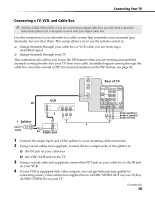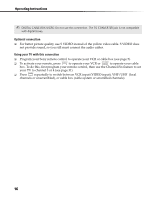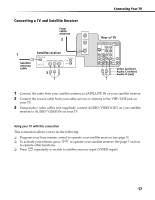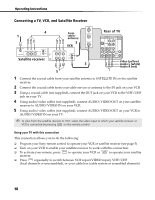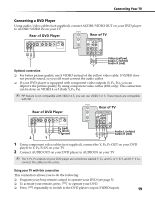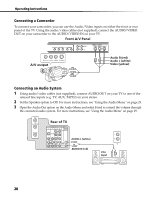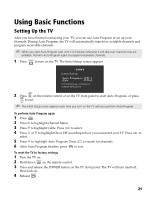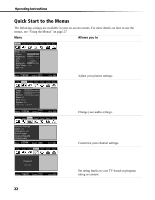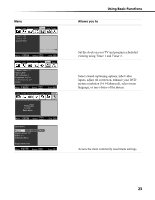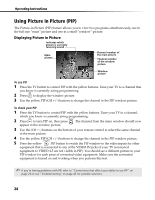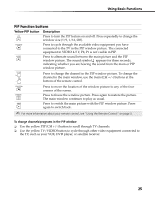Sony KV-32FS210 Operating Instructions - Page 28
A/V output, Front A/V Panel, Rear of TV
 |
View all Sony KV-32FS210 manuals
Add to My Manuals
Save this manual to your list of manuals |
Page 28 highlights
Operating Instructions Connecting a Camcorder To connect your camcorder, you can use the Audio/Video inputs on either the front or rear panel of the TV. Using the audio/video cables (not supplied), connect the AUDIO/VIDEO OUT on your camcorder to the AUDIO/VIDEO IN on your TV. Front A/V Panel A/V output Audio R (red) Audio L (white) Video (yellow) Connecting an Audio System 1 Using audio/video cables (not supplied), connect AUDIO OUT on your TV to one of the unused line inputs (e.g. TV, AUX, TAPE2) on your stereo. 2 Set the Speaker option to Off. For more instructions, see "Using the Audio Menu" on page 29. 3 Open the Audio Out option on the Audio Menu and select Fixed to control the volume through the connected audio system. For more instructions, see "Using the Audio Menu" on page 29. Rear of TV 1 3 4 5 Y S VIDEO PB PR AUDIO OUT (VAR/FIX) VIDEO L (MONO) R L (MONO) R AUDIO-L (white) AUDIO-R (red) Line input 20