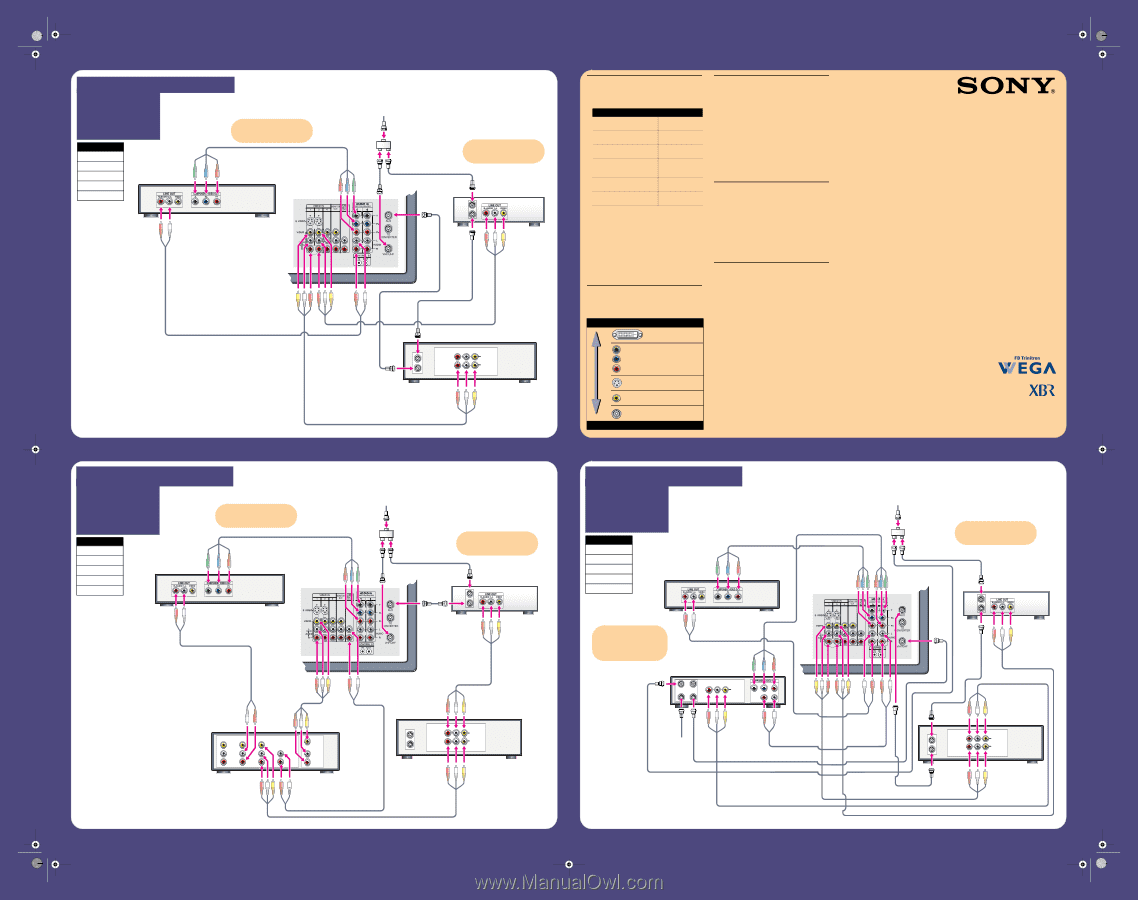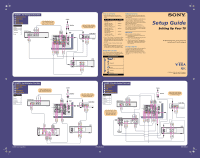Sony KV-34XBR800 Component Setup Guide - Page 1
Sony KV-34XBR800 - 34" Fd Trinitron Wega Hi-scan Tv Manual
 |
View all Sony KV-34XBR800 manuals
Add to My Manuals
Save this manual to your list of manuals |
Page 1 highlights
poster_2.fm Page 1 Friday, October 10, 2003 9:27 AM HOOKUP 1. Use this diagram if you have: I Cable/Antenna I Cable Box I VCR I DVD Player Cables Required Splitter 1 Coaxial 4 Composite 2 Component 1 Audio 1 DVD Player If your DVD player has a DVI jack, use that instead of the video connections shown here. PHrOoOgrKaUmPm2i.nUgstehtehRisedmiaogteraCmoniftryoolu have: I Cable/Antenna I Cable Box I VCR I DVD Player I A/V Receiver If your DVD player has a DVI jack, use that instead of the video connections shown here. Cables Required Splitter 1 Coaxial 3 Composite 3 Component 1 Audio 2 DVD Player A/V INPUT DVD VCR TV VIDEO L LINE IN R VIDEO OUT AUDIO OUT Cable Splitter TV If you are not using a cable box, connect your cable or antenna to the VCR's RF IN jack. Cable Box IN OUT LINE IN IN LINE OUT OUT R L VIDEO AUDIO VCR VCR Codes Cable Splitter TV If you are not using a cable box, connect your cable or antenna to the VCR's RF IN jack. Cable Box IN OUT LINE IN IN LINE OUT OUT R L VIDEO AUDIO VCR Before You Get Started • Review the following chart to determine which diagram to use to connect the components in your system: For these components Cable/Cable Box, VCR, DVD Player Cable/Cable Box, VCR, DVD Player, A/V Receiver Cable/Cable Box, VCR, DVD Player, Satellite Receiver Cable/Cable Box, VCR, DVD Player, A/V Receiver, Digital Recorder High Definition Cable Box, VCR, DVD Player Cable/Cable Box, VCR, Sony DVD Dream™ System Use diagram Hookup 1 Hookup 2 Hookup 3 Hookup 4 Hookup 5 Hookup 6 • See the "Cables Required" chart that appears with the diagram to determine which cables you'll need. You may need to purchase extra accessories, such as cables and splitters, depending on the components you plan to connect. • Turn off and unplug all components before making connections. • If you are connecting a digital cable box, you'll need a special bi-directional splitter that's compatible with your cable box. Contact your cable provider for details. Making Video Connections Your TV includes several types of video inputs. Use the inputs that are available on your components that provide the best video performance, as described below. Best Video Performance DVI Additional Connections For best audio performance, connect your digital audio components using either digital optical or digital coaxial audio connections. Depending on which components are in your system, you may need to complete additional connections. For example, if you have a satellite receiver, you'll need to connect the satellite antenna. If you have an A/V receiver, you'll need to connect speakers. Note: The connection diagrams shown here are recommendations only; other possible solutions may exist. Connections that include an A/V receiver can often be very complex, so check your A/V receiver's instruction manual for additional details. What's Next? After you've connected all the components: 1 Plug in all the AC power cords and turn on the TV and all components. 2 Run the TV's on-screen Auto Setup program, which creates a list of receivable channels. 3 Follow the instructions under "Programming the Remote Control" on the other side of this guide to program the TV's remote control to operate your video components. Selecting Components The TV/VIDEO and ANT buttons on the remote control let you switch the TV's audio and video inputs to the components that you have connected to the TV. For example, if you connected your DVD player to the TV's VIDEO 5 inputs, press TV/VIDEO until "VIDEO 5" appears on the TV. Component S VIDEO Composite RF/Coaxial Good Video Performance Setup Guide Setting Up Your TV For operating instructions, see the manuals that came with your TV and A/V equipment ® ® FD Trinitron, WEGA, XBR, and DVD Dream are trademarks of Sony Corporation HOOKUP 3. Use this diagram if you have: I Cable/Antenna I Cable Box I VCR I DVD Player I Satellite Receiver Cables Required Splitter 1 Coaxial 5 Composite 3 Component 2 Audio 2 DVD Player If your DVD player or satellite receiver has a DVI jack, use that instead of the video connections shown here. Satellite CABLE IN SAT IN ANT IN OUT TO TV R L VIDEO AUDIO LINE OUT R AUDIO L Sat Antenna Cable Cable Splitter If you are not using a cable box, connect your cable or antenna to the VCR's RF IN jack. TV Cable Box IN OUT IN LINE IN LINE OUT OUT R L VIDEO AUDIO VCR © 2003 Sony Corporation Printed in U.S.A. 4-097-808-22