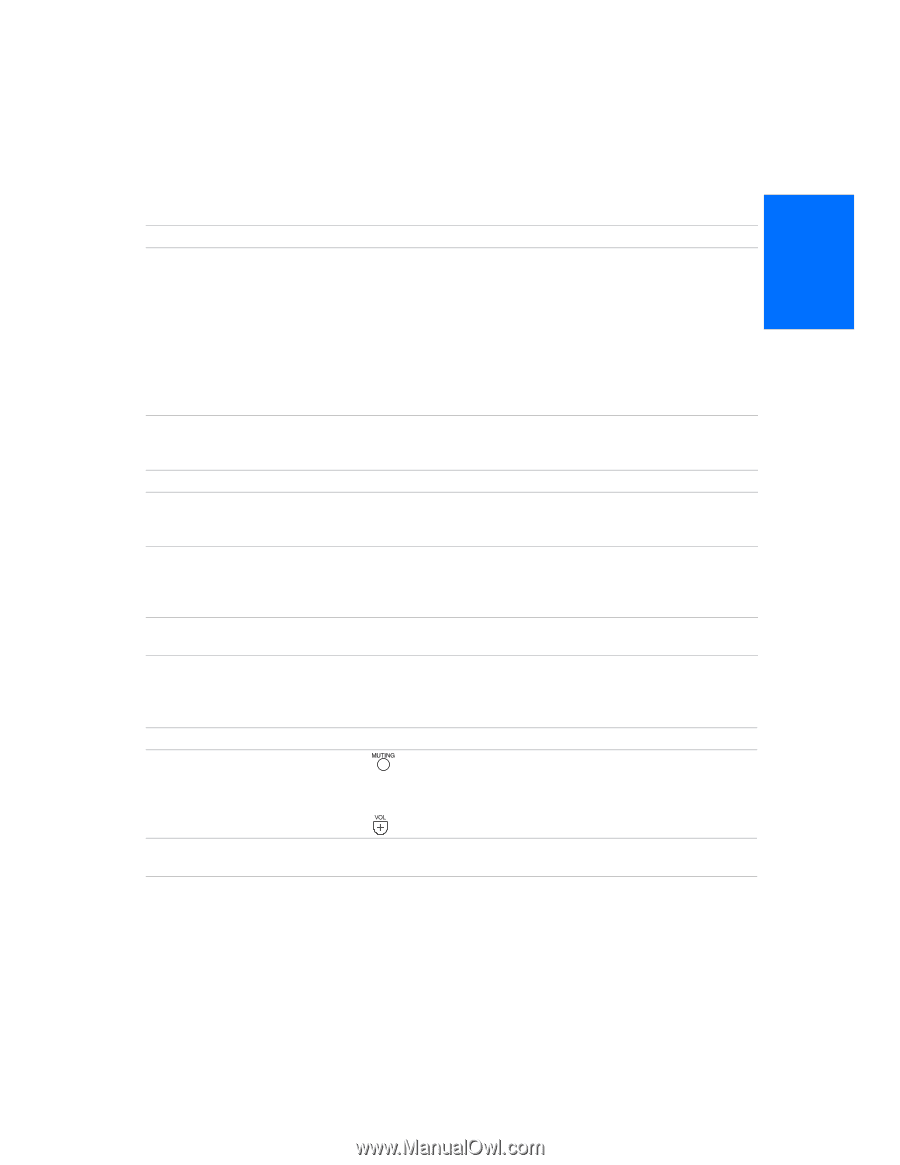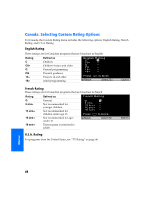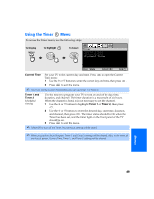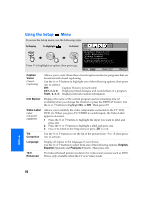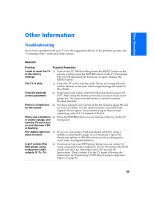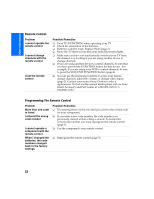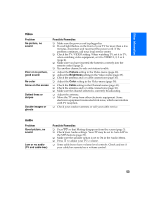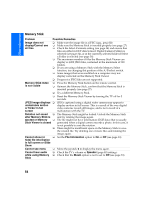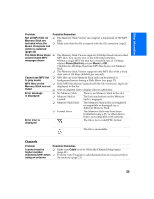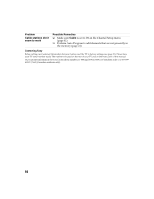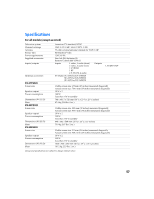Sony KV-36FS320 Operating Instructions - Page 60
Video, Audio
 |
View all Sony KV-36FS320 manuals
Add to My Manuals
Save this manual to your list of manuals |
Page 60 highlights
Other Information Video Problem No picture, no sound Poor or no picture, good sound No color Snow on the screen Dotted lines or stripes Double images or ghosts Possible Remedies ❏ Make sure the power cord is plugged in. ❏ If a red light flashes on the front of your TV for more than a few minutes, disconnect and reconnect the power cord. If the problem continues, call your local service center. ❏ Check the TV/VIDEO setting. When watching TV, set it to TV; when watching video equipment, set it to VIDEO 1, 2, 3 or 4 (page 4). ❏ Make sure you have inserted the batteries correctly into the remote control (page 2). ❏ Try another channel to rule out station trouble. ❏ Adjust the Picture setting in the Video menu (page 38). ❏ Adjust the Brightness setting in the Video menu (page 38). ❏ Check the antenna and/or cable connections (page 10). ❏ Adjust the Color setting in the Video menu (page 38). ❏ Check the Cable setting in the Channel menu (page 41). ❏ Check the antenna and/or cable connections (page 10). ❏ Make sure the channel selected is currently broadcasting. ❏ Adjust the antenna. ❏ Move the TV away from other electronic equipment. Some electronic equipment creates electrical noise, which can interfere with TV reception. ❏ Check your outdoor antenna or call your cable service. Audio Problem Good picture, no sound Low or no audio (TV and cable box) Possible Remedies ❏ Press so that Muting disappears from the screen (page 3). ❏ Check your Audio settings. Your TV may be set to Auto SAP in the MTS feature (page 39). ❏ Make sure the speaker option is set to On in the Audio Menu. ❏ Press to adjust your TV's volume. ❏ Some cable boxes have volume level controls. Check and see if your cable box remote has a volume control. 53