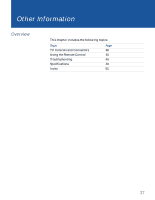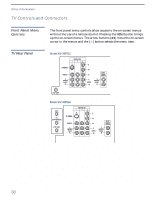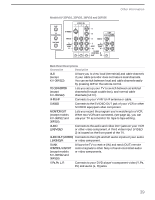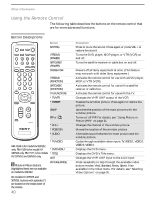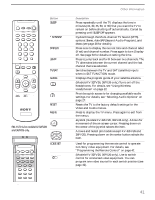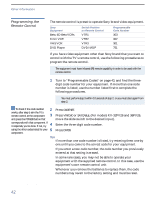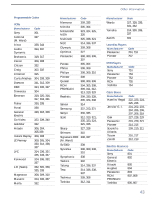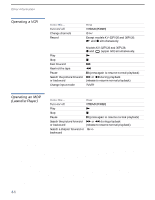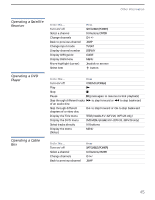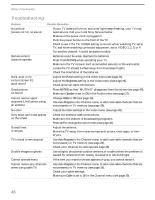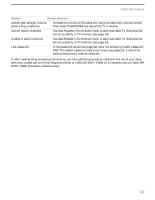Sony KV-36FV16 Operating Instructions - Page 48
Programming the Remote Control, For models KV-32FV26 and 36FV26
 |
View all Sony KV-36FV16 manuals
Add to My Manuals
Save this manual to your list of manuals |
Page 48 highlights
Other Information Programming the Remote Control The remote control is preset to operate Sony brand video equipment. Sony Equipment Beta, ED Beta VCRs 8 mm VCR VHS VCR DVD Player Switch Position on Remote Control VTR1 VTR2 VTR3 DVD/MDP Programmable Code Number 303 302 301 751 If you have video equipment other than Sony brand that you want to control with the TV's remote control, use the following procedures to program the remote control. ✍ The equipment must have infrared (IR) remote capability in order to be used with the remote control. 1 Turn to "Programmable Codes" on page 43, and find the three- digit code number for your equipment. If more than one code number is listed, use the number listed first to complete the following procedures. ✍ You must perform step 3 within 10 seconds of step 2, or you must start again from step 2. z To check if the code number 2 works, after step 5 aim the TV's remote control at the component 3 and press the POWER button that corresponds with that component. If it responds, you're done. If not, try 4 using the other codes listed for your 5 component. Press CODE SET. Press VTR/DVD or SAT/CABLE. (For models KV-32FV26 and 36FV26, move the slide switch to the desired input). Enter the three-digit code number. Press ENTER. Tips ❑ If more than one code number is listed, try entering them one by one until you come to the correct code for your equipment. ❑ If you enter a new code number, the code number you previously entered at that setting is erased. ❑ In some rare cases, you may not be able to operate your equipment with the supplied remote control. In this case, use the equipment's own remote control unit. ❑ Whenever you remove the batteries to replace them, the code numbers may revert to the factory setting and must be reset. 42