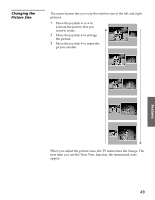Sony KV-36HS510 Operating Instructions (primary manual) - Page 54
About DCF File Names, Cyber-shot Cameras or Sony Brand Digital Camcorders, Mavica Cameras - to pc set up
 |
View all Sony KV-36HS510 manuals
Add to My Manuals
Save this manual to your list of manuals |
Page 54 highlights
SETUP SETUP SETUP z To ensure that the existing/imported JPEG files are viewable on your TV, be sure to store and maintain them in the DCF compliant file structure shown at right, with the JPEG files inside the 100MSDCF directory, and this directory inside the DCIM main folder. About DCF File Names Most Sony brand digital still and video cameras automatically record still images using DCF compliant directory and file names, as shown in the following example: Main Folder Directory Name JPEG File Names Directory Name JPEG File Names DCF Compliant File Structure Example Cyber-shot Cameras or Sony Brand Digital Camcorders If you are using a Sony Cyber-shot camera (except models DSC-D700 and DSC-D770) or a Sony digital camcorder with Digital Still capability (except models DCR-TRV-900 and DSR-PD100A), the pictures on your Memory Stick are ready to be viewed on your TV. Mavica Cameras If you are using a Sony Mavica camera, you can view those pictures by first using a PC to transfer the image files to a Memory Stick, and then setting up the files in a DCF compliant file structure as shown above. (Thumbnails, however, will not be available because Mavica does not create them. This also means that the Index and Rotate Picture functions will not work.) ✍ Important: If the source of images is not a Sony digital camera, or the directory/filenames are modified with a computer using non-DCF compliant software, the images may not be viewable on your TV. If you wish to view a DCF compliant image imported to your Memory Stick, be sure to use the same file structure used by Sony cameras (shown above). Features SETUP SETUP 53