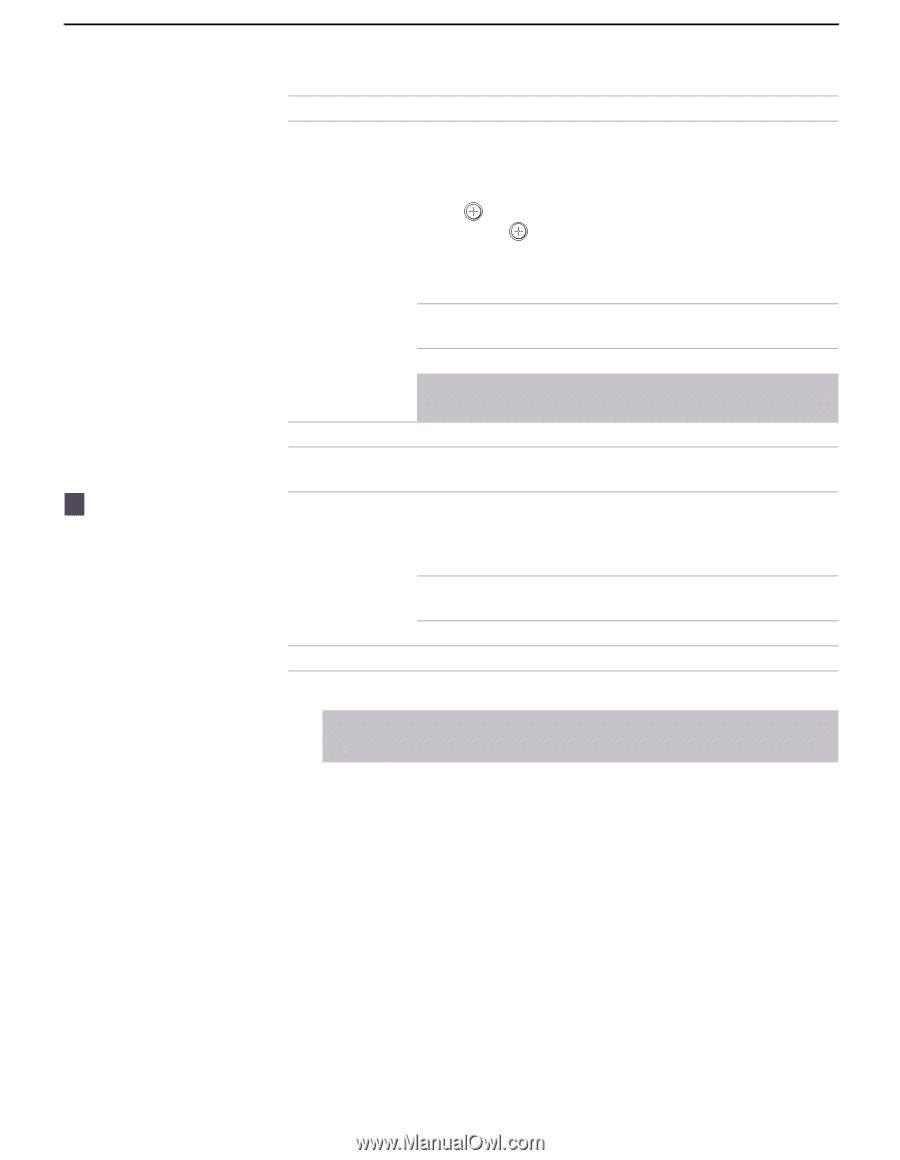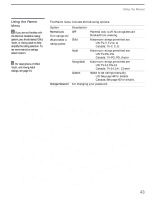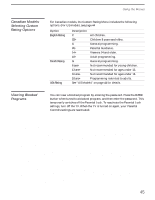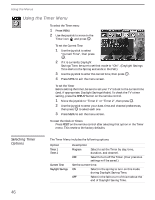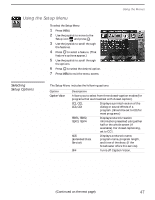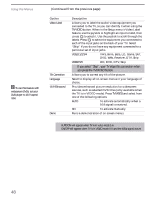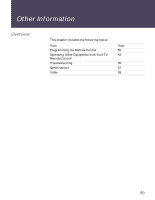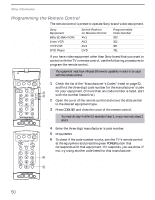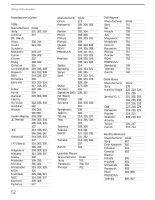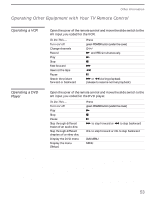Sony KV-36XBR450H Primary User Manual - Page 56
If you select, your TV skips this connection when, you press the, button., TV/VIDEO
 |
View all Sony KV-36XBR450H manuals
Add to My Manuals
Save this manual to your list of manuals |
Page 56 highlights
Using the Menus z To use this feature with widescreen DVDs, set your DVD player to 16:9 aspect ratio. (Continued from the previous page) Option Video Label Tilt Correction Language 16:9 Enhanced Demo Description Allows you to label the audio/video equipment you connected to the TV, so you can identify it when using the TV/VIDEO button. When in the Setup menu's Video Label feature, use the joystick to highlight an input to label, then press to select it. Use the joystick to scroll through the labels. Press to select the equipment you connected to each of the input jacks on the back of your TV. Select "Skip" if you do not have any equipment connected to a particular set of input jacks. VIDEO 1/2/3/4 VHS, 8mm, Beta, LD, Game, SAT, DVD, Web, Receiver, DTV, Skip VIDEO 5/6 HD, DVD, DTV, Skip ✍ If you select "Skip", your TV skips this connection when you press the TV/VIDEO button. Allows you to correct any tilt of the picture. Select to display all on-screen menus in your language of choice. Provides enhanced picture resolution for widescreen sources, such as selected DVD titles (only available when the TV is in VIDEO mode). Press TV/VIDEO and select from one of the following options: AUTO To activate automatically when a 16:9 signal is received. ON To activate manually. Runs a demonstration of on-screen menus. ✍ AUTO/ON will appear when TV is in video mode 1-6. ON/OFF will appear when TV is in VIDEO mode 5-6 and the 480p signal occurs. 48