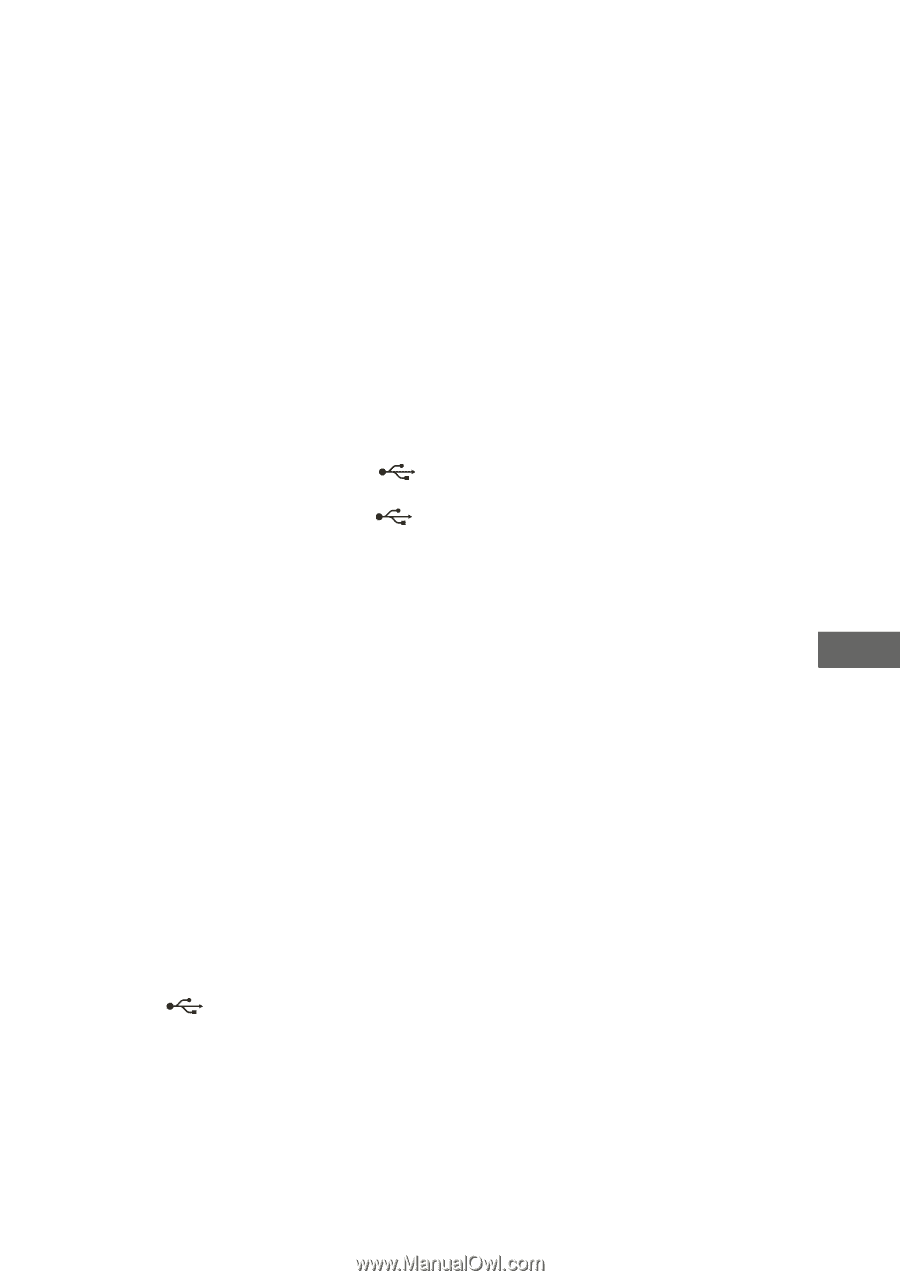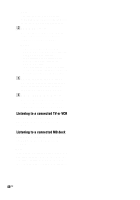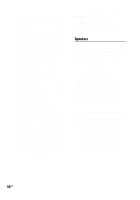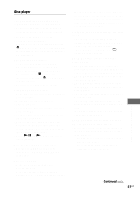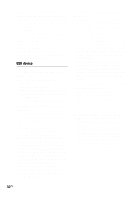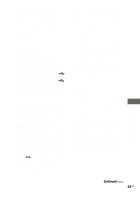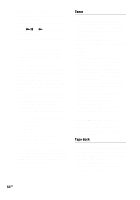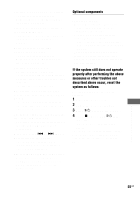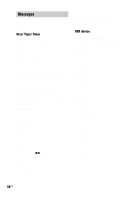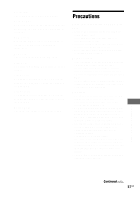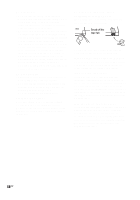Sony LBT-ZUX9 Operating Instructions - Page 53
Upper cases A to Z, occur. See Playable/Recordable USB - deals
 |
View all Sony LBT-ZUX9 manuals
Add to My Manuals
Save this manual to your list of manuals |
Page 53 highlights
Are you using a supported USB device? • If you connect an unsupported USB device, the following problems may occur. See "Playable/Recordable USB devices" (page 6) for the supported device types. - The USB device is not recognized. - Track or folder names are not displayed on this system. - Playback is not possible. - The sound skips. - There is noise. - A distorted sound is output. - Recording stops before it is finished. "Over Current" appear in the display. • A problem has been detected with the level of electrical current from the (USB) port. Turn off the system and remove the USB device from the (USB) port. Make sure there is no problem with the USB device. If this problem still persists, contact your nearest Sony dealer. There is no sound. • The USB device is not connected correctly. Turn off the system, then connect the USB device again and check that "USB MEMORY" appears in the display. There is noise, skipping sound or distorted sound. • Turn off the system, then connect the USB device again. • The original music source already consists the noise or distorted sound. Besides, the noise might be added to the original music source during recording. The USB device cannot be connected into the (USB) port. • The USB device is being connected backwards. Connect the USB device in the correct orientation. "Reading" is displayed for a long time. • The reading process can take a long time in the following cases. - There are many folders or tracks on the USB device. - The file structure is extremely complex. - The memory capacity is excessive. - The internal memory is fragmented. The following guidelines are recommended: - Total folders on USB device: 100 or less - Total tracks per folder: 100 or less The folder, track, artist name or volume label do not appear properly. • The ID3 tag is not version 1 or version 2. • The character code that can be displayed by this system are as follows: - Upper cases (A to Z) - Lower cases (a to z) - Numbers (0 to 9) - Symbols Other characters may not be displayed correctly or displayed as "_". • The tracks stored in the USB device may have been corrupted. Delete the corrupted tracks and perform recording again. The USB device is not recognized. • Turn off the system, then reconnect the USB device. • Connect the supported USB device (page 6). • The USB device does not work properly. Refer to the USB device operating manual for how to deal with this problem. If the problem persists, contact your nearest Sony dealer. Additional Information Continued l 53US