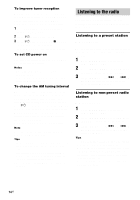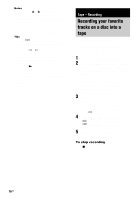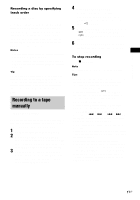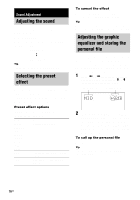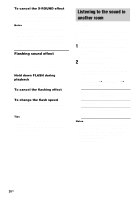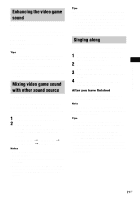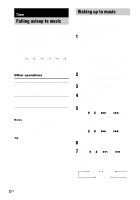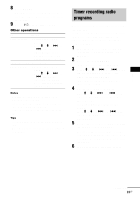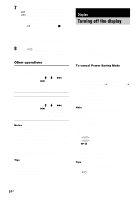Sony LBT ZX9 Instruction Manual - Page 19
Selecting the surround effect, Selecting the MP3 Booster effect, Creating a party environment
 |
UPC - 027242709119
View all Sony LBT ZX9 manuals
Add to My Manuals
Save this manual to your list of manuals |
Page 19 highlights
Sound Adjustment Selecting the surround effect Press SURROUND. Each time you press the button, the display changes as follows: SURROUND ON Y SURROUND OFF Note When you select certain preset effect, the surround effect may be canceled. Selecting the MP3 Booster effect You can improve the sound quality of MP3 audio tracks during playback. 1 Press AMP MENU repeatedly to select "MP3 BOOSTER". The last selected MP3 booster setting appears in the display. 2 Press < or , repeatedly to select the setting you want. The display changes as follows: BOOSTER OFF y BOOSTER ON 3 Press ENTER. Note You can only listen to MP3 Booster effect during playback of MP3 audio tracks. Creating a party environment You can create a party environment by using X-ROUND for "moving" sound effect or/and FLASH for flashing effect. To enjoy the X-ROUND mode, place your front and surround speakers at an equal distance from your listening position (see Example 2 of "Positioning the speakers" on page 9). Moving sound effect - X-ROUND 1 Press X-ROUND ON/OFF repeatedly until the X-ROUND indicator lights up. The last selected X-ROUND mode appears in the display. 2 Press MODE repeatedly to select the X-ROUND mode you want. The display changes cyclically as follows: MANUAL WAVE t MANUAL FADER t MANUAL BAL t AUTO WAVE t AUTO FADER t AUTO BAL t RANDOM POS t TWISTER Select To output sound MANUAL In circular motion WAVE1), AUTO WAVE2) MANUAL From front speakers to FADER1), AUTO surround speakers FADER2) MANUAL BAL1), From left speakers to right AUTO BAL2) speakers RANDOM POS In random position TWISTER In circular motion like "twister" 1) You can manually change the sound movement from one speaker to another speaker by turning the JOG clockwise or anticlockwise. 2) You can change the speed of sound movement by turning the JOG clockwise or anticlockwise. continued 19US