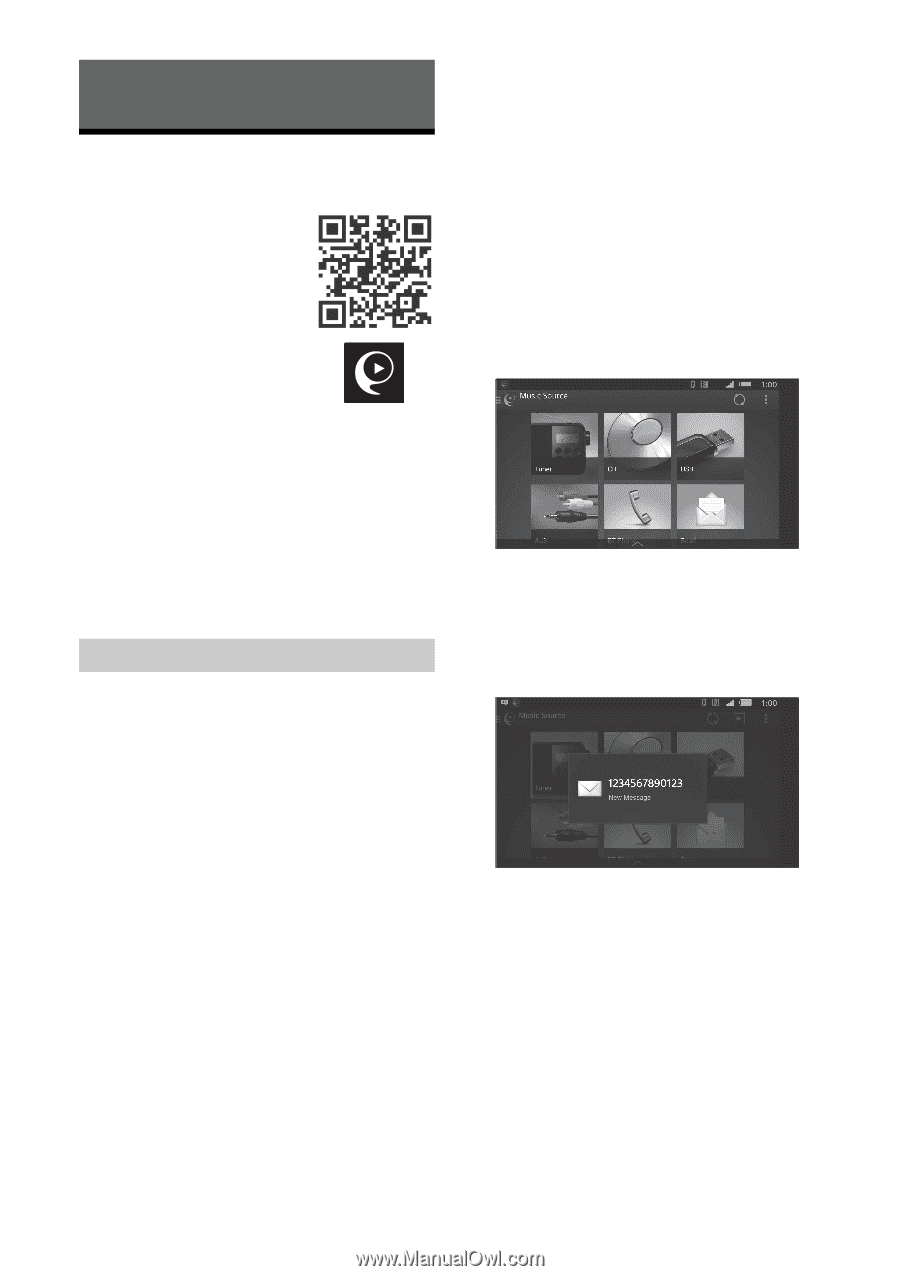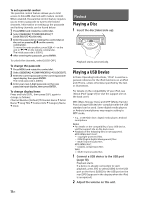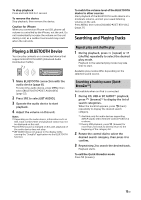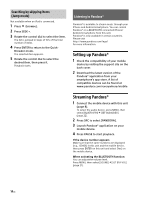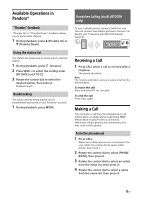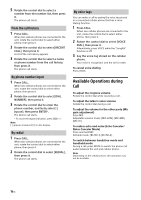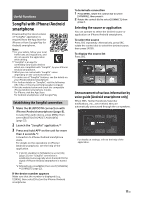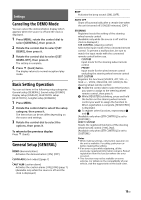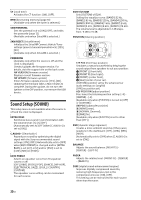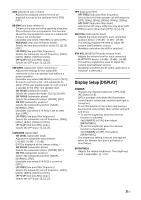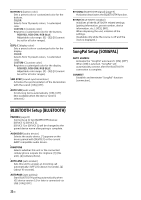Sony MEX-GS620BT Operating Instructions - Page 17
Useful Functions, SongPal with iPhone/Android smartphone
 |
View all Sony MEX-GS620BT manuals
Add to My Manuals
Save this manual to your list of manuals |
Page 17 highlights
Useful Functions SongPal with iPhone/Android smartphone Downloading the latest version of "SongPal" application is required from the App Store for iPhone or from Google Play for Android smartphone. Notes For your safety, follow your local traffic laws and regulations, and do not operate the application while driving. "SongPal" is an app for controlling Sony audio devices which are compatible with "SongPal", by your iPhone/ Android smartphone. What you can control with "SongPal" varies depending on the connected device. To make use of "SongPal" features, see the details on your iPhone/Android smartphone. For further details on "SongPal," visit the following URL: http://rd1.sony.net/help/speaker/songpal/ Visit the website below and check the compatible iPhone/Android smartphone models. For iPhone: visit the App Store For Android smartphone: visit Google Play Establishing the SongPal connection 1 Make the BLUETOOTH connection with iPhone/Android smartphone (page 8). To select the audio device, press MENU, then select [BLUETOOTH] [SET AUDIODEV] (page 22). 2 Launch the "SongPal" application.*1 3 Press and hold APP on the unit for more than 2 seconds.*2 Connection to iPhone/Android smartphone starts. For details on the operations on iPhone/ Android smartphone, see the help of the application. *1 If [AUTO LAUNCH] in [SONGPAL] is set to [ON] (page 22), the "SongPal" connection is established automagically when the BLUETOOTH signal of iPhone/Android smartphone is turned on. *2 Alternatively, press MENU, then select [SONGPAL] [CONNECT] (page 22). If the device number appears Make sure that the number is displayed (e.g., 123456), then select [Yes] on the iPhone/Android smartphone. To terminate connection 1 Press MENU, rotate the control dial to select [SONGPAL], then press it. 2 Rotate the control dial to select [CONNECT], then press it. Selecting the source or application You can operate to select the desired source or application on iPhone/Android smartphone. To select the source Press SRC repeatedly. Alternatively, press SRC, rotate the control dial to select the desired source, then press ENTER. To display the source list Press SRC. Announcement of various information by voice guide (Android smartphone only) When SMS, Twitter/Facebook/Calendar notifications, etc., are received, they are automatically announced through the car speakers. For details on settings, refer to the help of the application. 17GB