Sony MEX-M70BT Operating Instructions - Page 10
Connecting an iPod/USB Device, Connecting Other Portable Audio Device, Connecting with an iPhone/iPod
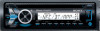 |
View all Sony MEX-M70BT manuals
Add to My Manuals
Save this manual to your list of manuals |
Page 10 highlights
2 Touch the N-Mark part of the unit with the N-Mark part of the smartphone. Make sure that lights up on the display of the unit. To disconnect by One touch Touch the N-Mark part of the unit with the N-Mark part of the smartphone again. Notes When making the connection, handle the smartphone carefully to prevent scratches. One touch connection is not possible when the unit is already connected to another NFC compatible device. In this case, disconnect the other device, and make connection with the smartphone again. Connecting with an iPhone/iPod (BLUETOOTH Auto Pairing) When an iPhone/iPod with iOS5 or later installed is connected to the USB port, the unit is paired and connected with the iPhone/iPod automatically. To enable BLUETOOTH Auto Pairing, make sure [AUTO PAIRING] in BT setup is set to [ON] (page 21). 1 Activate the BLUETOOTH function on the iPhone/iPod. 2 Connect an iPhone/iPod to the USB port. Connecting an iPod/USB Device 1 Turn down the volume on the unit. 2 Connect the iPod/USB device to the unit. To connect an iPod/iPhone, use the USB connection cable for iPod (not supplied). The rear USB port is also available. When connecting iPhone 5 Connecting Other Portable Audio Device 1 Turn off the portable audio device. 2 Turn down the volume on the unit. 3 Connect the portable audio device to the AUX input jack (stereo mini jack) on the unit with a connecting cord (not supplied)*. * Be sure to use a straight type plug. Make sure that lights up on the display of the unit. Notes BLUETOOTH Auto Pairing is not possible if the unit is already connected to another BLUETOOTH device. In this case, disconnect the other device, then connect the iPhone/iPod again. If BLUETOOTH Auto Pairing is not established, see "Preparing a BLUETOOTH Device" for details (page 8). 4 Press SRC to select [AUX]. To match the volume level of the connected device to other sources Start playback of the portable audio device at a moderate volume, and set your usual listening volume on the unit. Press MENU and rotate the control dial. Select [SOUND] [AUX VOL] (page 21). 10GB















