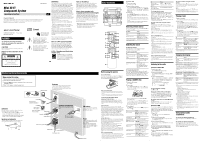Sony MHC-GX570XM Operating Instructions - Page 2
Other Operations, Troubleshooting, Messages, Precautions, Specifications - manual
 |
View all Sony MHC-GX570XM manuals
Add to My Manuals
Save this manual to your list of manuals |
Page 2 highlights
Other Operations Creating your own CD program (Program Play) Use buttons on the remote to create your own program. 1 Press CD to select the CD function. 2 Press PLAY MODE repeatedly until "PGM" appears while the player is stopped. 3 Press DISC SKIP repeatedly to select a disc. 4 Press repeatedly until the desired track number appears. When programming MP3 files, press +/- (select folder) repeatedly to select the desired folder, and then select the desired file. Disc tray number Selected track or file number Total playing time of program (including selected track or file) 5 Press ENTER to add the track or file to the program. "- -.- -" appears when the total program time exceeds 100 minutes for a CD, or when you select an MP3 file. 6 Repeat steps 3 through 5 to program additional tracks or files, up to a total of 25 tracks or files. 7 To play your program of tracks or files, press (play) . The program remains available until you open the disc tray. To play the same program again, press (play) . To cancel Program Play Press PLAY MODE repeatedly until "PGM" disappears while the player is stopped. To delete the last track or file of the program Press CLEAR while the player is stopped. To view program information, such as total playing time and the number of tracks Press DISPLAY repeatedly while the player is stopped. Presetting radio stations You can preset your favorite radio stations and tune them in instantly by selecting the corresponding preset number. Use buttons on the remote to preset stations. 1 Tune in the desired station (see "Listening to the radio"). 2 Press TUNER MEMORY . Preset number 3 Press +/- repeatedly to select your desired preset number. If another station is already assigned to the selected preset number, the station is replaced by the new stations. 4 Press ENTER . 5 Repeat steps 1 through 4 to store other stations. You can preset up to 20 FM, 10 AM and 20 XM stations. The preset stations are retained for about half a day even if you disconnect the power cord or if a power failure occurs. 6 To call up a preset radio station, press TUNING MODE repeatedly until "PRESET" appears, and then press +/- repeatedly to select the desired preset number. Note on presetting XM stations You cannot preset XM stations except when you receive the station. Recording onto a tape You can record on a TYPE I (normal) tape in two ways: CD Synchro Recording: You can record an entire CD onto a tape. The recording level is adjusted automatically. Manual Recording: You can record just the portions you like from a sound source, including connected audio components. Use buttons on the unit to control tape recording. 1 Load a recordable tape into deck B with the side you want to record facing forward, and then press TAPE A/B repeatedly to select TAPE B. 2 Prepare the recording source. For CD Synchro Recording: Press CD to select the CD function. Load the disc you want to record, and press DISC SKIP repeatedly to select the disc. When recording a folder from an MP3 disc, press PLAY MODE repeatedly to select " ," and then press +/- (select folder) repeatedly to select the desired folder. To record only your favorite CD tracks or MP3 files in your desired order, perform steps 2 to 6 of "Creating your own CD program." For Manual Recording: Select the desired source to record. 3 Set deck B to stand by for recording. For CD Synchro Recording: Press CD SYNC . For Manual Recording: Press REC PAUSE/START . 4 Start recording. While recording, you cannot listen to other sources. For CD Synchro Recording: Press REC PAUSE/START . When the recording is completed, the CD player and the tape deck stop automatically. For Manual Recording: Press REC PAUSE/START , and then start playing the desired recording source. If there is noise while recording from the tuner, reposition the appropriate antenna to reduce the noise. To stop recording Press (stop) . Notes • Recording stops if you change to a different function. • When loud sound signals are input, the system automatically adjusts the recording level to prevent distortion of the recorded sound signal (Auto Level Control function). • You cannot eject the disc during CD Synchro Recording. Creating your own sound effect You can raise or lower the levels of specific frequency ranges, and then store the setting as "USER" in the memory. 1 Select the audio emphasis you want for your basic sound using EQ on the remote, and SURROUND and GROOVE on the unit . 2 Press EQ BAND on the unit repeatedly to select a frequency band, and then turn the MULTI JOG dial on the unit to adjust the frequency level. Repeat this for each band you want to adjust. Frequency band Frequency level 3 Hold down EQ on the remote until "COMPLETE" appears. The setting is stored in the memory. 4 To call up the personal sound effect, press EQ on the remote repeatedly until "USER" appears. To cancel the sound effect Press EQ on the remote repeatedly until "EQ OFF" appears. Using the Timers The system offers three timer functions. You cannot activate both the Play Timer and the Rec Timer at the same time. If you use either with the Sleep Timer, the Sleep Timer has priority. Sleep Timer: You can fall asleep to music. This function works even if the clock is not set. Press SLEEP repeatedly. If you select "AUTO," the system automatically turns off after the current disc or tape stops or in 100 minutes. Do not select "AUTO" during Synchro Recording of a tape. Play Timer: You can wake up to CD, tape or tuner at a preset time. Rec Timer: You can record a preset radio station at a specified time. Use buttons on the remote to control the Play Timer and the Rec Timer. Make sure you have set the clock. 1 Prepare the sound source. For Play Timer: Prepare the sound source, and then press VOLUME +/- to adjust the volume. To start from a specific CD track or MP3 file, create your own program. For Rec Timer: Tune in the preset radio station. 2 Press CLOCK/TIMER SET . 3 Press repeatedly to select "PLAY SET" or "REC SET," and then press ENTER . "ON" appears, and the hour indication flashes. 4 Set the time to start playing or recording. Press repeatedly to set the hour, and then press ENTER . The minute indication flashes. Use the procedure above to set the minutes. 5 Use the same procedure as in step 4 to set the time to stop playing or recording. 6 Select the sound source or prepare the tape. For Play Timer: Press repeatedly until the desired sound source appears, and then press ENTER . The display shows the timer settings. For Rec Timer: Load a recordable tape into deck B. The display shows the timer settings. 7 Press (power) to turn off the system. The system turns on 15 seconds before the preset time. If the system is on at the preset time, the Play Timer and the Rec Timer will not play or record. To activate or check the timer again Press CLOCK/TIMER SELECT , press repeatedly until "PLAY SELECT" or "REC SELECT" appears, and then press ENTER . To cancel the timer Repeat the same procedure as above until "TIMER OFF" appears, and then press ENTER . To change the setting Start over from step 1. Tips • The Play Timer setting remains as long as the setting is not canceled manually. • The volume is reduced to minimum during the Rec Timer. • The Rec Timer is canceled automatically after the Rec Timer has been activated. Troubleshooting 1 Make sure the power cord and speaker cords are correctly and firmly connected. 2 Find your problem in the checklist below, and take the indicated corrective action. If the issue persists, contact your nearest Sony dealer. If the STANDBY indicator flashes Immediately unplug the power cord, and check the following item. • If your system has a voltage selector, is the voltage selector set to the correct voltage? • Are the + and - speaker cords short-circuited? • Are you using only the supplied speakers? • Is anything blocking the ventilation holes on the back of the system? After the STANDBY indicator stops flashing, reconnect the power cord, and turn on the system. If the issue persists, contact your nearest Sony dealer. General The display starts flashing as soon as you plug in the power cord even though you have not turned on the system. • Press DISPLAY twice while the system is off. The demonstration disappears. Sound comes from one channel, or the left and right volumes are unbalanced. • Place the speakers as symmetrically as possible. • Connect only the supplied speakers. Sound lacks bass. • Check that the striped (or solid) cord is connected to the speaker's - (or +) jack correctly. Severe hum or noise. • Move the system away from sources of noise. • Connect the system to a different wall socket. • Install a noise filter (available separately) to the power cord. The remote does not function. • Remove any obstacles between the remote and the remote sensor on the unit, and position the unit away from fluorescent lights. • Point the remote at the system's sensor. • Move the remote closer to the system. CD/MP3 player The sound skips, or the disc will not play. • Wipe the disc clean, and replace it. • Move the system to a location away from vibration (for example, on top of a stable stand). • Move the speakers away from the system, or place them on separate stands. At high volume, speaker vibration may cause the sound to skip. Play does not start from the first track. • Press PLAY MODE repeatedly until both "PGM" and "SHUF" disappear to return to normal play. Starting playback takes more time than usual. • The following discs take a longer time to start playback. - a disc recorded with a complicated tree structure. - a disc recorded in multisession mode. - a disc that has not been finalized (a disc to which data can be added). - a disc that has many folders. Tuner Severe hum or noise, or stations cannot be received. ("TUNED" or "STEREO" flashes on the display.) • Connect the antenna properly. • Find a location and an orientation that provide good reception, and then set up the antenna again. • Connect a commercially available external antenna. • Turn off nearby electrical equipment. Tape deck The sound exhibits excessive wow or flutter or dropout. • Clean the capstans and pinch rollers. Also, clean and demagnetize the tape heads. See "Precautions" for details. XM The system cannot receive channels at all. • Check that the XM Connect-and-Play antenna is connected. • The receiving condition is not good. Move to the place where the condition is good. • Check that you subscribed (See "To receive the XM Satellite Radio"). "TUNING" keeps appearing and channels cannot be received, or "ERR XXXX (XXXX are alphameric characters)" appears frequently. • Press (power) to turn off the system, and press the button again to turn on the system. If the issue persists, the XM Connect-and-Play antenna may be broken. Have the antenna repaired or replace the antenna with another antenna. To change the AM tuning interval The AM tuning interval is factory-preset to 9 kHz (or 10 kHz, for some areas). You cannot change the AM tuning interval in Power Saving Mode. Use buttons on the unit to change the AM tuning interval. 1 Tune in any AM station, and then turn off the system. 2 While holding down TUNING - , press (power) . All the AM preset stations are erased. To reset the interval to the factory preset, repeat the procedure. To improve tuner reception Turn off CD player power by using the CD power management function. By default, CD power is turned on. You cannot change the setting in Power Saving Mode. Use buttons on the unit to turn off CD player power. 1 Press CD to select the CD function. 2 Press (power) to turn off the system. 3 After "STANDBY" stops flashing, press / (power) while holding down (stop) . "CD POWER OFF" appears. With CD player power turned off, disc access time is increased. To turn on CD player power, repeat the procedure until "CD POWER ON" appears. To reset the system to factory settings If the system still does not operate properly, reset the system to factory settings. You cannot reset the system to factory settings in Power Saving Mode. Use buttons on the unit to reset the system to its factory default settings. 1 Disconnect and reconnect the power cord, and then turn on the system. 2 Press and DISC 1 at the same time. All user-configured settings, such as preset radio stations, timer, and the clock, are deleted. Messages CD/MP3/Tuner/Tape COMPLETE : The preset operation ended normally. LOCKED : The disc tray does not open. Contact your nearest Sony dealer. NO DISC : There is no disc in the player, or you have loaded a disc that cannot be played. NO STEP : All of the programmed tracks have been erased. NO TAB : You cannot record because the overwrite protection tab has been removed from the cassette. NO TAPE : There is no tape in the tape deck. NOT IN USE : You pressed an invalid button. OVER : You have reached the end of the disc while pressing (fast forward) during playback or pause. PUSH SELECT : You tried to set the clock or timer during timer operation. PUSH STOP : You pressed PLAY MODE during playback. READING : The system is reading information of the disc. Some buttons are not available. SET CLOCK : You tried to select the timer when the clock is not set. SET TIMER : You tried to select the timer when the Play Timer or Rec Timer is not set. STEP FULL : You tried to program more than 26 tracks or files (steps). TIME NG : The Play Timer or Rec Timer start and end times are set to the same time. XM ANTENNA : The XM Connect-and-Play antenna is not connected. Check the connection of the antenna cord, and then turn the system on again. CH - - - : You have entered an invalid channel number. The channel to be tuned-in is void due to the change by the broadcast service, or the receiving condition is not good. LOADING : The system have not finished receiving the entire audio data or text information. Some buttons are not available. NO SIGNL : The receiving condition is not good. Try moving the antenna to another location. Make sure the antenna points south. For details about the antenna location, see the instructions supplied with the XM Connect-and-Play antenna. OFF AIR : The channel is not broadcasted now. UPDATING : You have not subscribed for XM or the channel is not authorized. You need to subscribe for XM. - - - : There is no text information or time information in the channel. This is not an error. The text information may not be displayed depending on the system condition, for example, right after the system has received a channel. Display examples Display indicates 2 (two) 5 (five) 6 (six) 8 (eight) 0 (zero) Display indicates A B D G H K M O Q R S Z ! or Precautions Discs that this system CAN play • Audio CD • CD-R/CD-RW (audio data/MP3 files) Discs that this system CANNOT play • CD-ROM • CD-R/CD-RW other than those recorded in music CD format or MP3 format conforming to ISO9660 Level 1/Level 2, Joliet or multisession • CD-R/CD-RW recorded in multisession that have not ended by "closing the session" • CD-R/CD-RW of poor recording quality, CD-R/CDRW that have scratches or are dirty, or CD-R/CD-RW recorded with an incompatible recording device • CD-R/CD-RW which is finalized incorrectly • Discs containing files other than MPEG 1 Audio Layer3 (MP3) files • Discs of non-standard shape (for example, heart, square, star) • Discs that have adhesive tape, paper, or sticker attached to them • Rental or used discs with attached seals where the glue extends beyond the seal • Discs that have labels printed using ink that feels tacky when touched Notes on discs • Before playing, wipe the disc with a cleaning cloth from the center out to the edge. • Do not clean discs with solvents, such as benzine thinner, or commercially available cleaners or antistatic spray intended for vinyl LPs. • Do not expose discs to direct sunlight or heat sources such as hot air ducts, nor leave it in a car parked in direct sunlight. On safety • The unit is not disconnected from the AC power source (mains) as long as it is connected to the wall socket, even if the unit itself has been turned off. • Completely disconnect the power cord (mains lead) from the wall socket (mains) if it is not going to be used for an extended period of time. When unplugging the unit, always grip the plug. Never pull the cord itself. • Should any solid object or liquid get into the system, unplug the system, and have it checked by qualified personnel before operating it again. • The AC power cord can be changed only by a qualified service facility. On placement • Do not place the system in an inclined position or in locations that are extremely hot, cold, dusty, dirty, or humid or lacking adequate ventilation, or subject to vibration, direct sunlight or a bright light. • Be careful when placing the unit or speakers on surfaces that have been specially treated (for example, with wax, oil, polish) as staining or discoloration of the surface may result. • If the system is brought directly from a cold to a warm location or is placed in a very damp room, moisture may condense on the lens inside the CD player, and cause the system to malfunction. In this situation, remove the disc, and leave the system turned on for about a few hours until the moisture evaporates. On heat buildup • Heat buildup on the unit during operation is normal and is not cause for alarm. • Do not touch the cabinet if it has been used continuously at a high volume because the cabinet may have become hot. • Do not obstruct the ventilation holes. On the speaker system This speaker system is not magnetically shielded, and the picture on nearby TV sets may become magnetically distorted. In this situation, turn off the TV, wait 15 to 30 minutes, and turn it back on. If there is no improvement, move the speakers far away from the TV. Cleaning the cabinet Clean this system with a soft cloth slightly moistened with a mild detergent solution. Do not use any type of abrasive pad, scouring powder, or solvent, such as thinner, benzine, or alcohol. To prevent a tape from being accidentally recorded over Break off the cassette's overwrite protection tab from side A or B as illustrated. Break off the cassette tab To later reuse the tape for recording, cover the broken tab with adhesive tape. About a tape longer than 90 minutes The use of the tape with more than 90 minutes of play time is not recommended except for long, continuous recording or playback. Cleaning the tape heads Use dry- or wet-type cleaning cassette (available separately) after every 10 hours of use, before you start an important recording, or after playing an old tape. Failure to clean the tape heads can cause degraded sound quality or an inability of the unit to record or play tapes. For details, refer to the instructions of the cleaning cassette. Demagnetizing the tape heads Use a demagnetizing cassette (available separately) after every 20 to 30 hours of use. Failure to demagnetize the tape heads can cause an increase in noise, a loss of high frequency sound, and an inability to completely erase tapes. For details, refer to the instructions of the demagnetizing cassette. Specifications Main unit AUDIO POWER SPECIFICATIONS POWER OUTPUT AND TOTAL HARMONIC DISTORTION (MHC-GX570XM The United States model only): With 6 ohm loads, both channels driven, from 120 - 10,000 Hz; rated 125 watts per channel minimum RMS power, with no more than 10% total harmonic distortion from 250 milliwatts to rated output. Amplifier section Front speaker: Continuous RMS power output (reference): 145 + 145 W (6 ohms at 1 kHz, 10% THD) Total harmonic distortion: less than 0.07% (6 ohms at 1 kHz, 80 W) Subwoofer: Continuous RMS power output (reference): 170 W (6 ohms at 80 Hz, 10% THD) Total harmonic distortion: less than 0.07% (6 ohms at 80 Hz, 90 W) Inputs AUDIO IN (stereo mini jack): voltage 250 mV, impedance 47 kilohms Outputs PHONES (stereo mini jack): accepts headphones of 8 ohms or more SPEAKER: accepts impedance of 6 to 16 ohms SUBWOOFER OUT: accepts impedance of 6 to 16 ohms CD player section System: Compact disc and digital audio system Laser Diode Properties Emission Duration: Continuous Laser Output*: Less than 44.6µW * This output is the value measurement at a distance of 200 mm from the objective lens surface on the Optical Pick-up Block with 7mm aperture. Frequency response: 20 Hz - 20 kHz Signal-to-noise ratio: More than 90 dB Dynamic range: More than 90 dB Tape deck section Recording system: 4-track 2-channel, stereo Frequency response: 50 - 13,000 Hz (±3 dB), using Sony TYPE I cassettes Wow and flutter: ±0.15% W. Peak (IEC), 0.1% W. RMS (NAB), ±0.2% W. Peak (DIN) Tuner section FM stereo, FM/AM superheterodyne tuner FM tuner section: Tuning range: 87.5 - 108.0 MHz (100 kHz step) Antenna: FM lead antenna Antenna terminals: 75 ohms unbalanced Intermediate frequency: 10.7 MHz AM tuner section: Tuning range: 530 - 1,710 kHz (with 10 kHz tuning interval) 531 - 1,710 kHz (with 9 kHz tuning interval) Antenna: AM loop antenna, external antenna terminal Intermediate frequency: 450 kHz Speaker Front speaker SS-RG490 Speaker system: 3-way, 3-unit, bass-reflex type Speaker units: Subwoofer 13 cm, cone type, Woofer 13 cm, cone type, Tweeter 5 cm, horn type Nominal impedance: 6 ohms Dimensions (w/h/d): Approx. 220 × 360 × 235 mm Mass: Approx. 3.7 kg net per speaker Subwoofer SS-WG490 Speaker system: Bass-reflex type Speaker units: Woofer 20 cm, cone type Nominal impedance: 6 ohms Dimensions (w/h/d): Approx. 265 × 325 × 325 mm Mass: Approx. 5.8 kg General Power requirements: AC 120 V, 60 Hz Power consumption: U.S.A model: 270 W Canadian model: 360 VA Dimensions (w/h/d) (excl. speakers): Approx. 280 × 348 × 412.3 mm Mass (excl. speakers): Approx. 9.4 kg Supplied accessories: Remote Commander (1)/R6 (size AA) batteries (2)/AM loop antenna (1)/FM lead antenna (1)/Speaker pads (12) Design and specifications are subject to change without notice. • Standby power consumption: 0.5 W • Halogenated flame retardants are not used in the certain printed wiring boards. • Lead-free solder is used for soldering certain parts.