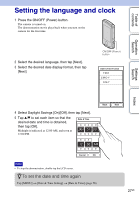Sony MHS-TS22 bloggie™ Handbook - Page 23
Disconnecting the USB connection, Windows 7, Windows Vista/Windows XP
 |
View all Sony MHS-TS22 manuals
Add to My Manuals
Save this manual to your list of manuals |
Page 23 highlights
Table of contents Operation Search Settings Search 5 When charging is finished, disconnect the USB connection between the camera and computer (page 23). Notes • While the camera is connected to a computer, you cannot operate the camera. Be sure to disconnect the camera before operation. • Do not apply force to the camera, when you connect the camera to a computer. This may cause damage to the camera or the computer. • When you connect the camera to a notebook computer that is not connected to an AC power source, the battery of the notebook computer may be depleted rapidly. Do not leave the camera connected to the computer for a long time. • Charging the battery or the connection with customized or hand-built computers is not guaranteed. Depending on the type of the USB device used, charging may not function properly. • If you do not intend to use the camera for an extended period, charge the camera once every 6 to 12 months to maintain battery performance. Disconnecting the USB connection Windows 7 1 Click on the task tray. 2 Click the disconnect icon in Customize. 3 Click the device to remove. Disconnect icon Windows Vista/Windows XP Perform the procedures from step 1 to 3 below before: • Disconnecting the USB connection support cable. • Turning off the camera. 1 Double-click the disconnect icon on the tasktray. Windows Vista 2 Click (USB Mass Storage Device) t [Stop]. 3 Confirm the device on the confirmation window, then click [OK]. Windows XP Disconnect icon Note • Drag and drop the drive icon to the "Trash" icon beforehand when you use a Mac computer, and the camera is disconnected from the computer. Index 23GB Continued r