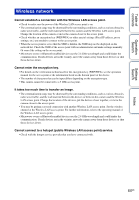Sony MHS-TS55 bloggie™ Handbook - Page 63
Deleting, Computers
 |
View all Sony MHS-TS55 manuals
Add to My Manuals
Save this manual to your list of manuals |
Page 63 highlights
Table of contents Operation Search Settings Search Index The top and bottom edges of images are trimmed slightly on a connected TV. • The LCD screen of the camera can display recording images across the entire screen (full pixel display). However, this may cause slight trimming of the top, bottom, right, and left edges of images when played back on a TV that is not compatible with full pixel display. Black bands appear on the left and right of the screen. • Black bands appear on the left and right of the screen when viewing movies recorded with the camera held in the vertical position on a TV or a computer. This is not a malfunction. Deleting Cannot delete an image. • Undo the protection on a computer. Computers Your computer does not recognize the camera. • When the battery level is low, charge the camera. • Turn on the camera and connect to a computer. • Use the USB connection support cable (supplied). • Disconnect the USB connection support cable from both the computer and the camera, and connect it again firmly. • Disconnect all equipment other than the camera, the keyboard and the mouse from the USB connectors of your computer. • Connect the camera directly to your computer without passing through a USB hub or other device. • Set [LUN Settings(USB)] to [Multi] (page 56). Cannot import images. • Connect the camera and your computer correctly making a USB connection (page 51). • When you format the internal memory with a computer, you may not be able to import the images to a computer. Format the internal memory with the camera, and shoot (page 57). After making a USB connection, "PlayMemories Home" does not start automatically. • Download and install the "PlayMemories Home" to a computer, and make the USB connection after both the camera and a computer are turned on. Cannot play back images on your computer. • Consult the computer or software manufacturer. The image and sound are interrupted by noise when you view a movie on a computer. • You are playing back the movie directly from the internal memory. Import the movie to your computer using the "PlayMemories Home" and play it back. 63US