Sony MSACEX1 Operating Instructions
Sony MSACEX1 - Adaptateur Memory Stick Duo Express Card Manual
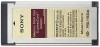 |
UPC - 272420717251
View all Sony MSACEX1 manuals
Add to My Manuals
Save this manual to your list of manuals |
Sony MSACEX1 manual content summary:
- Sony MSACEX1 | Operating Instructions - Page 1
3-218-418-12 (1) Memory Stick Duo ExpressCard™ Adaptor Operating Instructions MSAC-EX1 - Sony MSACEX1 | Operating Instructions - Page 2
Sony Customer Information Service Center, 1-800-222-7669 (SONY). The number below is for the FCC related matters only. Regulatory Information Declaration of Conformity Trade Name : SONY Model : MSAC-EX1 Responsible Party : Sony B digital device, pursuant instructions on, the user is encouraged to - Sony MSACEX1 | Operating Instructions - Page 3
in separate service or guarantee documents. Program©2007 Sony Corporation Documentation©2007 Sony Corporation • , Memory Stick, MagicGate Memory Stick, Memory Stick Duo, , MagicGate Memory Stick Duo, Memory Stick PRO, , Memory Stick PRO Duo, , Memory Stick PRO-HG Duo, , Memory Stick Micro - Sony MSACEX1 | Operating Instructions - Page 4
Precautions on use Pay attention to the following points when using this unit. • If the body becomes dirty, wipe with a soft cloth. Never use benzine, alcohol, paint thinner or other solvents, which may damage the unit. • Data cannot be guaranteed if not properly operated. 4-GB - Sony MSACEX1 | Operating Instructions - Page 5
software 10 For Windows Installing the software on your computer 11 How to use this unit 13 When the removable disk (Memory Stick icon Memory Stick™ media 24 For Mac OS Installing the software on your computer 25 How to use this unit 27 Uninstalling the device driver 29 Troubleshooting - Sony MSACEX1 | Operating Instructions - Page 6
actual measurement and condition. Model: VGN-AR92US (VAIO manufactured by Sony) CPU: Intel Core 2 Duo T7600 2.33 GHz Chipset: Intel 945PM Express chipset Main memory: 2 GB Hard disk drive: 80 GB × 2 (RAID 0) OS: Windows Vista Ultimate About 922 MB size video - Sony MSACEX1 | Operating Instructions - Page 7
- MagicGate Memory Stick Duo™ - Memory Stick PRO Duo™ - Memory Stick PRO-HG Duo™ - Memory Stick Micro™ (M2™)* * Use the specified adaptor, (MSAC-MMD/not supplied), to use the Memory Stick Micro™ media with this unit. • Standard size Memory Stick™ media cannot be used with this unit. • Sony does not - Sony MSACEX1 | Operating Instructions - Page 8
the included items The Memory Stick™ media is not supplied. • Memory Stick Duo ExpressCard Adaptor (this unit) (1) • CD-ROM (1) The CD-ROM contains the following software programs: - Device driver - "Memory Stick Formatter" (Windows) - Operating Instructions (PDF file) • Setup Guide (1) 8-GB - Sony MSACEX1 | Operating Instructions - Page 9
Windows environment • OS Windows XP: Microsoft Windows XP Home Edition Service Pack 2 or later Microsoft Windows XP Professional Service Pack 2 or later Windows Vista: Microsoft Windows Vista Home Basic Microsoft Windows Vista Home Premium Microsoft Windows Macintosh environment • OS: Mac OS - Sony MSACEX1 | Operating Instructions - Page 10
following software programs; Device driver The device driver must be installed when this unit is used on the computer. For how to install the device driver, see page 11 (Windows) or 25 (Mac OS). "Memory Stick Formatter" (Windows) This is a software program for formatting (initializing) Memory Stick - Sony MSACEX1 | Operating Instructions - Page 11
device driver, the "Memory Stick Formatter" is also installed on your computer. In the following example, Windows Vista is used for instructions. Depending on the OS applications. To install the device driver, you must log on with administrative privileges. Please see the manual of your computer for - Sony MSACEX1 | Operating Instructions - Page 12
button. 8 Click the [Finish] button. The device driver installation is complete, and following this, installation of the "Memory Stick Formatter" starts. 9 Select the language on the "Choose Setup Language" screen, then click the [Next] button. 10 Follow the instructions on the screen and click the - Sony MSACEX1 | Operating Instructions - Page 13
this unit In the following example, Windows Vista is used for instructions. Depending on the OS type and the settings on your computer, the screens may look different. 1 Insert the Memory Stick™ media into the Memory Stick™ slot on this unit. Access lamp Memory Stick™ slot 2 Insert this unit into - Sony MSACEX1 | Operating Instructions - Page 14
damage. 3 Confirm that this unit is recognized. 1 Click [Start] and click [Computer]. 2 Confirm that the newly recognized "Memory Stick (F:)" icon is shown. This "Memory Stick (F:)" indicates this unit is inserted into the computer. Depending on your computer, the drive name ((F:) etc.) may differ - Sony MSACEX1 | Operating Instructions - Page 15
PNote When the access lamp blinks, it indicates that data is being accessed. Never remove the Memory Stick™ media, turn off the computer, or remove this unit from the computer while the access lamp is blinking. Doing so may damage the data on the Memory Stick™ media. 15-GB - Sony MSACEX1 | Operating Instructions - Page 16
(Memory Stick icon) is not indicated The device driver may have not been installed correctly. Insert this unit into your computer, and then perform the following procedure. When using Windows XP Log on as Administrator or using an user ID that has administrative privileges. Please see the manual of - Sony MSACEX1 | Operating Instructions - Page 17
2 Check if the device driver has already been installed correctly. 1 Click the [Hardware] tab on the "System Properties" screen. 2 Click [Device Manager]. The "Device Manager" screen appears. Check whether [Mass Storage Controller] preceded by the "!" symbol is shown. 17-GB - Sony MSACEX1 | Operating Instructions - Page 18
described in Step 2 and confirm that [!Mass Storage Controller] is shown, the device driver is not installed correctly. Use the following procedure to delete this device driver. Do not delete devices other than [!Mass Storage Controller]. 1 Right-click [!Mass Storage Controller]. 2 Click [Uninstall - Sony MSACEX1 | Operating Instructions - Page 19
see the manual of your computer for process to log on the administrative privilege. 1 Show the "Device Manager" screen. 1 Click [Start]. 2 Click [Control Panel]. 3 Click [Device Manager] of "System and Maintenance." "User Account Control" appears. 4 Click [Continue]. 2 Check if the device driver has - Sony MSACEX1 | Operating Instructions - Page 20
3 If the wrong device driver is installed, reinstall the device driver. If you use the procedure described in Step 2 and confirm that [!Mass Storage Controller] is shown, the device driver is not installed correctly. 1 Right-Click [!Mass Storage Controller] and click [Properties]. The "Mass Storage - Sony MSACEX1 | Operating Instructions - Page 21
instructions. Depending on the OS type and the settings, the screens on your computer may look different. 1 Click the "Safely Remove Hardware" icon in the task tray in the lower right corner of the screen. Click this icon. This section is the task tray. 2 Click the [Safely remove Sony Memory Stick - Sony MSACEX1 | Operating Instructions - Page 22
the operations above may cause damage to the Memory Stick™ media. Remove this unit or the Memory Stick™ media after performing these operations. Sony will not be liable for any damage caused as a result of not following the instructions above. Microsoft product screen shots reprinted with permission - Sony MSACEX1 | Operating Instructions - Page 23
to the Memory Stick™ media by using this unit, so that they can be enjoyed outside the computer environment. You can download "SonicStage CP" at the following Web Site for free. Serial number indicated at the reverse of this unit is needed to download. http://www.sony.net/memorystick/supporte/ 23-GB - Sony MSACEX1 | Operating Instructions - Page 24
" software (supplied) to format the Memory Stick™ media. For details on how to use the "Memory Stick Formatter," refer to the help supplied with the "Memory Stick Formatter." You can download the "Memory Stick Formatter" at the following Web Site. http://www.sony.net/memorystick/supporte/ PNote - Sony MSACEX1 | Operating Instructions - Page 25
computer. 3 Open the "Mac OS" folder, and double-click the [MSAC-EX1 Device Driver.dmg] file. The "MSAC-EX1 Device Driver" screen appears. 4 Double click the [MSAC-EX1 Device Driver Installer]. 5 Click the [Continue] button on the "Welcome to MSAC-EX1 Device Driver vxxx Installer" screen. 6 Click - Sony MSACEX1 | Operating Instructions - Page 26
9 Click the [Continue to install] button on the install confirmation screen. Installation of the device driver starts. 10After installation is complete, click the [Restart] button. 26-GB - Sony MSACEX1 | Operating Instructions - Page 27
For Mac OS How to use this unit PNote Be sure to install the device driver from the CD-ROM (supplied) before you insert this unit into your computer. Restart your computer following installation. 1 Insert the Memory Stick™ media into the Memory Stick™ slot on this unit. Access lamp Memory Stick™ - Sony MSACEX1 | Operating Instructions - Page 28
your computer. Be sure to insert in this unit oriented correctly to avoid damage. 3 Confirm that this unit is recognized. Confirm that the newly recognized "Memory Stick" icon is shown on the desktop. 4 Drag and drop the data you want to transfer. Drag and drop the data you want to transfer from - Sony MSACEX1 | Operating Instructions - Page 29
For Mac OS Uninstalling the device driver 1 Insert the CD-ROM (supplied) into the CD-ROM drive on your computer. 2 Open the "Mac OS" folder, and double-click the [MSAC-EX1 Device Driver.dmg] file. The "MSAC-EX1 Device Driver" screen appears. 3 Double-click the [MSAC-EX1 Device Driver Uninstaller]. - Sony MSACEX1 | Operating Instructions - Page 30
Troubleshooting Symptom The Removable disk icon (Memory Stick) is not displayed. The Memory Stick™ media cannot be accessed from Explorer or My Computer (Computer). Cause/Solution • This unit or the Memory Stick™ media is not inserted correctly. t Insert correctly. (Page 13) •The device driver is - Sony MSACEX1 | Operating Instructions - Page 31
Memory Stick™ media) Temperature 0 °C to 55 °C (32 °F to 131 °F) Humidity 20 % to 80 % (condensation not allowed) Design and specifications are subject to change without notice. If you have any questions/comments related to this product, please visit our Customer Support Web Site at http://www.sony - Sony MSACEX1 | Operating Instructions - Page 32
that such data, software, or other materials will be lost or reformatted during service and SONY will not be responsible for any such damage or loss. A dated purchase receipt is required. For specific instructions on how to obtain warranty service for your product, product support, online knowledge - Sony MSACEX1 | Operating Instructions - Page 33
state to state or jurisdiction to jurisdiction. In the United States contact: Sony Customer Information Service Center, 12451 Gateway Blvd., Fort Myers, FL 33913; www.sony.com/service; or (800) 222-7669 (SONY). In Canada contact: Sony of Canada Ltd. 115 Gordon Baker Road, Toronto, Ontario M2H 3R6 33 - Sony MSACEX1 | Operating Instructions - Page 34
Sony Corporation

Memory Stick Duo
ExpressCard™ Adaptor
MSAC-EX1
Operating Instructions
3-218-418-
12
(1)









