Sony MSACEX1 Operating Instructions - Page 12
then click the [Next] button. - device driver
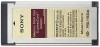 |
UPC - 272420717251
View all Sony MSACEX1 manuals
Add to My Manuals
Save this manual to your list of manuals |
Page 12 highlights
6 Click the [Next] button as prompted on the screen. "Ready to install the Program" appears. 7 Click the [Install] button. 8 Click the [Finish] button. The device driver installation is complete, and following this, installation of the "Memory Stick Formatter" starts. 9 Select the language on the "Choose Setup Language" screen, then click the [Next] button. 10 Follow the instructions on the screen and click the [Next] button. 11 Click the [Finish] button. Installation of the "Memory Stick Formatter" is completed. To use the "Memory Stick Formatter," select [Start] - [All Programs] - [Memory Stick Utility] - [Memory Stick Formatter]. 12 Restart your computer. 12-GB

12-GB
6
Click the [Next] button as prompted on the screen.
“Ready to install the Program” appears.
7
Click the [Install] button.
8
Click the [Finish] button.
The device driver installation is complete, and following this,
installation of the “Memory Stick Formatter” starts.
9
Select the language on the “Choose Setup Language” screen,
then click the [Next] button.
10
Follow the instructions on the screen and click the [Next]
button.
11
Click the [Finish] button.
Installation of the “Memory Stick Formatter” is completed. To use the
“Memory Stick Formatter,” select [Start] – [All Programs] – [Memory
Stick Utility] – [Memory Stick Formatter].
12
Restart your computer.














