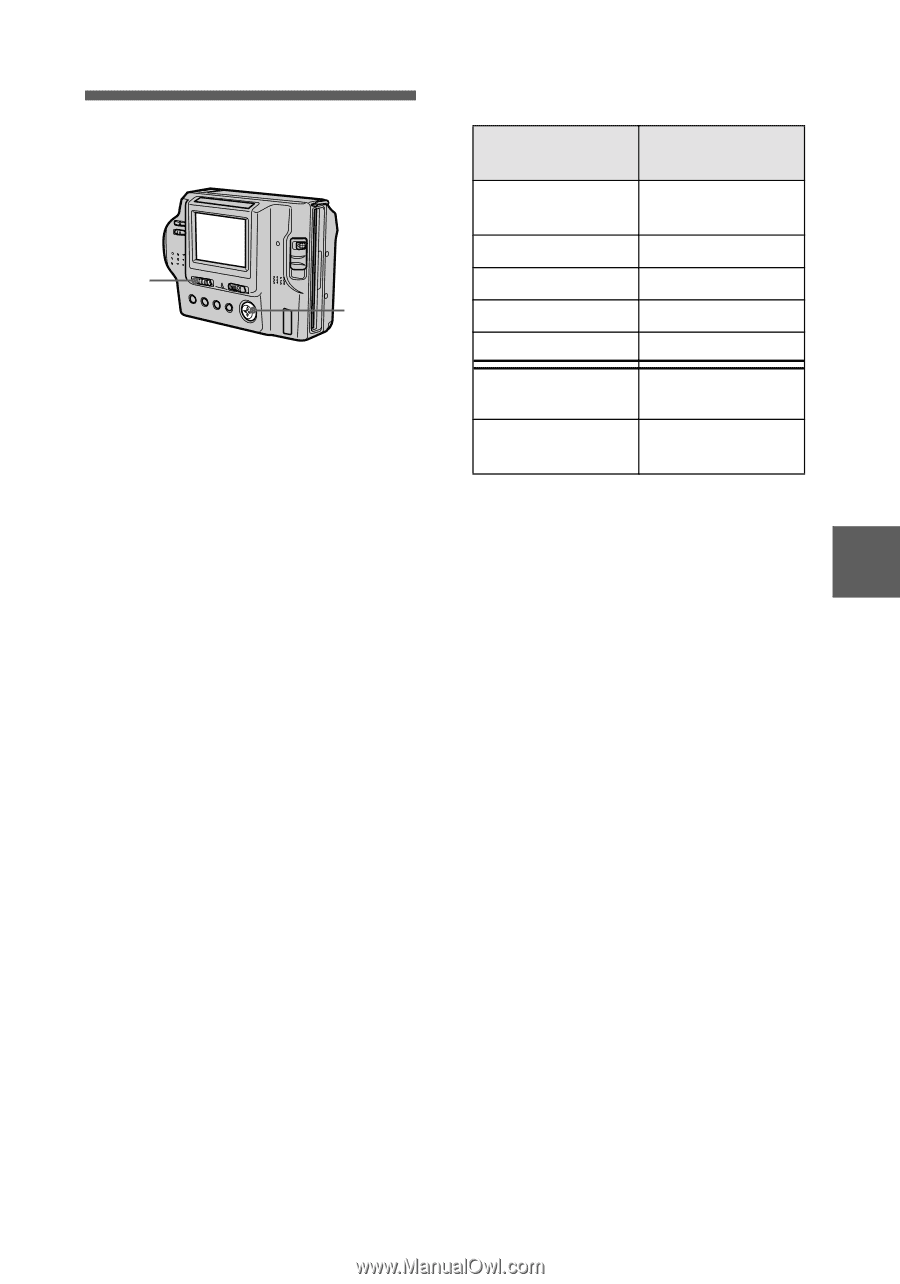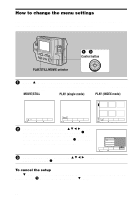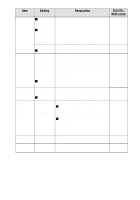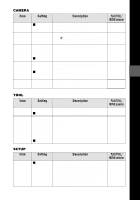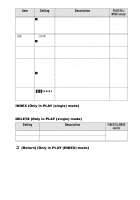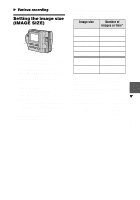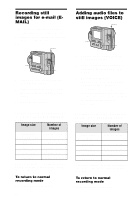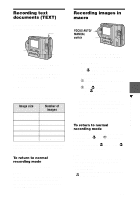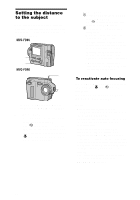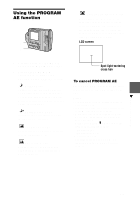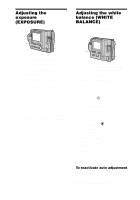Sony MVC-FD90 Operating Instructions - Page 35
Setting the image size (IMAGE SIZE), Various recording
 |
UPC - 027242570061
View all Sony MVC-FD90 manuals
Add to My Manuals
Save this manual to your list of manuals |
Page 35 highlights
B Various recording Setting the image size (IMAGE SIZE) 1 2, 3 1 Set the PLAY/STILL/MOVIE selector to MOVIE or STILL. 2 Select [FILE] and then [IMAGE SIZE] from the menu. 3 Select the desired image size. Still image sizes: 1472×1104 (MVC-FD90 only), 1280×960, 1280 (3:2)*, 1024×768, 640×480 ∗ The image is recorded in the ratio of three to two to fit the printing paper size. Moving image sizes: 320×240, 160×112 The number of images or the time that you can record on a floppy disk Image size Number of images or time* 1472×1104 Approx. 5 (25) (MVC-FD90 only) 1280×960 Approx. 6 (32) 1280 (3:2) Approx. 6 (32) 1024×768 Approx. 10 (52) 640×480 Approx. 30 (159) 320×240 Approx. 15 sec (1 min 25 sec) 160×112 Approx. 60 sec (5 min 45 sec) Numbers in parentheses indicate the number or time when you use the "Memory Stick" (8 MB) (not supplied). ∗ When REC MODE is set to NORMAL. Note If you try to record 55 images or more on a floppy disk, even if the remaining disk capacity is sufficient, "DISK FULL" appears on the LCD screen and you cannot record any more images. B Various recording 35