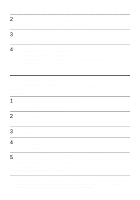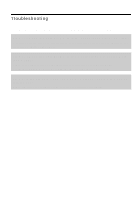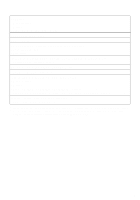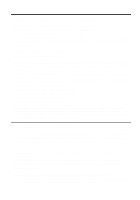Sony MZ-NF810CK Operating Instructions - Page 117
If the installation seems to be stopped
 |
View all Sony MZ-NF810CK manuals
Add to My Manuals
Save this manual to your list of manuals |
Page 117 highlights
• If the installation seems to be stopped It may take 30 minutes or more for the installation to complete, depending on your computer or CD-ROM drive. During the installation, watch out for the occurrence of any of the following problems. Problem Cause/Remedy The installation appears to have Check for the appearance of an error message beneath stopped before it has the installation window. completed. t Press the [Tab] key while holding down the [Alt] key. If an error message has appeared, press the [Enter] key. The installation will resume. If there is no message, the installation is still in progress. Wait a little while longer. The progress bar on the display The installation is progressing normally. Please wait. is not moving. The access lamp has not lit for a few minutes. • If the installation is still unsuccessful after all that you have done. - The installation can be done by copying all files to the hard disk as follows: 1 Create a new folder on the hard disc. 2 Insert the supplied CD-ROM (SonicStage Ver.1.5) into the CD-ROM drive. 3 When the installation window appears, click [Exit] to cancel the installation. 4 Right-click the start menu and start up Explorer. 5 Select [SS15E] on the CD-ROM drive, and then click [Edit] -[Select All]. 6 Click [Edit]-[Copy to Folder] (or [Edit]-[Copy]) to copy all files to the folder that you created in step 1. 7 Remove the CD-ROM from the CD-ROM drive, open the folder that was copied to the hard disk and double-click [setup.exe]. 8 When the installation window appears, follow the displayed instructions to install [SonicStage 1.5]. - The installation may be done by installing the software from [Start]-[Run]. 117