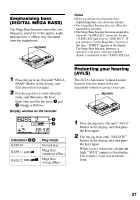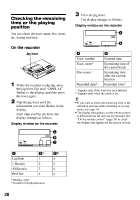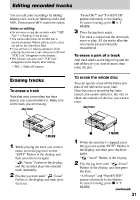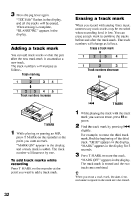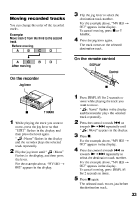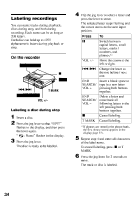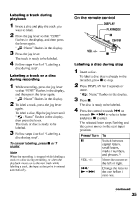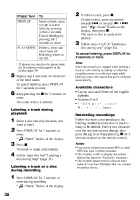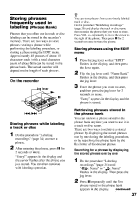Sony MZ-R90 Operating Instructions - Page 32
Sony MZ-R90 Manual
 |
View all Sony MZ-R90 manuals
Add to My Manuals
Save this manual to your list of manuals |
Page 32 highlights
3 Press the jog lever again. "TOC Edit" flashes in the display, and all the tracks will be erased. When erasing is complete, "BLANKDISC" appears in the display. Erasing a track mark When you record with analog (line) input, unnecessary track marks may be recorded where recording level is low. You can erase a track mark to combine the tracks before and after the track mark. The track numbers will change as follows. Erase a track mark Adding a track mark You can add track marks so that the part after the new track mark is counted as a new track. The track numbers will increase as follows. Track marking 1 1 2 2 X 3 4 3 Track numbers decrease 1 1 2 2 3 3 4 4 5 Track numbers increase . T MARK 1 T MARK While playing the track with the track mark you want to erase, press X to pause. Find the track mark by pressing . slightly. For example, to erase the third track mark, find the beginning of the third track. "00:00" appears in the display. "MARK" appears in the display for 2 seconds. Press T MARK to erase the mark. "MARK OFF" appears in the display. The track mark is erased and the two tracks are combined. 2 1 While playing or pausing an MD, press T MARK on the recorder at the point you want to mark. "MARK ON" appears in the display, and a track mark is added. The track number will increase by one. 3 To add track marks while recording Press T MARK on the recorder at the point you want to add a track mark. z When you erase a track mark, the date, time, and name assigned to the mark are also erased. 32