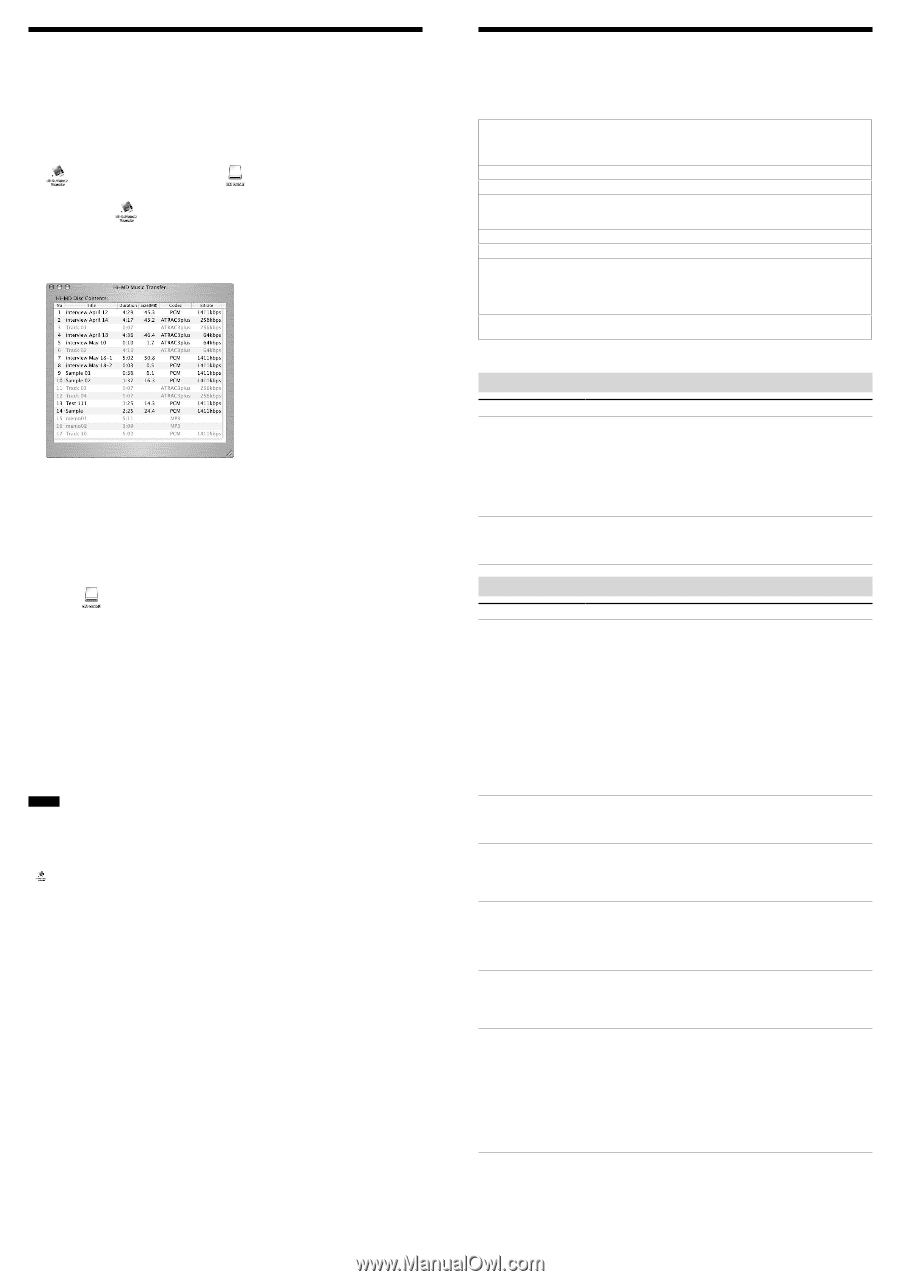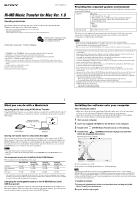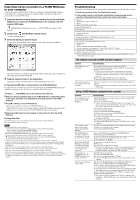Sony MZ-RH710 Hi-MD Music Transfer Version 1 for Mac (User Manual) - Page 2
The software cannot be installed onto your computer, Using a Hi-MD Walkman connected to the computer - hi md walkman
 |
View all Sony MZ-RH710 manuals
Add to My Manuals
Save this manual to your list of manuals |
Page 2 highlights
Importing tracks recorded on a Hi-MD Walkman to your computer Tracks recorded in LinearPCM, Hi-SP, or Hi-LP on a Macintosh-compatible Hi-MD Walkman can be imported to a desired location on your computer. When you do this, the audio data is automatically converted to WAV-format. 1 Insert the disc that contains tracks you want to import into the Hi-MD Walkman and connect the Hi-MD Walkman to the computer with the supplied USB cable. ([Hi-MD Music Transfer] icon) and desktop. ([NO NAME] icon) appear on the 2 Double-click ([Hi-MD Music Transfer] icon). The main window appears. 3 Select the tracks you want to import. If you want to select multiple tracks, click the tracks while pressing the [Shift] key. All tracks on the disc are displayed in the main window. Tracks that cannot be imported are grayed out and cannot be selected. 4 Drag the selected tracks to the destination. The progress indicator window appears and the importing process starts. To disconnect the USB cable or remove the disc from the Hi-MD Walkman It is important that you follow the steps below when disconnecting the Hi-MD Walkman from the computer or removing the disc. If you do not, damage to the data may occur. 1 Drag the ([NO NAME] icon) on the desktop to the trash can. 2 Make sure that the operation lamp on the Hi-MD Walkman is not flashing rapidly or the "REC" indication is not displayed in the display window of the Hi-MD Walkman. 3 Press • CANCEL on the Hi-MD Walkman. Make sure that the operation lamp on the Hi-MD Walkman is off. "EJECT DISK OK" appears in the display window of the Hi-MD Walkman. Depending on the conditions, it may take some time until "EJECT DISK OK" appears in the display. 4 Unplug the USB cable from the computer or remove the disc from the Hi-MD Walkman. To change track titles Track titles that appear in the main window can be changed using the computer keyboard. Click the desired track and type in the title. Notes • The following tracks cannot be imported. - Tracks transferred from a Windows computer using SonicStage or MD Simple Burner. - Tracks recorded on a non-designated Hi-MD Walkman. - Tracks recorded in MD mode (SP, LP2, LP4, or MONO). • When using a Hi-MD Walkman in MD mode, tracks will not appear in the main window. • Tracks recorded in other mode except LinearPCM, Hi-SP, or Hi-LP cannot be imported. • ([Hi-MD Music Transfer] icon) will not appear if there is no disc in the Hi-MD Walkman. • Tracks are displayed in the order that they appear on the disc. • All controls in the main window are disabled while the progress indicator window is displayed. • Damage to the data or other problems may occur if your computer changes to sleep mode while the Hi-MD Walkman is still connected. For this reason, you should disable the sleep function before connecting the HiMD Walkman. • Make sure not to restart the computer while it is still connected to the Hi-MD Walkman. • Make sure to place the Hi-MD Walkman at a stable, vibration-free place while importing tracks. • Make sure not to connect the Hi-MD Walkman to the computer through a USB hub. • Make sure to format a disc on the Hi-MD Walkman. You cannot format a disc on the Macintosh computer. • Tracks that were transferred to a Windows computer using SonicStage version 3.1 or older cannot be imported to a Macintosh computer because such tracks are treated as tracks that were transferred from a Windows computer. Troubleshooting Please refer to the following steps if you encounter a problem while using Hi-MD Music Transfer. 1 Check the symptoms in this "Troubleshooting" section. 2 If the problem cannot be solved after checking this troubleshooting section, check the following table and then consult your nearest Sony dealer. Computer • Manufacturer: Apple Computer, Inc. • Model: • Type: Desktop type / Laptop type Name of operating system: RAM capacity: Hard disk drive (containing Hi-MD Music Transfer and audio data) • Capacity of the drive: • Free space: Version of the software: Hi-MD Music Transfer for Mac Ver. 1.0* Error Message (if one appear): If an externally connected CD-ROM drive is used • Manufacturer: • Model: • Type: CD-ROM / CD-R/RW / DVD-ROM / Other ( ) • Type of connection to the computer: PC card / USB / IEEE1394 / Other ( ) If another device with USB connection is used • Name of the device (or devices): * To check the Hi-MD Music Transfer software version, go to the menu and select [Hi-MD Music Transfer] - [About Hi-MD Music Transfer]. The software cannot be installed onto your computer Problem The installation was not successful. The installation appears to have stopped before it has completed. Cause/Remedy • You are using an OS that does not support this software. See "Providing the required system environment" for more details. • All applications are not closed. If you start the installation while other programs are running, a malfunction may occur. This is especially true for programs that require large amounts of system resources, such as virus-check software. • There is not enough hard disk space on your hard disk. You need 10 MB or more free space on your hard disk. • Check for the appearance of an error message beneath the installation window. If there is no message, the installation is still in progress. Wait a little while longer. Using a Hi-MD Walkman connected to the computer Problem Your computer does not recognize the Hi-MD Walkman. "RECONNECT USB" appears in the display window of the Hi-MD Walkman. The Hi-MD Walkman icon does not appear on the desktop or in the side bar of the Finder window. Even though the Hi-MD Walkman is connected to the computer, the display on the Hi-MD Walkman does not indicate it is connected. Even though your computer recognize the Hi-MD Walkman, it does not operate normally. Tracks cannot be imported to the computer. Cause/Remedy • The Hi-MD Walkman is not firmly connected with the supplied USB cable to the computer. Connect the USB cable firmly. Remove and reconnect the Hi-MD Walkman. If the computer still does not recognize the Hi-MD Walkman, disconnect the cable, restart the computer, and then make the connection again. • The anti-virus software is active. Close the anti-virus software. • A disc is not inserted in the Hi-MD Walkman. Check if a disc is inserted in the Hi-MD Walkman. • The software installation failed. Disconnect the connected device and install the software again using the supplied CD-ROM. • The connections are made through a USB hub. Connect the Hi-MD Walkman directly to the USB connector on the computer. • You operated the Hi-MD Walkman or the computer before the Hi-MD Walkman was recognized by the computer. Reconnect the Hi-MD Walkman. • A disc used in MD mode is inserted in the Hi-MD Walkman. Insert a disc used in Hi-MD mode. • A blank 60/74/80-minute standard disc has been inserted with "Disc Mode" in the menu of the Hi-MD Walkman set to "MD". Set "Disc Mode" to "Hi-MD". • It takes time to recognize the software. Please wait. • The other software application is running. Reconnect the USB cable after a while. If the computer still does not recognize the Hi-MD Walkman, disconnect the Hi-MD Walkman, restart the computer, and connect the USB cable again. • The USB cable is disconnected. Connect the USB cable firmly. • The connections are made through a USB hub. Connect the Hi-MD Walkman directly to the USB connector on the computer. • The disc in the Hi-MD Walkman is in Net MD mode (MD mode). Insert a disc in Hi-MD mode into the Hi-MD Walkman. • Tracks on the disc were recorded on a non-designated Hi-MD Walkman or in a mode other than LinearPCM, Hi-SP, or Hi-LP. You cannot import tracks that were recorded on a non-designated HiMD Walkman or in a mode other than LinearPCM, Hi-SP, or Hi-LP. • Tracks on the disc were transferred from a Windows computer using SonicStage or MD Simple Burner. Tracks that have been transferred from a Windows computer using SonicStage or MD Simple Burner cannot be imported to a Macintosh computer.