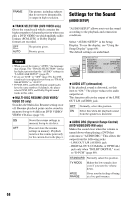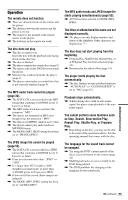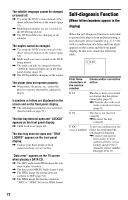Sony NC675P Operating Instructions (DVP-NC675P CD/DVD Player) - Page 67
Custom Settings (CUSTOM SETUP), When NORMAL/PROGRESSIVE, switch is set to PROGRESSIVE
 |
UPC - 027242644120
View all Sony NC675P manuals
Add to My Manuals
Save this manual to your list of manuals |
Page 67 highlights
OFF ON Sets the black level of the output signal to the standard level. Raise the standard black level. Use this when the picture becomes too black. When NORMAL/PROGRESSIVE switch is set to PROGRESSIVE You can fine-tune the Progressive (480p) video signal output when you set NORMAL/ PROGRESSIVE switch to PROGRESSIVE (the PROGRESSIVE indicator lights up) and connect the player using the COMPONENT VIDEO OUT jacks to a TV that is able to accept the video signal in progressive format. ◆ MODE (PROGRESSIVE) DVD software can be divided into two types: film based software and video based software. Video based software is derived from TV, such as dramas and sit-coms, and displays images at 30 frames/60 fields per second. Film based software is derived from film and displays images at 24 frames per second. Some DVD software contains both Video and Film. In order for these images to appear natural on your screen when output in PROGRESSIVE mode (60 frames per second), the progressive video signal needs to be converted to match the type of DVD software that you are watching. AUTO VIDEO This will automatically detect if you are playing Film based or Video based software and convert the signal to the appropriate conversion mode. Normally select this position. This will set the conversion mode for Video based software, regardless of the type of software that you are playing. Custom Settings (CUSTOM SETUP) Use this to set up playback related and other settings. Select "CUSTOM SETUP" in the Setup Display. To use the display, see "Using the Setup Display" (page 64). The default settings are underlined. CUSTOM SETUP AUTO POWER OFF: AUTO PLAY: DIMMER: PAUSE MODE: TRACK SELECTION: MULTI-DISC RESUME: OFF OFF BRIGHT AUTO OFF ON ◆ AUTO POWER OFF Switches the Auto Power Off setting on or off. OFF ON Switches this function off. The player enters standby mode when left in stop mode for more than 30 minutes. ◆ AUTO PLAY Switches the Auto Play setting on or off. This function is useful when the player is connected to a timer (not supplied). OFF Switches this function off. ON Automatically starts playback when the player is turned on. ◆ DIMMER Adjusts the lighting of the front panel display. BRIGHT Makes the lighting bright. DARK Makes the lighting dark. Settings and Adjustments Note Using the LINE OUT (VIDEO) jack or the S VIDEO OUT jack will cause the picture to become unclear or go blank when you set NORMAL/PROGRESSIVE switch to PROGRESSIVE. In this case, set NORMAL/ PROGRESSIVE switch to NORMAL so that the PROGRESSIVE indicator turns off. ◆ PAUSE MODE (DVD VIDEO/DVD-RW only) Selects the picture in pause mode. AUTO The picture, including subjects that move dynamically, is output with no jitter. Normally select this position. ,continued 67