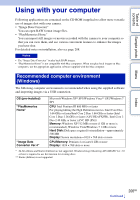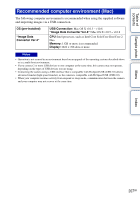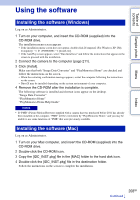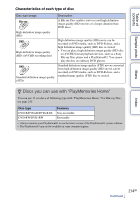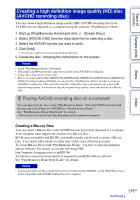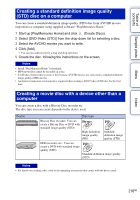Sony NEX-6 α Handbook - Page 211
Connecting the camera to the computer
 |
View all Sony NEX-6 manuals
Add to My Manuals
Save this manual to your list of manuals |
Page 211 highlights
Table of contents Sample photo Connecting the camera to the computer 1 Insert a sufficiently charged battery pack into the camera, or connect the camera to a wall outlet (wall socket) using the AC-PW20 AC Adaptor (sold separately). 2 Turn on the camera and the computer. 3 Connect the camera to your computer. When a USB connection is established for the first time, your computer automatically runs a program to recognize the camera. Wait for a while. NEX-6: NEX-5R: 1 To a USB terminal of the computer 1 To a USB terminal of the computer Menu USB cable (supplied) USB cable (supplied) Index 2 To the USB terminal 2 To the USB terminal Importing images to the computer (Windows) "PlayMemories Home" allows you to easily import images. For details on "PlayMemories Home" functions, see the "PlayMemories Home Help Guide." Importing images to the computer without using "PlayMemories Home" When the AutoPlay Wizard appears after making a USB connection between the camera and a computer, click [Open folder to view files] t [OK] t [DCIM] or [MP_ROOT] t copy the desired images to the computer. Notes • For operations such as importing AVCHD movies to the computer, use "PlayMemories Home." • When the camera is connected to the computer, if you operate AVCHD movies or folders from the connected computer, images may be damaged or cannot be played. Do not delete or copy AVCHD movies on the memory card from the computer. Sony is not held liable for consequences resulting from such operations via the computer. 211GB Continued r