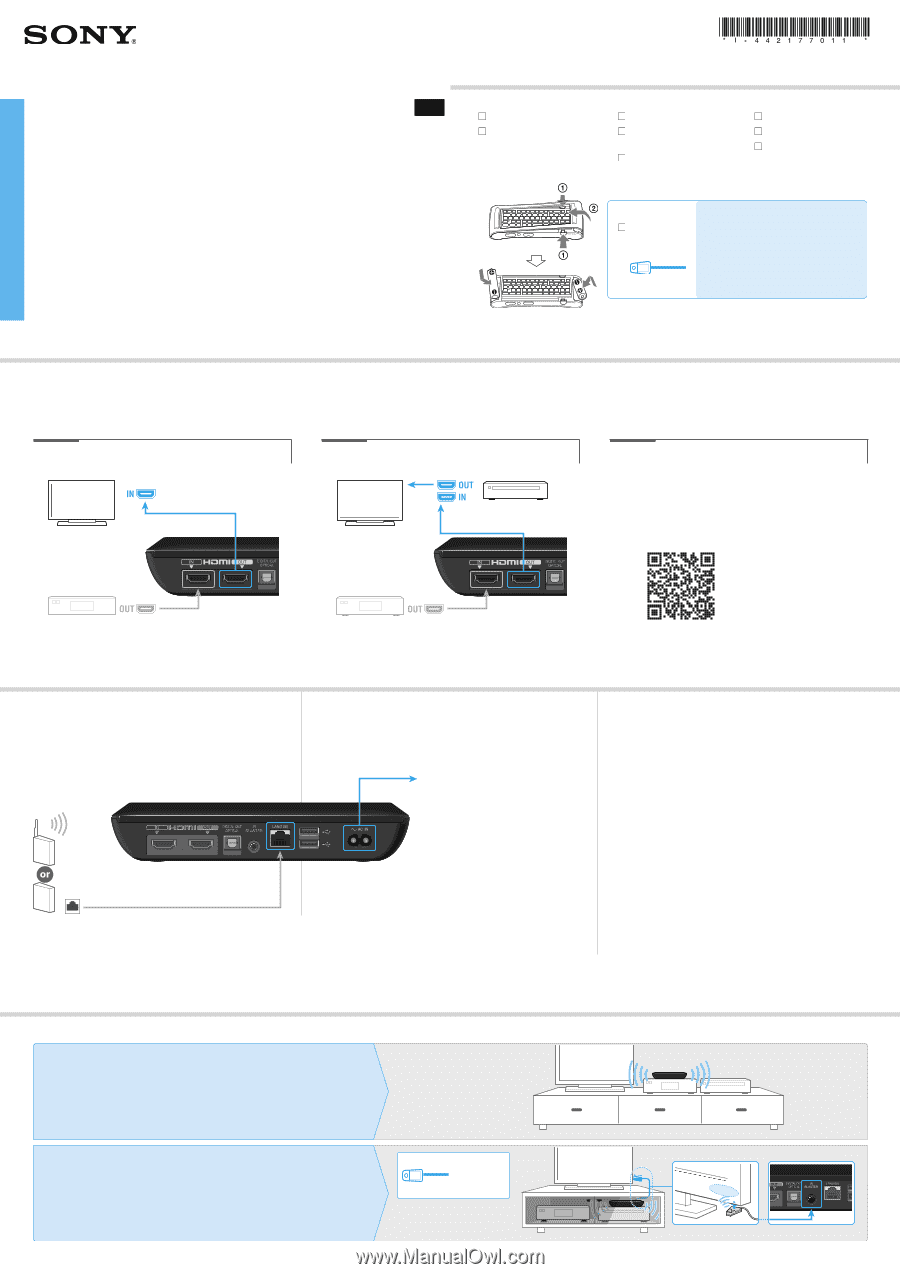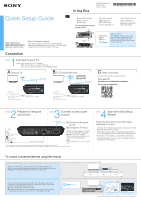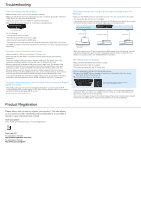Sony NSZ-GX70 Quick Setup Guide - Page 1
Sony NSZ-GX70 Manual
 |
View all Sony NSZ-GX70 manuals
Add to My Manuals
Save this manual to your list of manuals |
Page 1 highlights
Quick Setup Guide In the Box © 2012 Sony Corporation Printed in China 4-421-770-11 (1) US Network Media Player AC power cord (1) Remote control (Remote) (1) HDMI cable (1) (NSZ‑GX70 only) To insert batteries into the Size AA batteries (2) remote control Quick Setup Guide (1) Getting Started (1) Reference Guide and other documents Network Media Player NSZ-GS7/NSZ-GX70 (NSZ-GX70 is only for the US) Sony Customer Support USA: http://esupport.sony.com/ | 1-800-222-SONY Canada: http://esupport.sony.com/CA/ | 1-877-899-SONY Please Do Not Return the Product to the Store IR (infrared) Blaster cable (1) What's this? The IR Blaster enables you to control connected devices with your remote. Please see "To control connected devices using the remote" shown below for more information. Connection 1 step Connect to your TV Follow : A to connect to your TV directly. : B to connect to your TV via AV Receiver : C if your connection differs from the diagrams below. A Direct to TV B To TV via AV Receiver HDMI cable (supplied with NSZ-GX70 only) AV Receiver HDMI cable (supplied with NSZ-GX70 only) TV TV C Other connection See Help Guide for other connection patterns. From your PC http://www.sony.net/helpguide/r/networkplayer/ From your smartphone (optional) Set Top Box / Digital Video Recorder HDMI cable (not supplied) (optional) Set Top Box / Digital Video Recorder HDMI cable (not supplied) 2 step Prepare for Network connection 3 step Connect to the power source AC power cord Connect to the power source Change the TV input Wireless LAN router*1*2 Broadband router*2 LAN cable (not supplied) Switch the input selector on the TV so that the signal from the player appears on your TV screen. Then, a screen that shows how to setup your remote appears. Note This will only appear the first time you setup your player. *1 When using wireless connection, you need to set the Network Setup in the Initial Setup Wizard (on step 4). *2 You can find MAC address in the Initial Setup Wizard (step 4) as needed. Select "Explain step" on "Connect to the Internet" screen. 4 step Start the Initial Setup Wizard Follow the directions for the Initial Setup displayed on screen. - Complete the Network setup process, otherwise the Initial Setup Wizard cannot be closed. - The screen may stay dark for several seconds after the Sony logo appears, then the Initial Setup screen appears. - It takes about 15 minutes to complete the Initial Setup. - If the remote does not function, see "Troubleshooting" on the back side of this guide. To control connected devices using the remote This player is equipped with a built-in IR Blaster that accepts remote commands and sends them to various connected devices to control them with your remote. When you set the player close to a connected device (as illustrated on the right), you can control the device using the remote, including operations such as changing TV channels or adjusting the volume of an AV Receiver. However, if you place the player in a location where IR signals cannot reach, you cannot control connected devices with the built-in IR Blaster. In this case, connect the supplied IR Blaster as follows: Connect the IR Blaster cable to the player. Place the IR Blaster so that the infrared transmitter points to the IR receiver (sensor) on the device you want to control, as illustrated on the right. IR Blaster * * Location of the IR receiver may vary depending on the product you are using.