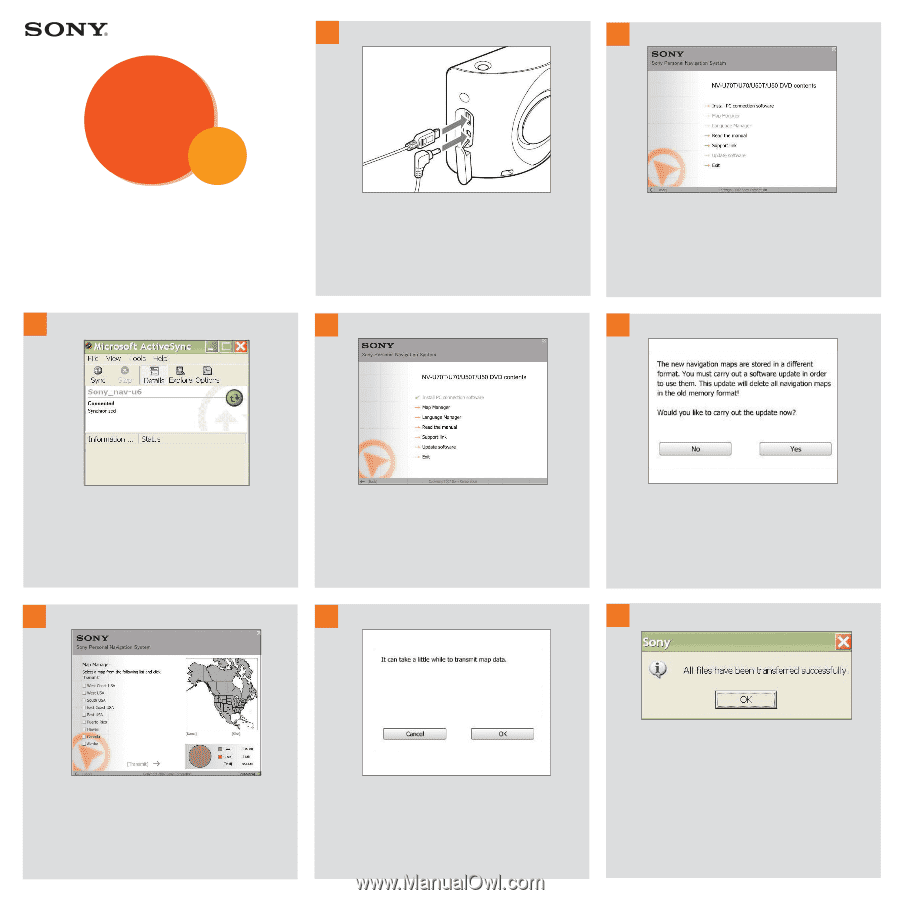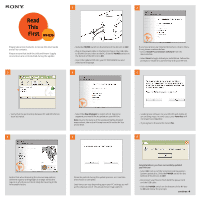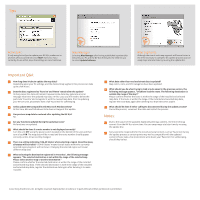Sony NV-U70 Nav-u Map Update Installation Instructions - Page 1
Sony NV-U70 - NAV-U Portable GPS Navigator Manual
 |
UPC - 027242687875
View all Sony NV-U70 manuals
Add to My Manuals
Save this manual to your list of manuals |
Page 1 highlights
Read This First NV-U70 Please take a few moments to review this User Guide and all its contents. Please ensure that both the USB and Power Supply connections are not disturbed during the update. 3 1 2 • Slide the POWER switch on the bottom of the NV-U70 to OFF. • Plug in the power cable to the NV-U70. Plug in the USB cable to the NV-U70 and then to the PC. Slide the POWER switch on the bottom of the NV-U70 to ON. • Insert the Update DVD into your PC DVD-ROM drive and select your language. If you have previously installed ActiveSync, skip to Step 4. If not, please continue below. • Select Install PC connection software from the main window. • Select Next to begin ActiveSync installation. Follow the prompts to establish a partnership with your NV-U70. 4 5 • Verify that the partnership between PC and NV-U70 has been activated. 6 • Select the Map Manager to select which map zone segment you would like to update on your NV-U70. Note: Due to the nature of the updated, highly-detailed map content, the entire US map cannot fit on the NV-U70 at one time. 7 • Loading new software to your NV-U70 will delete all pre-existing maps. In some cases your Favorites will no longer be compatible. • If you agree to these terms Select Yes. 8 Notice that when browsing the various map options, different regions will highlight in orange. Select the region in which you will most likely be traveling In the foreseeable future. Please be patient during the update process as it can take a few hours to complete. Load times can vary depending upon your PC settings, as well as the physical size of the actual chosen map segment. Congratulations, you have successfully updated your NV-U70! • Select OK. Exit out of the Sony Personal Navigation System update disc. Slide the POWER switch on the bottom of the NV-U70 to OFF. • Disconnect your NV-U70 from both the power cord and the USB cable. • Slide the POWER switch on the bottom of the NV-U70 to ON and follow the prompts. continue