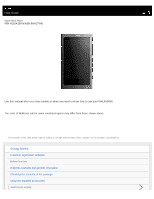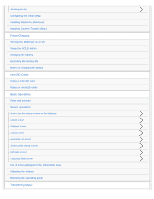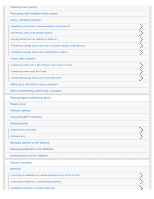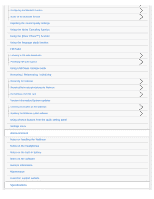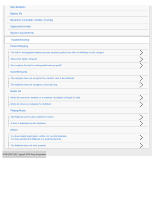Sony NW-A35 Help Guide Printable PDF
Sony NW-A35 Manual
 |
View all Sony NW-A35 manuals
Add to My Manuals
Save this manual to your list of manuals |
Sony NW-A35 manual content summary:
- Sony NW-A35 | Help Guide Printable PDF - Page 1
Digital Music Player NW-A35/A35HN/A36HN/A37HN Use this manual when you have trouble or when you need to know how to use your WALKMAN®. The color of Walkman sold in some countries/regions may differ from those shown above. The contents of the Help Guide may be subject to change without notice due - Sony NW-A35 | Help Guide Printable PDF - Page 2
Go (Windows) Installing Content Transfer (Mac) Power/Charging Turning the Walkman on or off Using the HOLD switch Charging the battery Extending controls Screen operations How to use the various screens on the Walkman Library screen Playback screen Lineup screen Bookmark List screen Sound quality - Sony NW-A35 | Help Guide Printable PDF - Page 3
Using a Windows computer Transferring content from a Windows computer using Media Go Transferring content using Windows Explorer Importing content from the Walkman to Media Go Transferring language study content from a Windows computer using Media Go Transferring language study content using Windows - Sony NW-A35 | Help Guide Printable PDF - Page 4
Updating the Walkman system software Using shortcut buttons from the quick setting panel Settings menu Announcement Notes on handling the Walkman Notes on the headphones Notes on the built-in battery Notes on the software General Information Maintenance Customer support website Specifications - Sony NW-A35 | Help Guide Printable PDF - Page 5
Specifications Battery life Maximum recordable number of songs Supported formats System requirements Troubleshooting Power/Charging The built-in rechargeable battery becomes depleted quickly even after the Walkman is fully charged. What is the battery lifespan? Can I replace the built-in - Sony NW-A35 | Help Guide Printable PDF - Page 6
Table Of Contents Help Guide Digital Music Player NW-A35/A35HN/A36HN/A37HN i Getting Started...i Customer registration websites...1 Before first use...2 Walkman manuals and general information 4 Checking the contents of the package 6 Using the supplied accessories...i Switching the earbuds...7 - Sony NW-A35 | Help Guide Printable PDF - Page 7
Obtaining lyrics information...85 Displaying lyrics...86 Managing playlists on the Walkman 87 Managing bookmarks on the Walkman 89 Deleting tracks from the Walkman 91 Various Functions...iii Bluetooth...iii Connecting the Walkman to an unpaired Bluetooth device for the first time 92 Connecting - Sony NW-A35 | Help Guide Printable PDF - Page 8
...134 Battery life...137 Maximum recordable number of songs 139 Supported formats...140 System requirements...142 Troubleshooting...v Power/Charging...v The built-in rechargeable battery becomes depleted quickly even after the Walkman is fully charged...144 What is the battery lifespan 145 - Sony NW-A35 | Help Guide Printable PDF - Page 9
Help Guide Digital Music Player NW-A35/A35HN/A36HN/A37HN Customer registration websites We recommend that you register the Walkman to get better customer support. For customers in the US: http://www.sony.com/walkmanreg/ For customers in Canada: English http://www.Sony.ca/Registration French http:// - Sony NW-A35 | Help Guide Printable PDF - Page 10
Help Guide Digital Music Player NW-A35/A35HN/A36HN/A37HN Before first use Thank you for purchasing a Walkman. For Walkman, read the topics under [Related Topic]. All other trademarks and registered trademarks are trademarks or registered trademarks of their respective holders. In this manual - Sony NW-A35 | Help Guide Printable PDF - Page 11
Topic Walkman manuals and general information System requirements Charging the battery Notes on handling the Walkman Notes on the headphones Notes on the built-in battery Notes on the software General Information Maintenance Customer support website 4-593-956-11(1) Copyright 2016 Sony Corporation - Sony NW-A35 | Help Guide Printable PDF - Page 12
Help Guide Digital Music Player NW-A35/A35HN/A36HN/A37HN Walkman manuals and general information Sony provides the following manuals and information regarding the Walkman. The provided manuals explain the following operations and functions. Basic operations. Unique functions that require - Sony NW-A35 | Help Guide Printable PDF - Page 13
Related Topic Customer support website 4-593-956-11(1) Copyright 2016 Sony Corporation 5 - Sony NW-A35 | Help Guide Printable PDF - Page 14
Help Guide Digital Music Player NW-A35/A35HN/A36HN/A37HN Checking the contents of the package NW-A35/A35HN/A36HN/A37HN (Common) Walkman (1) USB cable (1) Startup Guide Instruction Manual NW-A35HN/A36HN/A37HN Headphones (1) MDR-NW750N or MDR-NW750NE (only for Europe and Korea) Earbuds (1 set) Clip ( - Sony NW-A35 | Help Guide Printable PDF - Page 15
Help Guide Digital Music Player NW-A35/A35HN/A36HN/A37HN Switching the earbuds (Only for models supplied with earbuds) To enjoy better sound quality, select earbuds with the appropriate size for each ear. 1 Detach the - Sony NW-A35 | Help Guide Printable PDF - Page 16
The contents of the Help Guide may be subject to change without notice due to updates to the product's specifications. Related Topic Checking the contents of the package 4-593-956-11(1) Copyright 2016 Sony Corporation 8 - Sony NW-A35 | Help Guide Printable PDF - Page 17
Help Guide Digital Music Player NW-A35/A35HN/A36HN/A37HN Attaching the clip (Only for models supplied Help Guide may be subject to change without notice due to updates to the product's specifications. Related Topic Checking the contents of the package 4-593-956-11(1) Copyright 2016 Sony Corporation - Sony NW-A35 | Help Guide Printable PDF - Page 18
Help Guide Digital Music Player NW-A35/A35HN/A36HN/A37HN Configuring the initial setup When you turn on the Walkman for the instructions. The contents of the Help Guide may be subject to change without notice due to updates to the product's specifications. 4-593-956-11(1) Copyright 2016 Sony - Sony NW-A35 | Help Guide Printable PDF - Page 19
Help Guide Digital Music Player NW-A35/A35HN/A36HN/A37HN Installing Media Go (Windows) Media Go is software for Windows computers. Use the latest version of Media Go. You can use Media Go to perform the following operations. Importing content (such as music) from CDs or online services to a computer - Sony NW-A35 | Help Guide Printable PDF - Page 20
The contents of the Help Guide may be subject to change without notice due to updates to the product's specifications. Related Topic Preparing music content Transferring content from a Windows computer using Media Go System requirements 4-593-956-11(1) Copyright 2016 Sony Corporation 12 - Sony NW-A35 | Help Guide Printable PDF - Page 21
NW-A35/A35HN/A36HN/A37HN Installing Content Transfer (Mac) Content Transfer is software for Mac computers. Use the latest version of Content Transfer. You can transfer content that you manage with iTunes or Finder. You can simply drag-and-drop the tracks or albums to transfer them to the Walkman - Sony NW-A35 | Help Guide Printable PDF - Page 22
Help Guide Digital Music Player NW-A35/A35HN/A36HN/A37HN Turning the Walkman on or off 1 Hold down the button ( ) for 3 seconds until the Walkman turns on. When you turn on the Walkman for the first time, the initial setup wizard will launch. Follow the onscreen instructions. You can set the - Sony NW-A35 | Help Guide Printable PDF - Page 23
Help Guide Digital Music Player NW-A35/A35HN/A36HN/A37HN Using the HOLD switch You can lock the Walkman to prevent accidental button operation. 1 Slide the switch ( ). The HOLD function is enabled. You cannot operate the buttons on the Walkman or the touch screen. Only the button ( ) is active and - Sony NW-A35 | Help Guide Printable PDF - Page 24
The contents of the Help Guide may be subject to change without notice due to updates to the product's specifications. Related Topic Parts and controls 4-593-956-11(1) Copyright 2016 Sony Corporation 16 - Sony NW-A35 | Help Guide Printable PDF - Page 25
Help Guide Digital Music Player NW-A35/A35HN/A36HN/A37HN Charging the battery 1 Connect the Walkman to a running computer via USB. The charge lamp will light up. When charging is complete, the battery status icon switches to . Then, the charge lamp turns off. 2 Disconnect the Walkman from the - Sony NW-A35 | Help Guide Printable PDF - Page 26
Notes on charging the battery Specifications 4-593-956-11(1) Copyright 2016 Sony Corporation 18 - Sony NW-A35 | Help Guide Printable PDF - Page 27
Help Guide Digital Music Player NW-A35/A35HN/A36HN/A37HN Extending the battery life You can reduce the battery consumption by using the Walkman in the following manner. The battery life depends on usage conditions. For details on the battery life, see [Battery life]. Turn off the power manually when - Sony NW-A35 | Help Guide Printable PDF - Page 28
NW-A35/A35HN/A36HN/A37HN Notes on charging the battery The charging time depends on the battery usage conditions. When the battery is sufficiently charged but the battery life has dropped to about half of its normal span, the battery may be worn out. Contact the nearest Sony dealer or Sony Service - Sony NW-A35 | Help Guide Printable PDF - Page 29
Extending the battery life Notes on the built-in battery Battery life 4-593-956-11(1) Copyright 2016 Sony Corporation 21 - Sony NW-A35 | Help Guide Printable PDF - Page 30
Help Guide Digital Music Player NW-A35/A35HN/A36HN/A37HN Using a microSD card This topic includes instructions for the following operations. Inserting a microSD card into the Walkman. Removing a microSD card from the Walkman. Formatting a microSD card on the Walkman. To use a microSD card on the - Sony NW-A35 | Help Guide Printable PDF - Page 31
Walkman, you cannot exchange data between the Walkman memory and a microSD card. If the Walkman does not recognize the microSD card, remove and reinsert the microSD card into the Walkman for the Walkman to update the the Help Guide may be subject - Sony NW-A35 | Help Guide Printable PDF - Page 32
Help Guide Digital Music Player NW-A35/A35HN/A36HN/A37HN Notes on microSD cards Use a microSD card that has been formatted on the Walkman. Sony does not guarantee the operation of other microSD cards. Sony does not guarantee all operations for microSD cards that are used on multiple devices. - Sony NW-A35 | Help Guide Printable PDF - Page 33
Guide Digital Music Player NW-A35/A35HN/A36HN/A37HN Parts and controls 1. Touch screen Tap icons or items on the screen to operate the Walkman cable (supplied). Connect accessories that support WM-PORT (not supplied). 4. Charge lamp The lamp lights up while the Walkman is charging. 5. (power) button - Sony NW-A35 | Help Guide Printable PDF - Page 34
device must support the NFC function. You can connect the Bluetooth device to the Walkman. 11 Built-in Bluetooth antenna . The antenna allows the Walkman to connect with looking at them. The contents of the Help Guide may be subject to change without notice due to updates to the product's specifications - Sony NW-A35 | Help Guide Printable PDF - Page 35
Help Guide Digital Music Player NW-A35/A35HN/A36HN/A37HN How to use the various screens on the Walkman This topic explains the layout of the various screens with the playback screen ( ) at the center. Flick the playback screen to switch to other screens ( - Sony NW-A35 | Help Guide Printable PDF - Page 36
can also switch to functions other than music playback (language study and FM radio). Lineup screen You can check the list of tracks that the Walkman will play with the current settings. Bookmark List screen You can listen to tracks that you have registered to a bookmark list beforehand. You can add - Sony NW-A35 | Help Guide Printable PDF - Page 37
for the Walkman. Available menu items may differ configure the basic settings for the Walkman, select the [Settings] menu. (pause) Tap to start playback. While the Walkman is playing a track, tap to pause playback playback. The contents of the Help Guide may be subject to change without notice - Sony NW-A35 | Help Guide Printable PDF - Page 38
Help Guide Digital Music Player NW-A35/A35HN/A36HN/A37HN Library screen You can select tracks from the library screen. Tracks are classified into various categories (such as [All Songs], [Album], [Artist], etc.). You can - Sony NW-A35 | Help Guide Printable PDF - Page 39
to display the default categories. View Help Select the item to view the operating guide. Pop-up menu Tap to display the pop-up menu. appears beside each item holding down an item in the list. The contents of the Help Guide may be subject to change without notice due to updates to the product's - Sony NW-A35 | Help Guide Printable PDF - Page 40
Help Guide Digital Music Player NW-A35/A35HN/A36HN/A37HN Playback screen You can control playback operations from the playback elapsed time and timeline bar indications may not be accurate. The Walkman may not display cover art depending on the file format. Option/setting menu Tap to display the menu. - Sony NW-A35 | Help Guide Printable PDF - Page 41
the Help Guide may be subject to change without notice due to updates to the product's specifications. Related Topic How to use the various screens on the Walkman Playing music Playback methods Displaying lyrics Adjusting the sound quality settings 4-593-956-11(1) Copyright 2016 Sony Corporation 33 - Sony NW-A35 | Help Guide Printable PDF - Page 42
Help Guide Digital Music Player NW-A35/A35HN/A36HN/A37HN Lineup screen You can check the list of tracks that the Walkman will play with the current settings. To display the lineup screen Flick the playback screen to the right. 1. Current track 2. Playback order 3. Pop-up menu - Sony NW-A35 | Help Guide Printable PDF - Page 43
holding down an item in the list. The contents of the Help Guide may be subject to change without notice due to updates to the product's the Walkman Playing music Playback methods Managing playlists on the Walkman Managing bookmarks on the Walkman 4-593-956-11(1) Copyright 2016 Sony Corporation - Sony NW-A35 | Help Guide Printable PDF - Page 44
Help Guide Digital Music Player NW-A35/A35HN/A36HN/A37HN Bookmark List screen You can listen to tracks that you have registered to a bookmark list beforehand. You can add tracks to bookmark lists on the - Sony NW-A35 | Help Guide Printable PDF - Page 45
of the Help Guide may be subject to change without notice due to updates to the product's specifications. Related Topic How to use the various screens on the Walkman Playing music Playback methods Managing playlists on the Walkman Managing bookmarks on the Walkman 4-593-956-11(1) Copyright 2016 Sony - Sony NW-A35 | Help Guide Printable PDF - Page 46
Help Guide Digital Music Player NW-A35/A35HN/A36HN/A37HN Sound quality setting screens You can adjust various sound quality settings. To display the sound quality setting screen Flick the playback screen up. To navigate - Sony NW-A35 | Help Guide Printable PDF - Page 47
screens down to return to the playback screen. The contents of the Help Guide may be subject to change without notice due to updates to the product's specifications. Related Topic How to use the various screens on the Walkman Adjusting the sound quality settings 4-593-956-11(1) Copyright 2016 - Sony NW-A35 | Help Guide Printable PDF - Page 48
Help Guide Digital Music Player NW-A35/A35HN/A36HN/A37HN FM Radio screen You can listen to FM radio. To switch to the FM radio function Tap on the library screen. 1. button Tap the button - Sony NW-A35 | Help Guide Printable PDF - Page 49
(Scan Sensitivity, Mono/Auto) The contents of the Help Guide may be subject to change without notice due to updates to the product's specifications. Related Topic How to use the various screens on the Walkman Library screen Listening to FM radio broadcasts Presetting FM radio stations 4-593-956-11 - Sony NW-A35 | Help Guide Printable PDF - Page 50
Help Guide Digital Music Player NW-A35/A35HN/A36HN/A37HN Language Study screen The language study function provides the useful functions for learning languages. DPC (Digital Pitch Control) A-B Repeat Quick Replay You need to transfer - Sony NW-A35 | Help Guide Printable PDF - Page 51
Tap to switch back to the music playback function. Lineup screen for the language study function You can check the list of tracks that the Walkman will play with the current settings. Playback screen for the language study function Useful learning functions are available. DPC (Digital Pitch Control - Sony NW-A35 | Help Guide Printable PDF - Page 52
item to delete the track or the playlist. The contents of the Help Guide may be subject to change without notice due to updates to the product's specifications. Related Topic How to use the various screens on the Walkman Library screen Using the language study function Transferring language study content - Sony NW-A35 | Help Guide Printable PDF - Page 53
Help Guide Digital Music Player NW-A35/A35HN/A36HN/A37HN List of icons displayed in the information area You can check the playback status and various settings using the icons displayed in the information area. The icons vary depending on the status of the Walkman. 1. Information area Volume status - Sony NW-A35 | Help Guide Printable PDF - Page 54
The contents of the Help Guide may be subject to change without notice due to updates to the product's specifications. 4-593-956-11(1) Copyright 2016 Sony Corporation 46 - Sony NW-A35 | Help Guide Printable PDF - Page 55
Help Guide Digital Music Player NW-A35/A35HN/A36HN/A37HN Adjusting the volume Adjusting the volume On the Walkman: Press the button ( ) to adjust the volume. Limiting the volume The AVLS (Automatic Volume Limiter System) function reduces the risk of damage to ears from - Sony NW-A35 | Help Guide Printable PDF - Page 56
Protect your ears in the following ways: Turn off the Walkman and take a break. Turn down the volume. The alarm will not sound when there is an active Bluetooth connection. The contents of the Help Guide may be subject to change without notice due to updates to the product's specifications. 4-593- - Sony NW-A35 | Help Guide Printable PDF - Page 57
Help Guide Digital Music Player NW-A35/A35HN/A36HN/A37HN Browsing the operating guide You can browse the operating guide to take a quick tour of the operations on the Walkman. 1 On the library screen or the playback screen, tap and then [View Help]. The contents of the Help Guide may be subject to - Sony NW-A35 | Help Guide Printable PDF - Page 58
Help Guide Digital Music Player NW-A35/A35HN/A36HN/A37HN Preparing music content Before you transfer music content to the Walkman, you need to prepare the content. This topic includes instructions for the following operations. Importing content from an audio CD to Media Go. Importing content stored - Sony NW-A35 | Help Guide Printable PDF - Page 59
after the content is transferred to the Walkman. Note the following when you use the CDDB service. CDDB provides music information (such as this case, you cannot obtain information for the CDs. However, you can manually input music information using Media Go. For details on operation, refer to the - Sony NW-A35 | Help Guide Printable PDF - Page 60
a computer Use an external media device that contains music content. The following instructions are for Windows Explorer. If you are using a Mac computer, use Finder may choose to suspend or terminate the service without notice. The contents of the Help Guide may be subject to change without notice - Sony NW-A35 | Help Guide Printable PDF - Page 61
Transferring content using Windows Explorer Transferring content from a Mac computer using Content Transfer Transferring content using Mac Finder Playing music 4-593-956-11(1) Copyright 2016 Sony Corporation 53 - Sony NW-A35 | Help Guide Printable PDF - Page 62
Help Guide Digital Music Player NW-A35/A35HN/A36HN/A37HN Purchasing High-Resolution Audio content High-Resolution Audio refers to content in a format with higher sound quality than the CD standard. High-Resolution Audio content is available via online music services. Access an online music service - Sony NW-A35 | Help Guide Printable PDF - Page 63
Transferring content using Mac Finder 4-593-956-11(1) Copyright 2016 Sony Corporation 55 - Sony NW-A35 | Help Guide Printable PDF - Page 64
Guide Digital Music Player NW-A35/A35HN/A36HN/A37HN Transferring content from a Windows computer using Media Go You can transfer content that is stored on a Windows computer to the Walkman via Media Go. 1 Use a computer on which Media Go has been installed. 2 Launch Media Go. 3 Connect the Walkman - Sony NW-A35 | Help Guide Printable PDF - Page 65
5 Select albums or tracks. 6 Make sure that [WALKMAN (model name)] is displayed as the destination ( ). Click [WALKMAN (model name)] ( ) to select the destination memory. : The internal memory of the Walkman : A microSD card in the Walkman 7 Click to transfer. When the transfer is complete, the - Sony NW-A35 | Help Guide Printable PDF - Page 66
to the Walkman. For details on transferring content, refer to the online help information for Media Go. Note Media Go does not support the following holders. On the Walkman, you cannot exchange data between the Walkman memory and a microSD card. The contents of the Help Guide may be subject to - Sony NW-A35 | Help Guide Printable PDF - Page 67
Transferring content using Windows Explorer Transferring language study content from a Windows computer using Media Go Transferring language study content using Windows Explorer Playing music 4-593-956-11(1) Copyright 2016 Sony Corporation 59 - Sony NW-A35 | Help Guide Printable PDF - Page 68
Help Guide Digital Music Player NW-A35/A35HN/A36HN/A37HN Transferring content using Windows Explorer You can transfer content directly by dragging and dropping it from Windows Explorer. 1 Connect the Walkman to the computer via USB. 2 Open the [WALKMAN] folder as follows. Windows 7 or earlier - Sony NW-A35 | Help Guide Printable PDF - Page 69
setting on the Walkman. Transferred content is limited to private use only. Use of content for other purposes requires the permission of the copyright holders. The contents of the Help Guide may be subject content using Windows Explorer Playing music 4-593-956-11(1) Copyright 2016 Sony Corporation 61 - Sony NW-A35 | Help Guide Printable PDF - Page 70
Help Guide Digital Music Player NW-A35/A35HN/A36HN/A37HN Importing content from the Walkman to Media Go 1 Use a computer on which Media Go has been installed. 2 Launch Media Go. 3 Connect the Walkman to the computer via USB. 4 Click ( ) beside the name of the Walkman and select [MUSIC] in the left - Sony NW-A35 | Help Guide Printable PDF - Page 71
Go. Confirm that the import of the content is complete. Then, disconnect the Walkman from the computer. Hint For details on using Media Go, refer to the online import. If Media Go does not support the audio format, the content cannot be imported. For details on supported audio formats, refer to the - Sony NW-A35 | Help Guide Printable PDF - Page 72
The contents of the Help Guide may be subject to change without notice due to updates to the product's specifications. Related Topic Installing Media Go (Windows) Playing music Supported formats 4-593-956-11(1) Copyright 2016 Sony Corporation 64 - Sony NW-A35 | Help Guide Printable PDF - Page 73
Guide Digital Music Player NW-A35/A35HN/A36HN/A37HN Transferring language study content from a Windows computer using Media Go You can transfer language study content to the Walkman Go. 3 Connect the Walkman to the computer via USB. Connect a Walkman that supports the language study function. When - Sony NW-A35 | Help Guide Printable PDF - Page 74
5 Select language study tracks in [Music], and then drag-and-drop the tracks to [Language Study] ( ) in the left pane. 6 Click [Language Study] ( ) in the left pane, and then select the language study tracks that you want to transfer. Select a category ( ) if necessary. 7 Confirm the destination ( - Sony NW-A35 | Help Guide Printable PDF - Page 75
for some content correctly depending on the language setting on the Walkman. Transferred content is limited to private use only. Use of content for other purposes requires the permission of the copyright holders. The contents of the Help Guide may be subject to change without notice due to updates - Sony NW-A35 | Help Guide Printable PDF - Page 76
Help Guide Digital Music Player NW-A35/A35HN/A36HN/A37HN Transferring language study content using Windows Explorer You can transfer language study content to the Walkman using Windows Explorer. 1 Connect the Walkman to the computer via USB. 2 Open the [WALKMAN] folder as follows. Windows 7 or - Sony NW-A35 | Help Guide Printable PDF - Page 77
for some content correctly depending on the language setting on the Walkman. Transferred content is limited to private use only. Use of content for other purposes requires the permission of the copyright holders. The contents of the Help Guide may be subject to change without notice due to updates - Sony NW-A35 | Help Guide Printable PDF - Page 78
NW-A35/A35HN/A36HN/A37HN Transferring content from a Mac computer using Content Transfer You can use Content Transfer for Mac. Content with copyright protection cannot be transferred. 1 Use a computer on which Content Transfer has been installed. 2 Launch Content Transfer. 3 Connect the Walkman - Sony NW-A35 | Help Guide Printable PDF - Page 79
that the transfer is complete. Then, disconnect the Walkman from the computer. Note Operation may not be for other purposes requires the permission of the copyright holders. The contents of the Help Guide may be subject to change without notice due to updates to the product's specifications. - Sony NW-A35 | Help Guide Printable PDF - Page 80
Help Guide Digital Music Player NW-A35/A35HN/A36HN/A37HN Transferring content using Mac Finder You can transfer content directly by dragging and dropping it from Finder. 1 Connect the Walkman to a running computer via USB. 2 Select [WALKMAN] in the sidebar of the Finder. You can also transfer - Sony NW-A35 | Help Guide Printable PDF - Page 81
setting on the Walkman. Transferred content is limited to private use only. Use of content for other purposes requires the permission of the copyright holders. The contents of the Help Guide may be subject content using Mac Finder Playing music 4-593-956-11(1) Copyright 2016 Sony Corporation 73 - Sony NW-A35 | Help Guide Printable PDF - Page 82
Help Guide Digital Music Player NW-A35/A35HN/A36HN/A37HN Transferring language study content using Mac Finder You can transfer language study content to the Walkman using Finder. 1 Connect the Walkman to a computer via USB. 2 Select [WALKMAN] in the sidebar of the Finder. You can also transfer - Sony NW-A35 | Help Guide Printable PDF - Page 83
for some content correctly depending on the language setting on the Walkman. Transferred content is limited to private use only. Use of content for other purposes requires the permission of the copyright holders. The contents of the Help Guide may be subject to change without notice due to updates - Sony NW-A35 | Help Guide Printable PDF - Page 84
Help Guide Digital Music Player NW-A35/A35HN/A36HN/A37HN Adding lyrics information using a computer To add a text file (an LRC file). After you input lyrics to tracks, transfer the tracks to the Walkman. Adding lyrics to a track with Media Go You can edit lyrics information using Media Go. In Media - Sony NW-A35 | Help Guide Printable PDF - Page 85
folder with the name of the microSD card instead of [WALKMAN]. 7. Create a new folder in the [MUSIC] folder under [WALKMAN]. Then, drag-and-drop both the track and the the copyright holders. The contents of the Help Guide may be subject to change without notice due to updates to the - Sony NW-A35 | Help Guide Printable PDF - Page 86
Displaying lyrics 4-593-956-11(1) Copyright 2016 Sony Corporation 78 - Sony NW-A35 | Help Guide Printable PDF - Page 87
Guide Digital Music Player NW-A35/A35HN/A36HN/A37HN Notes on transferring content from a computer Drag-and-drop content into the correct folder as shown in the following illustration. The Walkman , the Walkman will not recognize the folders. MUSIC LEARNING The contents of the Help Guide may be - Sony NW-A35 | Help Guide Printable PDF - Page 88
Help Guide Digital Music Player NW-A35/A35HN/A36HN/A37HN Playing music To play tracks, first select a category. You need to transfer music content from a computer to the Walkman in advance. On a Windows computer Use Media Go to transfer content from a CD or the computer to the Walkman. Drag-and-drop - Sony NW-A35 | Help Guide Printable PDF - Page 89
Manual buttons on the Walkman Operation button Function Press the following. Use the bookmark function on the Walkman. Create playlists with Media Go or iTunes and transfer them. The contents of the Help Guide may be subject to change without notice 4-593-956-11(1) Copyright 2016 Sony Corporation 81 - Sony NW-A35 | Help Guide Printable PDF - Page 90
Help Guide Digital Music Player NW-A35/A35HN/A36HN/A37HN Playback methods This topic includes instructions for the following operations. Setting All All tracks are played repeatedly. To repeat all the tracks on the Walkman, select [All Songs] on the library screen. Selected Range Tracks in the - Sony NW-A35 | Help Guide Printable PDF - Page 91
you select a track from a bookmark list, the Walkman plays tracks in the selected bookmark list only. When you select a track from a playlist, the Walkman plays tracks in the selected playlist only. Tracks in other Range]. The contents of the Help Guide may be subject to change without notice due - Sony NW-A35 | Help Guide Printable PDF - Page 92
Help Guide Digital Music Player NW-A35/A35HN/A36HN/A37HN Using [SensMe™ Channels] The [SensMe™ Channels] function automatically groups tracks by theme. You can play tracks to suit your mood, current activity, the time of day, and more. To use the [SensMe™ Channels] function on the Walkman, tracks - Sony NW-A35 | Help Guide Printable PDF - Page 93
Guide Digital Music Player NW-A35/A35HN/A36HN/A37HN Obtaining lyrics information If you transfer tracks with lyrics information, you can view the lyrics on the Walkman computer, and then transfer the tracks to the Walkman. The contents of the Help Guide may be subject to change without notice due to - Sony NW-A35 | Help Guide Printable PDF - Page 94
Help Guide Digital Music Player NW-A35/A35HN/A36HN/A37HN Displaying lyrics Transfer tracks with lyrics information to the Walkman. Then, set the Walkman to display lyrics. When lyrics information is available for a track, an icon ( ) lights up. 1 On the playback screen, tap and then [Display Lyrics - Sony NW-A35 | Help Guide Printable PDF - Page 95
Help Guide Digital Music Player NW-A35/A35HN/A36HN/A37HN Managing playlists on the Walkman You can collect your favorite tracks and save them as playlists on the Walkman. This topic includes instructions for the following operations. Adding tracks to playlists on the Walkman. Listening to playlists - Sony NW-A35 | Help Guide Printable PDF - Page 96
playlist that you want to delete, and then tap [Delete]. 3. Follow the onscreen instruction. Hint You can remove a track from a playlist. Display the list of tracks in the playlist will not be deleted from the Walkman. The contents of the Help Guide may be subject to change without notice due to - Sony NW-A35 | Help Guide Printable PDF - Page 97
Help Guide Digital Music Player NW-A35/A35HN/A36HN/A37HN Managing bookmarks on the Walkman You can add your favorite tracks to bookmark lists. Up to 10 bookmark lists are available. Up to 999 tracks can be added to a bookmark list. This topic includes instructions for the following operations. - Sony NW-A35 | Help Guide Printable PDF - Page 98
You can remove all the tracks from a bookmark list. On the bookmark list screen, tap and then [Delete All]. The contents of the Help Guide may be subject to change without notice due to updates to the product's specifications. Related Topic Library screen Playback screen Lineup screen Bookmark List - Sony NW-A35 | Help Guide Printable PDF - Page 99
Guide Digital Music Player NW-A35/A35HN/A36HN/A37HN Deleting tracks from the Walkman You can delete tracks from the Walkman up menu and tap [Delete]. Follow the onscreen instructions. Hint You can delete tracks using a computer Walkman will not recognize the content. The contents of the Help Guide - Sony NW-A35 | Help Guide Printable PDF - Page 100
Guide Digital Music Player NW-A35/A35HN/A36HN/A37HN Connecting the Walkman to an unpaired Bluetooth device for the first time The Bluetooth function enables wireless connections between devices. The devices need to support instructions are a basic step-by-step procedure for connecting the Walkman - Sony NW-A35 | Help Guide Printable PDF - Page 101
passkey for the Bluetooth device, refer to the manual of the device. When the connection is established, [Connected] may also be called a "passcode", "PIN code", "PIN number", or "password". The Walkman can stay connected to a Bluetooth device until you turn off the Bluetooth function. When you are - Sony NW-A35 | Help Guide Printable PDF - Page 102
The contents of the Help Guide may be subject to change without notice due to updates to the product's specifications. Related Topic Connecting the Walkman to a paired Bluetooth device Establishing a Bluetooth connection using NFC Configuring the Bluetooth function Notes on the Bluetooth function 4- - Sony NW-A35 | Help Guide Printable PDF - Page 103
Help Guide Digital Music Player NW-A35/A35HN/A36HN/A37HN Connecting the Walkman to a paired Bluetooth device If the Walkman and a Bluetooth device have been paired before, the Bluetooth device is registered to the Walkman. You can connect the Walkman and the Bluetooth device easily. 1 Turn on the - Sony NW-A35 | Help Guide Printable PDF - Page 104
the BD address, refer to the manual of the Bluetooth device. If the Bluetooth device supports the NFC function, the Walkman and the Bluetooth device can be Help Guide may be subject to change without notice due to updates to the product's specifications. Related Topic Connecting the Walkman to - Sony NW-A35 | Help Guide Printable PDF - Page 105
Help Guide Digital Music Player NW-A35/A35HN/A36HN/A37HN Establishing a Bluetooth connection using NFC If a Bluetooth device supports the NFC function, you can connect the Walkman and the device easily. You can simply touch the Walkman to the device to pair the devices and establish a Bluetooth - Sony NW-A35 | Help Guide Printable PDF - Page 106
Walkman Walkman over the mark on the Bluetooth device ( ). If your Walkman Walkman to a Bluetooth device by NFC, turn off the FM radio function. The contents of the Help Guide may be subject to change without notice due to updates to the product's specifications. Related Topic Turning the Walkman - Sony NW-A35 | Help Guide Printable PDF - Page 107
Help Guide Digital Music Player NW-A35/A35HN/A36HN/A37HN Configuring the Bluetooth function This topic includes instructions for 's specifications. Related Topic Connecting the Walkman to an unpaired Bluetooth device for the first time Connecting the Walkman to a paired Bluetooth device Establishing - Sony NW-A35 | Help Guide Printable PDF - Page 108
Help Guide Digital Music Player NW-A35/A35HN/A36HN/A37HN Notes on the Bluetooth function To optimize Bluetooth communications, observe the following. Place the Walkman and the Bluetooth device as close together as possible. The Bluetooth standard supports distances of up to 10 meters (32.8 feet). - Sony NW-A35 | Help Guide Printable PDF - Page 109
Help Guide Digital Music Player NW-A35/A35HN/A36HN/A37HN Adjusting the sound quality settings The Walkman has various settings for adjusting the (Virtualphones Technology) is a proprietary sound processing technology developed by Sony. Dynamic Normalizer You can moderate the change in volume between - Sony NW-A35 | Help Guide Printable PDF - Page 110
] in the following cases. When [ClearAudio+] is set to [On]. The sound quality settings do not apply to FM radio. The contents of the Help Guide may be subject to change without notice due to updates to the product's specifications. Related Topic How to use the various screens on the - Sony NW-A35 | Help Guide Printable PDF - Page 111
Music Player NW-A35/A35HN/A36HN/A37HN Using the Noise Canceling function The Noise Canceling function reduces ambient noise. You can enjoy music at a low volume. You need a pair of headphones equipped with the Noise Canceling function. The following headphones are compatible with the Walkman. MDR - Sony NW-A35 | Help Guide Printable PDF - Page 112
support the Noise Canceling function. The sound may skip when you listen to the Walkman a malfunction. Keep the Walkman away from mobile phones Walkman. Also remove the headphones from your ears before you disconnect them from the Walkman The contents of the Help Guide may be subject to change - Sony NW-A35 | Help Guide Printable PDF - Page 113
Guide Digital Music Player NW-A35/A35HN/A36HN/A37HN NE]. Select [Other Headphones] to use headphones that do not support the Noise Canceling function. When [Other Headphones] is selected, you Phase™ ] function. The contents of the Help Guide may be subject to change without notice due to updates - Sony NW-A35 | Help Guide Printable PDF - Page 114
Guide Digital Music Player NW-A35/A35HN/A36HN/A37HN Using the language study function The language study function provides the following useful functions for language learning. DPC (Digital Pitch Control) A-B Repeat Quick Replay You need to transfer tracks to the [LEARNING] folder on the Walkman - Sony NW-A35 | Help Guide Printable PDF - Page 115
-Resolution Audio files will be converted to PCM format. The contents of the Help Guide may be subject to change without notice due to updates to the product's specifications Topic How to use the various screens on the Walkman Library screen Language Study screen Transferring language study content - Sony NW-A35 | Help Guide Printable PDF - Page 116
Help Guide Digital Music Player NW-A35/A35HN/A36HN/A37HN Listening to FM radio broadcasts Connect a pair of headphones to listen to FM radio. The headphone cord works as an antenna. 1 Connect a pair of headphones to the Walkman. 2 On the library screen, tap . The Walkman will switch to the FM radio - Sony NW-A35 | Help Guide Printable PDF - Page 117
settings do not apply to FM radio. You cannot listen to FM radio while there is an active Bluetooth connection. The contents of the Help Guide may be subject to change without notice due to updates to the product's specifications. Related Topic How to use the various screens on the - Sony NW-A35 | Help Guide Printable PDF - Page 118
Guide Digital Music Player NW-A35/A35HN/A36HN/A37HN Presetting FM radio stations You can preset FM radio stations either automatically or manually order of frequency. Presetting FM radio stations manually 1. In the FM radio function, tune The contents of the Help Guide may be subject to change - Sony NW-A35 | Help Guide Printable PDF - Page 119
Help Guide Digital Music Player NW-A35/A35HN/A36HN/A37HN Using USB Mass Storage mode When you connect the Walkman to a Windows computer, the following modes are available. USB Mass Storage mode The computer uses the Walkman as a USB storage device. Data can be transferred between the computer and - Sony NW-A35 | Help Guide Printable PDF - Page 120
while transferring content between the Walkman and the computer. Doing so will damage the data. On the computer screen, confirm that the data has finished transferring properly. The contents of the Help Guide may be subject to change without notice due to updates to the product's specifications - Sony NW-A35 | Help Guide Printable PDF - Page 121
Help Guide Digital Music Player NW-A35/A35HN/A36HN/A37HN Restarting the Walkman Restart the Walkman if operations become unstable or the Walkman freezes. Restarting will not delete any data. However, perform the following before you restart the Walkman. Otherwise, the data on the Walkman may be - Sony NW-A35 | Help Guide Printable PDF - Page 122
Help Guide Digital Music Player NW-A35/A35HN/A36HN/A37HN Resetting/Reformatting/Initializing the Walkman This topic includes instructions for the following operations. Resetting the Walkman. Reformatting the memory of the Walkman. Rebuilding the database on the Walkman. Initializing the Walkman. - Sony NW-A35 | Help Guide Printable PDF - Page 123
Clock settings Language settings Note Sony does not guarantee performance if you reformat the memory of the Walkman using a computer. If of the Help Guide may be subject to change without notice due to updates to the product's specifications. Related Topic Restarting the Walkman Formatting a microSD - Sony NW-A35 | Help Guide Printable PDF - Page 124
Help Guide Digital Music Player NW-A35/A35HN/A36HN/A37HN Formatting a microSD card You can format a microSD card on the Walkman. Formatting the microSD card will delete all data stored on the card. Save a backup copy in advance. Be careful not to delete important data. 1 On - Sony NW-A35 | Help Guide Printable PDF - Page 125
Music Player NW-A35/A35HN/A36HN/A37HN Checking information on the Walkman You can check information such as the model name and system software version. 1 On the library screen, tap the menu items in the following order. - [Settings] - [Unit Information] ([Other]). The contents of the Help Guide may - Sony NW-A35 | Help Guide Printable PDF - Page 126
Player NW-A35/A35HN/A36HN/A37HN Updating the Walkman system software You can update the software of the Walkman. You will receive update notices by the following methods. From Media Go (You will receive update notices automatically.) From the customer support website (Access the site manually to - Sony NW-A35 | Help Guide Printable PDF - Page 127
Related Topic Customer support website Restarting the Walkman Resetting/Reformatting/Initializing the Walkman Checking information on the Walkman 4-593-956-11(1) Copyright 2016 Sony Corporation 119 - Sony NW-A35 | Help Guide Printable PDF - Page 128
Help Guide Digital Music Player NW-A35/A35HN/A36HN/A37HN Using shortcut buttons from the quick setting panel Shortcut buttons for some functions are available in the quick setting panel. You can activate certain functions - Sony NW-A35 | Help Guide Printable PDF - Page 129
] setting. Pair the Walkman and the Bluetooth device (audio device or remote control) in advance. The contents of the Help Guide may be subject to change without notice due to updates to the product's specifications. Related Topic Connecting the Walkman to an - Sony NW-A35 | Help Guide Printable PDF - Page 130
Help Guide Digital Music Player NW-A35/A35HN/A36HN/A37HN Settings menu You can adjust various settings from the Settings menu. To enter the Settings menu, tap and then [Settings]. You can select the Settings - Sony NW-A35 | Help Guide Printable PDF - Page 131
ClearAudio+ (On/Off) - Equalizer DSEE HX Sound Settings DC Phase Linearizer VPT (Surround) Dynamic Normalizer Headphones MDR-NW750N/NE - Other Headphones On/Off Noise Canceling Select Environment Noise Canceling Level Clear Phase™ (On/Off) - Bluetooth On/Off Connect to/Add Audio - Sony NW-A35 | Help Guide Printable PDF - Page 132
Other Unit Information Model name, firmware version, total number of tracks, etc. The contents of the Help Guide may be subject to change without notice due to updates to the product's specifications. 4-593-956-11(1) Copyright 2016 Sony Corporation 124 - Sony NW-A35 | Help Guide Printable PDF - Page 133
Guide Digital Music Player NW-A35/A35HN/A36HN/A37HN Notes on handling the Walkman Read the notes below and follow the instructions to use the Walkman safely. Consult a doctor if you become injured or burned from using the product. Contact the nearest Sony dealer or Sony Service Center if the Walkman - Sony NW-A35 | Help Guide Printable PDF - Page 134
of the display. Strong force may cause the following problems. Distorted colors or brightness. A malfunction of the Walkman. Content that you record is for personal use only. Under copyright law, the content cannot be used without the permission of the copyright holder. The contents of the Help Guide - Sony NW-A35 | Help Guide Printable PDF - Page 135
Guide Digital Music Player NW-A35/A35HN/A36HN/A37HN up and down gently. When you unplug the headphones from the Walkman, hold the headphones by the plug. Pulling the cord itself may Avoid using the Walkman in environments where sound leakage will disturb others. The contents of the Help Guide may be - Sony NW-A35 | Help Guide Printable PDF - Page 136
Help Guide Digital Music Player NW-A35/A35HN/A36HN/A37HN Notes on the built-in battery Do not touch immediately with clean water. The contents of the Help Guide may be subject to change without notice due to updates to the product's specifications. 4-593-956-11(1) Copyright 2016 Sony Corporation 128 - Sony NW-A35 | Help Guide Printable PDF - Page 137
Help Guide Digital Music Player NW-A35/A35HN/A36HN/A37HN Notes on the software Copyright laws prohibit the following actions without the permission of the copyright holder. Reproducing the software or the manual in whole or in part. Loaning out the software In no event will Sony be held liable for - Sony NW-A35 | Help Guide Printable PDF - Page 138
Help Guide Digital Music Player NW-A35/A35HN/A36HN/A37HN General Information Charging time and playback is not installed in some countries or regions. Sony is not responsible for user data even if the following problems occur due to defects in the Walkman or a computer. Recording or downloading of - Sony NW-A35 | Help Guide Printable PDF - Page 139
Guide Digital Music Player NW-A35/A35HN/A36HN/A37HN Maintenance Clean the Walkman with a soft cloth, such as a cleaning cloth for eyeglasses. To clean a Walkman that has gotten very dirty, use a cloth slightly moistened with a mild detergent solution. Be careful not to get water inside the Walkman - Sony NW-A35 | Help Guide Printable PDF - Page 140
Help Guide Digital Music Player NW-A35/A35HN/A36HN/A37HN Customer support website Visit the customer support website in your country or region in the following situations. When you have a question about the Walkman. When you have an issue with the Walkman. When you want information on compatible - Sony NW-A35 | Help Guide Printable PDF - Page 141
http://service.sony.com.tw/ For customers who purchased the overseas models: http://www.sony.co.jp/overseas/support/ The contents of the Help Guide may be subject to change without notice due to updates to the product's specifications. 4-593-956-11(1) Copyright 2016 Sony Corporation 133 - Sony NW-A35 | Help Guide Printable PDF - Page 142
Help Guide Digital Music Player NW-A35/A35HN/A36HN/A37HN Specifications Display Size/resolution 3.1-inch (7.8 cm), WVGA (800 × 480 Pixels Bluetooth profiles (*1) A2DP (Advanced Audio Distribution Profile) AVRCP (Audio Video Remote Control Profile) Supported Codec (*2) SBC (*3), LDAC 134 - Sony NW-A35 | Help Guide Printable PDF - Page 143
.7 mm (2.16 inches × 3.84 inches × 0.43 inches) w/h/d Approx. 55.9 mm × 97.5 mm × 10.9 mm (2.21 inches × 3.84 inches × 0.43 inches) Mass Approx. 98 g (3.5 oz) Capacity NW-A35 16 GB NW-A35HN 16 GB NW-A36HN 32 GB 135 - Sony NW-A35 | Help Guide Printable PDF - Page 144
byte NW-A37HN Approx. 55.93 GB=60,055,519,232 byte *1 Available capacity may vary. A portion of the memory is used for data management functions. The contents of the Help Guide may be subject to change without notice due to updates to the product's specifications. 4-593-956-11(1) Copyright 2016 Sony - Sony NW-A35 | Help Guide Printable PDF - Page 145
Help Guide Digital Music Player NW-A35/A35HN/A36HN/A37HN Battery life The values shown below are the approximate battery life when content is played continuously at the default settings. Music (Approx.) Noise Canceling ON - Sony NW-A35 | Help Guide Printable PDF - Page 146
The contents of the Help Guide may be subject to change without notice due to updates to the product's specifications. 4-593-956-11(1) Copyright 2016 Sony Corporation 138 - Sony NW-A35 | Help Guide Printable PDF - Page 147
Guide Digital Music Player NW-A35/A35HN/A36HN/A37HN Maximum recordable number of songs The approximate times are based on the case in which you transfer or record only 4 minute songs. Number (Approx.) NW-A35/A35HN (16 GB) NW-A36HN (32 GB) NW-A37HN Help Guide may be subject to change without notice - Sony NW-A35 | Help Guide Printable PDF - Page 148
Help Guide Digital Music Player NW-A35/A35HN/A36HN/A37HN Supported formats Music (*1, *2, *3) Audio Formats MP3 Media File format: MP3 (MPEG-1 Layer3) file format File extension: .mp3 Bit rate: 32 kbps to 320 kbps (Supports variable bit rate (VBR)) Sampling frequency: 32, 44.1, 48 kHz WMA Media File - Sony NW-A35 | Help Guide Printable PDF - Page 149
non-guaranteed bit rates are included depending on the Sampling frequency. *4 Audio that is converted to Linear PCM is output. The contents of the Help Guide may be subject to change without notice due to updates to the product's specifications. 4-593-956-11(1) Copyright 2016 - Sony NW-A35 | Help Guide Printable PDF - Page 150
Help Guide Digital Music Player NW-A35/A35HN/A36HN/A37HN System requirements Computer Windows Vista® (Service Pack 2 or later) Windows® 7 (Service Pack 1 or later) Windows® 8.1 Windows® 10 Mac OS® X v10.8~10.11 Pre-installed OS only supported. [Compatibility mode] is not supported. PC application - Sony NW-A35 | Help Guide Printable PDF - Page 151
The contents of the Help Guide may be subject to change without notice due to updates to the product's specifications. 4-593-956-11(1) Copyright 2016 Sony Corporation 143 - Sony NW-A35 | Help Guide Printable PDF - Page 152
Help Guide Digital Music Player NW-A35/A35HN/A36HN/A37HN The built-in rechargeable battery becomes depleted quickly even after the Walkman is To replace the battery, contact the nearest Sony dealer or Sony Service Center. The contents of the Help Guide may be subject to change without notice due - Sony NW-A35 | Help Guide Printable PDF - Page 153
Help Guide Digital Music Player NW-A35/A35HN/A36HN/A37HN What is the battery lifespan? The Sony dealer or Sony Service Center. Do not replace the battery yourself. The battery is built into the Walkman. Battery replacement requires professional knowledge and skills. The contents of the Help Guide - Sony NW-A35 | Help Guide Printable PDF - Page 154
Guide Digital Music Player NW-A35/A35HN/A36HN/A37HN Can I replace the built-in rechargeable battery myself? Do not replace the battery yourself. The battery is built into the Walkman. Battery replacement requires professional knowledge and skills. Do not replace the battery yourself. The Walkman - Sony NW-A35 | Help Guide Printable PDF - Page 155
Help Guide Digital Music Player NW-A35/A35HN/A36HN/A37HN The computer does not recognize the microSD card in the Walkman. Disconnect the Walkman from the computer, and then try the following measures. Insert the microSD card into the Walkman before you reconnect the Walkman to the computer. Then, - Sony NW-A35 | Help Guide Printable PDF - Page 156
Help Guide Digital Music Player NW-A35/A35HN/A36HN/A37HN The Walkman does not recognize a microSD card. Try the following measures. The microSD card may not be inserted correctly. Remove the microSD card from the Walkman. Then, reinsert the microSD card securely. The contact pins of the microSD card - Sony NW-A35 | Help Guide Printable PDF - Page 157
Guide Digital Music Player NW-A35/A35HN/A36HN/A37HN Media Go cannot be installed on a computer. Installation of Media Go fails. Make sure that the computer supports try installing Media Go. Media Go download website: http://mediago.sony.com/ 2. Stop background programs and check if the installation - Sony NW-A35 | Help Guide Printable PDF - Page 158
Help Guide Digital Music Player NW-A35/A35HN/A36HN/A37HN Media Go does not recognize the Walkman. Try the following series of operations and check if Media Go recognizes the Walkman. Disconnect the Walkman from the computer and restart the computer. Restart the Walkman. Then, reconnect the Walkman - Sony NW-A35 | Help Guide Printable PDF - Page 159
The contents of the Help Guide may be subject to change without notice due to updates to the product's specifications. 4-593-956-11(1) Copyright 2016 Sony Corporation 151 - Sony NW-A35 | Help Guide Printable PDF - Page 160
Help Guide Digital Music Player NW-A35/A35HN/A36HN/A37HN The Walkman cannot play transferred content. Try the following measures. [Cannot play; file format is not supported.] appears on the screen. The Walkman only plays content in compatible formats. For details on supported formats, refer to the - Sony NW-A35 | Help Guide Printable PDF - Page 161
Help Guide Digital Music Player NW-A35/A35HN/A36HN/A37HN A track is duplicated on the Walkman. A track may be duplicated on the Walkman if you transfer the same track using different transfer methods. A track may be duplicated for the following reasons. The same track is transferred repeatedly in - Sony NW-A35 | Help Guide Printable PDF - Page 162
memory even if "Track A" is already stored on the microSD card. This will result in duplication of "Track A" on the Walkman. The contents of the Help Guide may be subject to change without notice due to updates to the product's specifications. 4-593-956-11(1) Copyright 2016 Sony Corporation 154 - Sony NW-A35 | Help Guide Printable PDF - Page 163
Help Guide Digital Music Player NW-A35/A35HN/A36HN/A37HN You have spilled liquid (water, coffee, etc.) on the Walkman. You have washed the Walkman in a washing machine. Contact the nearest Sony dealer or Sony Service Center. Liquid may get inside the Walkman in the situations listed above. Stop - Sony NW-A35 | Help Guide Printable PDF - Page 164
Help Guide Digital Music Player NW-A35/A35HN/A36HN/A37HN The Walkman does not work properly. If one of the following situations occurs, restart the Walkman. The Walkman does not respond to operations. The Walkman screen freezes. Adequately charge the Walkman. Then, hold down the (power) button for 8
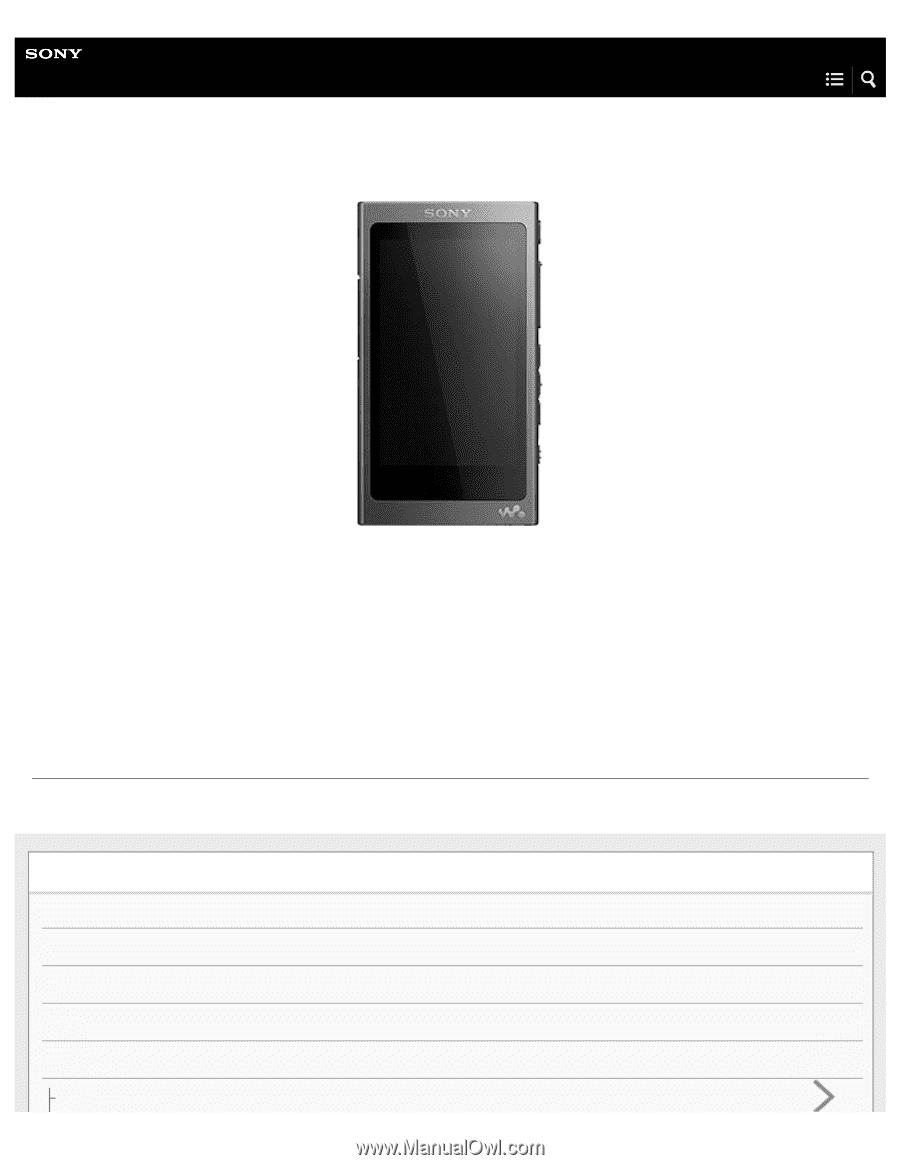
Help Guide
Digital Music Player
NW-A35/A35HN/A36HN/A37HN
Use this manual when you have trouble or when you need to know how to use your WALKMAN®.
The color of Walkman sold in some countries/regions may differ from those shown above.
The contents of the Help Guide may be subject to change without notice due to updates to the product's specifications.
Getting Started
Customer registration websites
Before first use
Walkman manuals and general information
Checking the contents of the package
Using the supplied accessories
Switching the earbuds