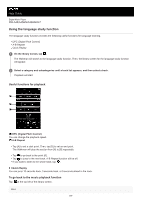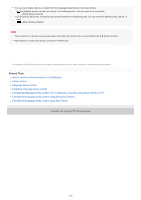Sony NW-A45HN Help Guide - Page 105
Using Ambient Sound Mode
 |
View all Sony NW-A45HN manuals
Add to My Manuals
Save this manual to your list of manuals |
Page 105 highlights
Help Guide Digital Music Player NW-A45/A45HN/A46HN/A47 Using Ambient Sound Mode You can enjoy music while monitoring ambient sounds. Use the IER-NW500N/NW500NE when you use Ambient Sound Mode. Do not use headphones that are incompatible with Ambient Sound Mode. 1 Select the headphones that are compatible with Ambient Sound Mode. On the playback screen, tap under [Headphones]. and then [Settings]. Then, select the [IER-NW500N/NE] from the pull-down menu 2 Turn on Ambient Sound Mode. After you select the headphones, tap [Ambient Sound Mode]. The setting menu for Ambient Sound Mode will appear. Tap the Ambient Sound Mode switch to turn on the function. will appear in the information area. 3 Adjust the settings for Ambient Sound Mode, if necessary. [Ambient Sound Level]: You can adjust the monitoring level of ambient sound. To turn off Ambient Sound Mode 1. Tap the menu items in the following order. - [Settings] - [Ambient Sound Mode] ([Headphones]). 2. Tap the Ambient Sound Mode switch to turn off the function. Hint A shortcut is available for Ambient Sound Mode. You can tap off. on the [Settings] screen to turn the Ambient Sound Mode on or Select [MDR-NW750N/NE] or [Other Headphones] to use headphones that do not support Ambient Sound Mode. Note Note that a howling sound may be produced in the following situations. Do not cover the microphone parts on the headphones. ( ) You are using incompatible headphones. You cover the microphone part while you are using Ambient Sound Mode. You hold the headphones in your hands while you are using Ambient Sound Mode. 105