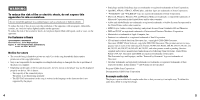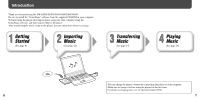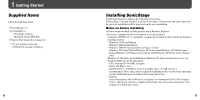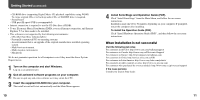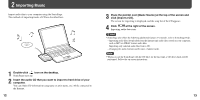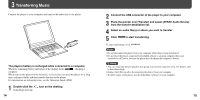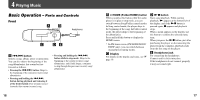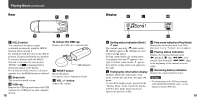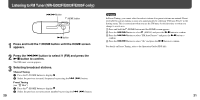Sony NW-E002F Quick Start Guide - Page 8
Transferring Music - battery replacement
 |
View all Sony NW-E002F manuals
Add to My Manuals
Save this manual to your list of manuals |
Page 8 highlights
Transferring Music Connect the player to your computer and transfer the audio data to the player. The player's battery is recharged while connected to a computer. When the remaining battery indication of the display shows , charging is complete. When you use the player for the first time, or if you have not used the player for a long time, recharge it fully, and then transfer the data to the player. For information on recharging time, see the Operation Guide (PDF). 1 Double-click the SonicStage starts up. 14 icon on the desktop. 2 Connect the USB connector of the player to your computer. 3 Place the pointer over [Transfer] and select [ATRAC Audio Device] from the transfer destination list. 4 Select an audio file(s) or album you want to transfer. 5 Click to start transferring. To stop transferring, click . Notes • Do not disconnect the player from your computer while data is being transferred. • Do not leave the player connected for extended periods to a laptop computer that is not connected to AC power, because the player may discharge the computer's battery. Hints • You can create and transfer playlists that group your favorite songs into a list. For details, refer to SonicStage Help. • Replace the USB cap after disconnecting the player from your computer. • To delete songs of the player, use the SonicStage software on your computer. 15