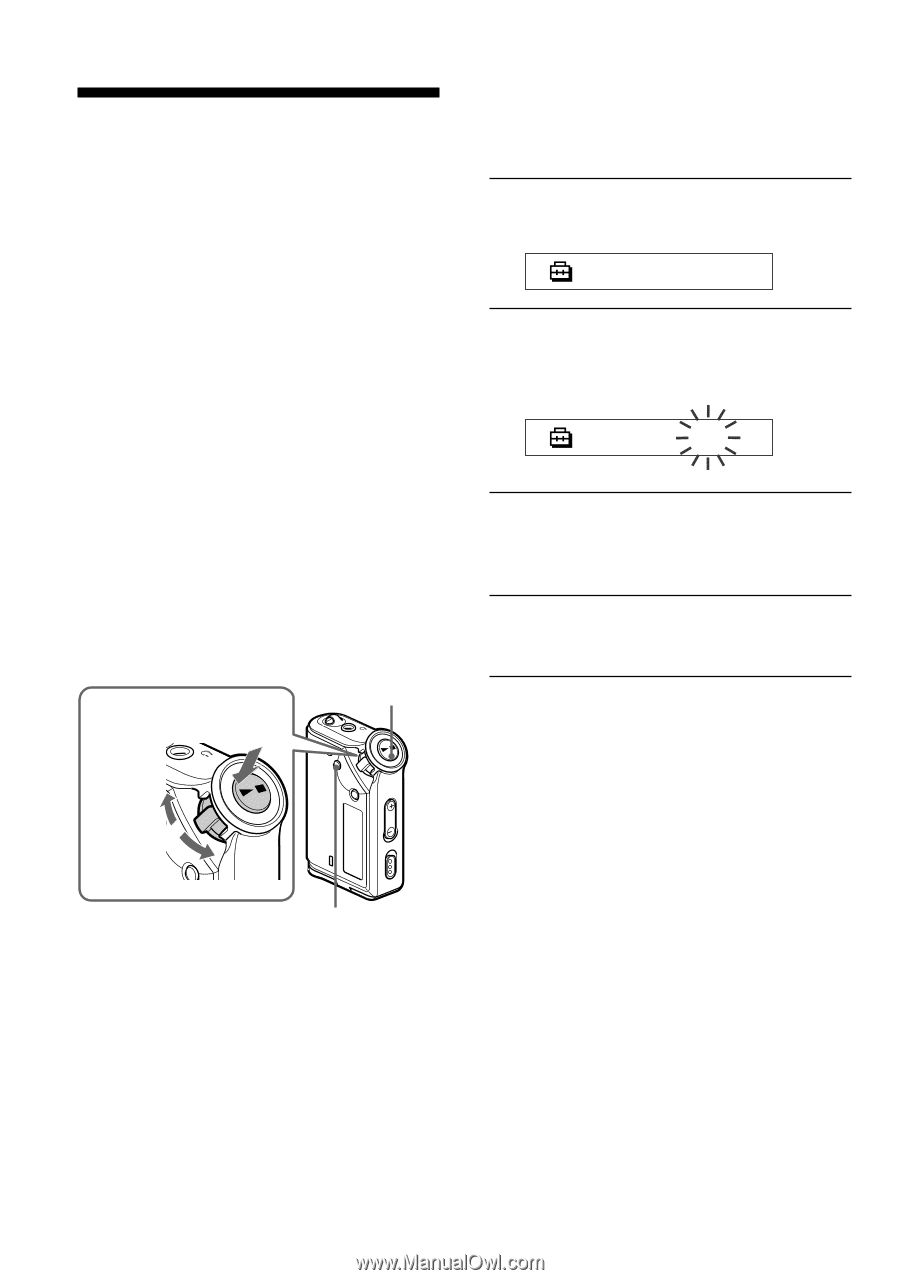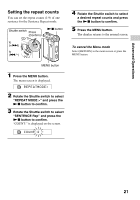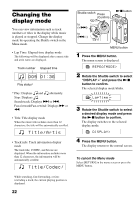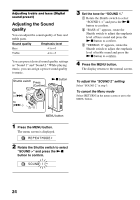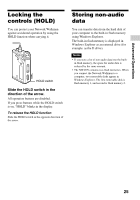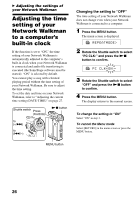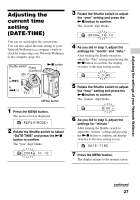Sony NW-E95 Operating Instructions - Page 26
Adjusting the settings of your Network Walkman - walkman software
 |
View all Sony NW-E95 manuals
Add to My Manuals
Save this manual to your list of manuals |
Page 26 highlights
B Adjusting the settings of your Network Walkman Adjusting the time setting of your Network Walkman to a computer's built-in clock If the function is set to "ON," the time setting of your Network Walkman is automatically adjusted to the computer's built-in clock when your Network Walkman is connected and audio file transferring is executed (the SonicStage software must be started). "ON" is selected by default. You cannot play a song with a limited playing period without the time setting of your Network Walkman. Be sure to adjust the time setting. To set the date and time on your Network Walkman, refer to "Adjusting the current time setting (DATE-TIME)" on page 27. Shuttle switch Press (Confirm) Nx button Group to (+/>) to (./-) ode Mode MENU button Changing the setting to "OFF" The time setting of your Network Walkman does not change even when your Network Walkman is connected to a computer. 1 Press the MENU button. The menu screen is displayed. REPEATMODE> 2 Rotate the Shuttle switch to select "PC CLK:" and press the Nx button to confirm. PC CLK:ON 3 Rotate the Shuttle switch to select "OFF" and press the Nx button to confirm. 4 Press the MENU button. The display returns to the normal screen. To change the setting to "ON" Select "ON" in step 3. To cancel the Menu mode Select [RETURN] in the menu screen or press the MENU button. 26