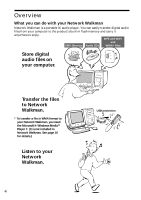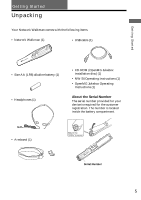Sony NW-S4 Operating Instructions - Page 9
Basic Operations, Transferring songs from the computer to Network Walkman (Check-out) - drivers and software
 |
View all Sony NW-S4 manuals
Add to My Manuals
Save this manual to your list of manuals |
Page 9 highlights
Basic Operations Basic Operations Transferring songs from the computer to Network Walkman (Check-out) Notes • Be sure to install OpenMG Jukebox before connecting Network Walkman. • When you connect Network Walkman to the computer for the first time, the window for installing the driver appears. Follow the instructions in the window. • Click OK when the dialog box that says the driver is not digitally signed appears in Windows 2000. • Network Walkman is inactive while connected to the computer. • Use of this player with a USB hub or a USB extension cable is not guaranteed. • Network Walkman may not work if certain USB devices are connected at the same time. • Some computers may not work correctly after recovering from the suspended mode. Disconnect the USB cable and reconnect it. • When you close the lid of USB connector, push it securely until it is locked. In order to check out digital audio files from your computer, first you must install the supplied OpenMG Jukebox software and then import digital audio files to OpenMG Jukebox. For details, refer to the OpenMG Jukebox operating Instructions. 1 Connect Network Walkman to your computer. You can see "PC" on the display when you connect Network Walkman to your powered PC. This means that the power to Network Walkman is supplied from the PC. To the USB connector Face the g mark upward To the USB connector USB cable (supplied) 2 Transfer the music file to Network Walkman (Check-out). For details on how to operate, refer to the Open MG Jukebox Operating Instructions. zTip To transfer the song back to the computer (check-in), refer to the OpenMG Jukebox software instruction manual or the online help. 9