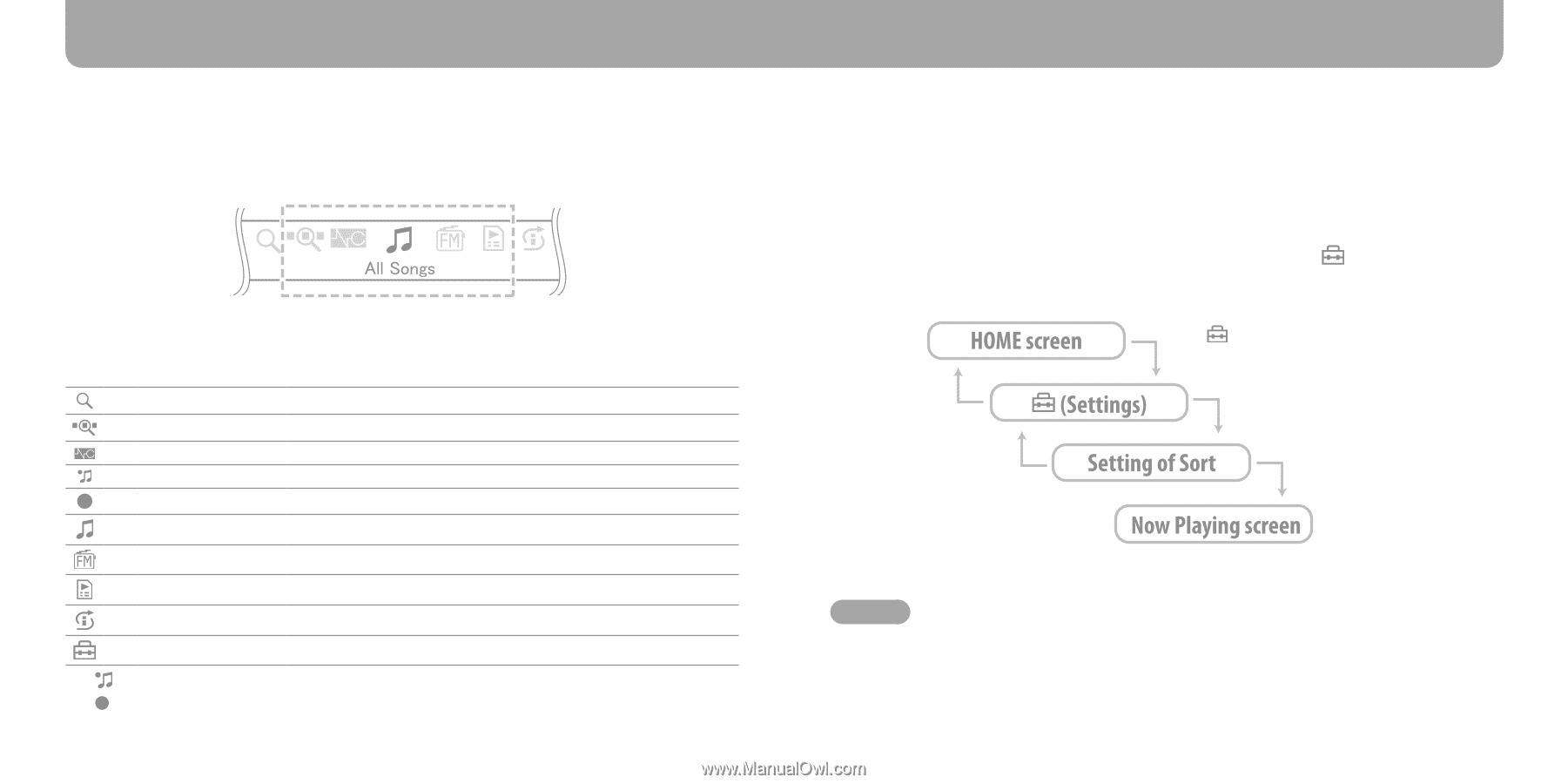Sony NW-S705F Quick Start Guide - Page 11
Play Modes and Settings, HOME Screen, Operating the HOME screen - noise canceling
 |
View all Sony NW-S705F manuals
Add to My Manuals
Save this manual to your list of manuals |
Page 11 highlights
Playing Music (continued) Play Modes and Settings The HOME screen appears when you press and hold the DISPLAY/HOME button of the player. The HOME screen is the starting point to play audio, search for songs, and change settings. HOME Screen*1 *1 5 of the 10 icons appear in the display with the current selection in the centre. The current icon changes depending on the function you use. By rotating the shuttle switch, you can select an icon and press the button to confirm. Search Jacket Search Noise Canceling *4 Rec Data *2 Rec *3 All Songs FM *4 Searches for songs of the player. Searches for songs by jacket picture. Reduces ambient sound. Plays recorded songs of the player. Records songs without a personal computer. Plays all trannsferred songs of the player. Enables to listen to FM. Playlist Select Plays songs which are registered in playlists. Intelligent Shuffle Plays songs randomly. Settings Displays setting menu. *2 (Rec Data) appears when you have data recorded with the player. *3 (Rec) appears when an optional accessory for recording is connected to the player. *4 NW-S703F/S705F/S706F only 20 Operating the HOME screen When menu items appear on the HOME screen, rotate the shuttle switch to select the item and press the button to confirm. When menu items appear on the HOME screen and press the DISPLAY/HOME button, the screen returns to the previous menu. If you press and hold it, the screen returns to the HOME screen. For example, when you want to change the song order by selecting (Settings) on the HOME screen during playback, the screen changes as follows. Press the DISPLAY/ HOME button. Press the DISPLAY/ HOME button. Select (Settings) and press the button. Select"Sort"and press the button. Select"Sort Genre"and press the button. Hint For details on the functions of the HOME screen or how to use the player, see the Operation Guide (PDF file). 21