Sony NWZ-A17 Quick Start Guide - Page 1
Sony NWZ-A17 Manual
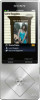 |
View all Sony NWZ-A17 manuals
Add to My Manuals
Save this manual to your list of manuals |
Page 1 highlights
Quick Start Guide NWZ-A15/A17 About the manuals To see the detailed information about WALKMAN®, access to Help Guide on the internet. http://rd1.sony.net/help/dmp/nwza10/h_ww/ While browsing is free, you may be charged a communication fee according to your carrier contract. Regarding the basic operations, the customer support website URL and Important Information, refer to "How to Install and Read the Help Guide" section on this manual. Contents Please check the items in the package. ÿÿWalkman (1) ÿÿUSB cable (1) ÿÿQuick Start Guide (this manual) Headphones and microSD card are not supplied with your Walkman. Charging the Battery The battery for your Walkman is recharged while the Walkman is connected to a running computer. Charging About 4 hours Fully-charged When your Walkman has been fully charged, disconnect it from the computer. Note ˎˎTo prevent battery deterioration, charge the battery at least once every six months or every year. ©2014 Sony Corporation Printed in Malaysia 4-540-305-11(1) How to Install and Read the Help Guide Install the "Help Guide" on your computer. This contains basic operations of your Walkman, the customer support website URL, and how to transfer content such as music to the Walkman. 1 Connect your Walkman to a running computer. 2 Open the following folders and double-click the executable file on your Walkman. ˎˎ Windows 7 or earlier: [Start] - [Computer] - [WALKMAN] - [FOR_WINDOWS] - [Help_Guide_Installer(.exe)]. ˎˎ Windows 8: [Start screen] - [Desktop] - [File Explorer] - [Computer] - [WALKMAN] - [FOR_WINDOWS] - [Help_ Guide_Installer(.exe)]. ˎˎ Windows 8.1: [Desktop] - [File Explorer] - [This PC] - [WALKMAN] - [FOR_WINDOWS] - [Help_Guide_Installer (.exe)]. ˎˎ Mac: [Finder] - [WALKMAN] - [FOR_MAC] - [Help_Guide_ Installer_for_mac]. 3 Follow the on-screen instructions to complete the installation. 4 To read the Help Guide, double-click the shortcut or the alias icon generated on your computer. How to Use your Walkman BACK/HOME button OPTION/PWR OFF button HOLD switch 5-way button (play/pause/confirm) button buttons Turning the power On and Off Turning the power on Slide the HOLD switch in the direction opposite to that of the arrow and press any button. Selecting the display language Select the display language before transferring content. 1 From the Home menu, select [Settings]. 2 Select [Language Settings] - Desired language setting. Turning the power off Press and hold the OPTION/PWR OFF button. ¼¼Hint ˎˎIf there is no operation, the screen will be turned off. To turn on the screen, press the BACK/HOME button. ˎˎIf there is no operation for an extended period, your Walkman will be turned off automatically. How to Use the Home Menu The Home menu appears when you press and hold the BACK/HOME button. The Home menu is the starting point to play audio, search for songs, change settings, etc. From the Home menu, you can select the desired item on the screen by using the 5-way button. Press and hold the BACK/HOME button. SensMe™ Channels Music Photos Bookmark FM Radio Playlists Videos Podcasts Bluetooth SD Card Settings Settings Go to song playback screen The screens and illustrations shown are for reference only and may differ from the actual product or screen.





