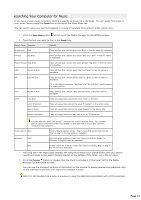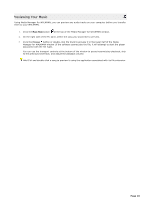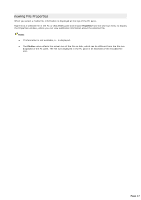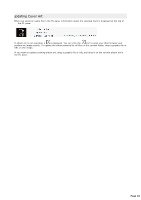Sony NWZ-A818BLK Media Manager Instructions - Page 19
Transferring Music to Your WALKMAN, d:\my music\The Dorothy Heralds\100 Unnamed Things\05 Synergy.mp3 - support
 |
View all Sony NWZ-A818BLK manuals
Add to My Manuals
Save this manual to your list of manuals |
Page 19 highlights
Transferring Music to Your WALKMAN After adding folders and previewing your music, you are ready to transfer the files to your WALKMAN. Media Manager for WALKMAN software supports the use of the following formats: .mp3 .wma .wav .pc a .ogg .flac .m1 a .mpa .m2 a .au .m4 a * .m4 b * .aac * .3 gp A A C .mp4 * * Q uic kT ime required. Notes: Music is transferred to your WALKMAN in MP3 or AAC format. Other formats are automatically re-encoded before transferring. You can choose the encoding setting from the Target drop-down list. Use the Music page in Settings mode to choose whether you want to transfer other supported audio formats without re-encoding and whether you want to encode to MP3 or AAC format. If your audio files contain metadata, the files are transferred to your WALKMAN using the artist and album metadata. For example, d:\my music\The Dorothy Heralds\100 Unnamed Things\05 Synergy.mp3 would appear on your WALKMAN system in Music\The Dorothy Heralds\100 Unnamed Things\Synergy. If your audio files do not contain metadata (such as artist and album information), the files are transferred to your WALKMAN using the album folder and file name from your PC . For example, d:\my music\Desktop\05 Gracie.mp3 would appear on your WALKMAN in Music\Desktop\05 Gracie - if the file does not contain metadata, there's no way to determine the album or track title, so the folder and file name are used instead. 1. C lick the Music Mode button at the top of the Media Manager for WALKMAN window. 2. On the left side of the PC pane, choose the folder that contains the tracks you want to transfer by expanding and collapsing folders as necessary. Playlists (.m3u, .wpl. and .xml) are included in the tree view in the PC pane. 3. On the right side of the PC pane, select the tracks you would like to transfer. Hold C trl or Shift to select multiple tracks. If your WALKMAN doesn't support the file, the Transf er to WALKMAN button is unavailable, and the media file is marked with a . 4. From the Target drop-down list, choose the bit rate for transferred tracks. C hoosing a lower bit rate allows you to fit more tracks on your WALKMAN by reducing the quality of the transferred files. Media Manager for WALKMAN re-encodes the tracks for the transfer. When you choose Automatic, the software will determine whether the device can play your file and will copy the file without encoding if possible. If the file needs to be encoded, the software will automatically determine the appropriate bit rate. Notes: Page 19