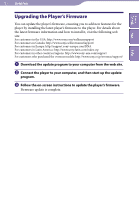Sony NWZ-A828 Operation Guide - Page 125
supplied MP3 Conversion Tool., Songs or videos may not be played back - video converter
 |
View all Sony NWZ-A828 manuals
Add to My Manuals
Save this manual to your list of manuals |
Page 125 highlights
125 Troubleshooting Operation Symptom There is no sound. No data is played. Cause/Remedy The volume level is set to zero. Turn the volume up ( page 10). The headphone jack is not connected properly. Connect the headphone jack properly ( page 10). The headphone plug is dirty. Clean the headphone plug with a soft dry cloth. No songs or video files are stored on the player. Follow the instructions in the displayed message, and transfer songs or videos from the computer. The Bluetooth function is turned on. While the Bluetooth function is turned on, sound does not come out from the headphones of the player. Turn off the Bluetooth function ( page 94). The battery is consumed. Charge the battery fully ( page 114). If the player does not react, even after charging the battery, press the RESET button to reset the player ( page 124). No data is stored on the player. Follow the instructions in the displayed message, and transfer data from the computer. Transferred files are not in a playable format. For details, see "Supported file format" of "Specifications" ( page 154). Convert the ATRAC audio data using the supplied MP3 Conversion Tool. Songs or videos may not be played back, depending on the file format ( page 154). Photos may not be displayed, depending on the file size or the file format ( page 154). You are placing audio MP4 files in a video folder by dragging and dropping. Place them in the "MUSIC" folder by dragging and dropping. The playback limitation period of the song has expired due to subscription conditions, etc. Songs with an expired playback limitation period cannot be played back. Update them using the software used for transferring. After dragging and dropping in Windows Explorer, data hierarchy levels do not correspond to the player ( page 116). Continued Index Contents Menu Table of