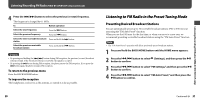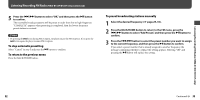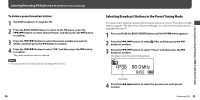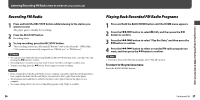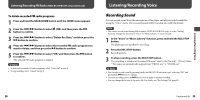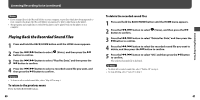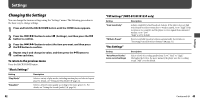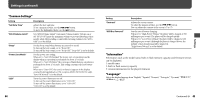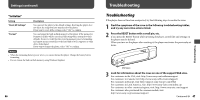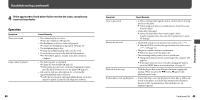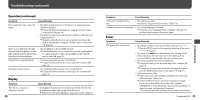Sony NWZ-B133F Operation Guide - Page 21
Playing Back the Recorded Sound Files, Listening/Recording Voice continued
 |
View all Sony NWZ-B133F manuals
Add to My Manuals
Save this manual to your list of manuals |
Page 21 highlights
Listening/Recording Voice (continued) Notes • If you rename files of the [Record] folder on your computer, or put files which have been imported to your computer back into the [Record] folder, you may not be able to play them on the player. • The programs and sound files recorded by the player can be played back on the player or on a computer. Playing Back the Recorded Sound Files 1 Press and hold the BACK/HOME button until the HOME menu appears. 2 Press the / button to select (Voice), and then press the button to confirm. 3 Press the / button to select "Play Rec Data," and then press the button to confirm. 4 Press the / button to select a recorded sound file you want, and then press the button to confirm. Hint • To listen to all recorded sound files, select "Play All" in step 4. To return to the previous menu Press the BACK/HOME button. 40 To delete the recorded sound files 1 Press and hold the BACK/HOME button until the HOME menu appears. 2 Press the / button to select (Voice), and then press the button to confirm. 3 Press the / button to select "Delete Rec Data," and then press the button to confirm. 4 Press the / button to select the recorded sound file you want to delete, and then press the button to confirm. 5 Press the / button to select "OK," and then press the button to confirm. The selected sound file is deleted. Hints • To delete all recorded sound files, select "Delete All" in step 4. • To stop deleting, select "Cancel" in step 5. 41 Listening/Recording Voice