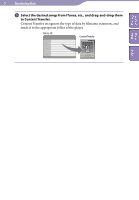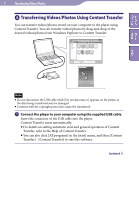Sony NWZ-E344 Operation Guide - Page 26
Transferring Music Using Content Transfer - itunes
 |
View all Sony NWZ-E344 manuals
Add to My Manuals
Save this manual to your list of manuals |
Page 26 highlights
Table of Home Contents Menu Index 26 Transferring Music Transferring Music Using Content Transfer If you have already managed music with iTunes, etc., you can transfer them to the player using Content Transfer. You can use iTunes, etc., to drag-and-drop music to Content Transfer. Note Do not disconnect the USB cable while [Do not disconnect.] appears on the player, or the data being transferred may be damaged. Content Transfer cannot be used for Windows Media Player contents. Contents with copyright protection cannot be transferred. Content Transfer supports data transfer from iTunes 8.1 to the player. For details on restrictions on transferring songs from iTunes, visit the customer support Web sites ( p. 107). Connect the player to your computer using the supplied USB cable. Insert the connector of the USB cable into the player. Content Transfer starts automatically. For details on setting automatic start and general operation of Content Transfer, refer to the Help of Content Transfer. You can also click [All programs] in the [start] menu, and then [Content Transfer] - [Content Transfer] to start the software. Start up iTunes, etc. Continued